Quick menu preferences, Voice control preferences, Guided tours – TomTom GO EN User Manual
Page 42: Voice control preferences guided tours
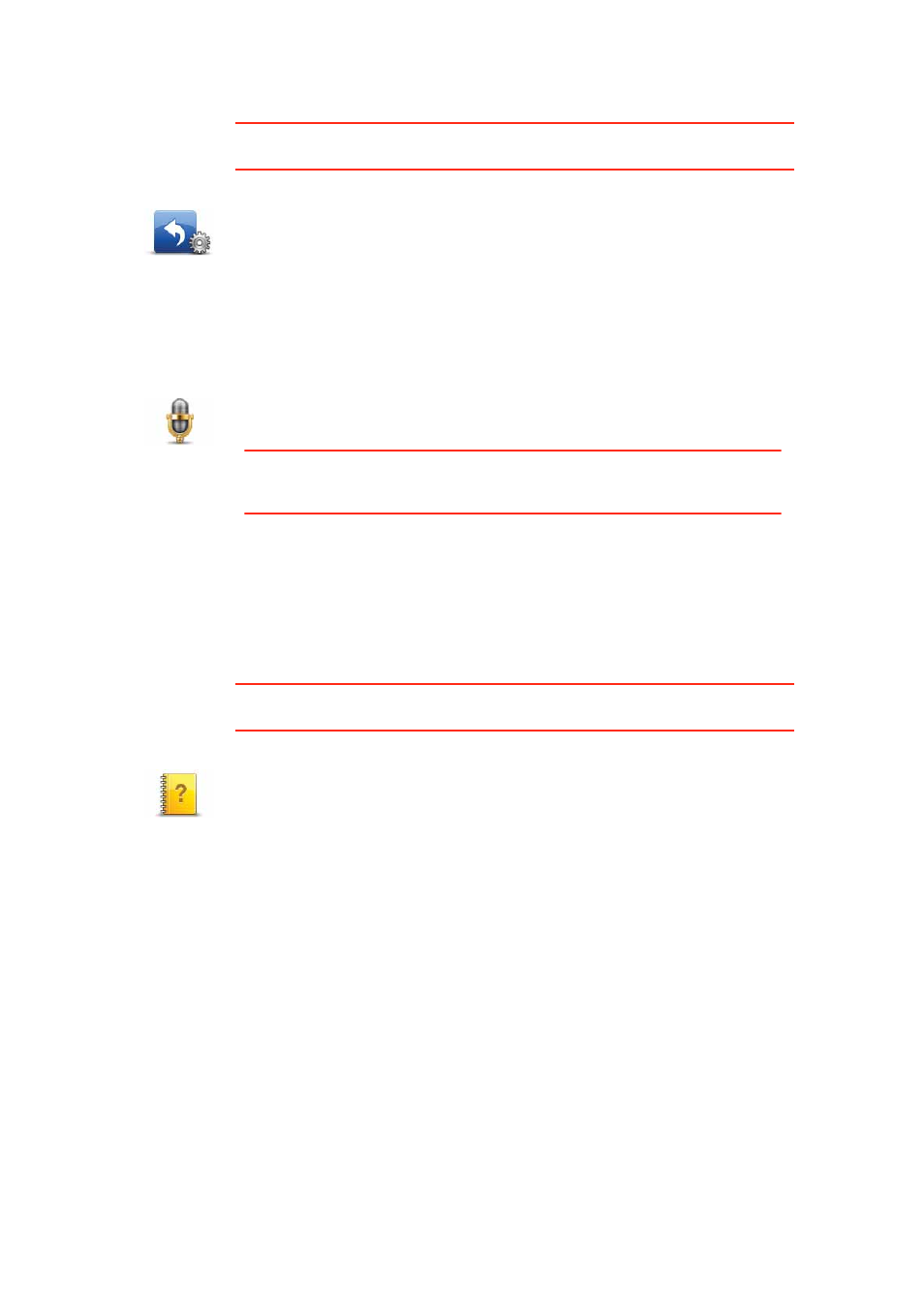
42
Quick menu preferences
This button may only be available if all menu options are shown. To show all
menu options, tap Show ALL menu options in the Preferences menu.
Voice Control preferences
Guided tours
This button may only be available if all menu options are shown. To show all
menu options, tap Show ALL menu options in the Preferences menu.
Quick menu
preferences
Tap this button to choose up to six buttons to be used in the Quick menu.
The Quick menu button enables easy access for your most commonly used
buttons.
The buttons you assign for use with the Quick menu, are shown in the
Driving View.
Voice Control
preferences
Tap Voice Control preferences to enable or disable Voice recognition and
to see which spoken commands your TomTom GO understands.
Important
: To use voice recognition, a computer voice must be installed
on your GO. You can use TomTom HOME to install computer voices if they
are not already installed.
• Disable Voice Control - Tap this button to enable or disable voice
recognition.
• What can I say? - Tap this button to view the list of spoken commands
which are understood by your GO.
Guided tours
Tap this button to show one of the Guided tours on how to use your
TomTom GO.
