Using bluetooth® hi-fi speakers – TomTom GO EN User Manual
Page 33
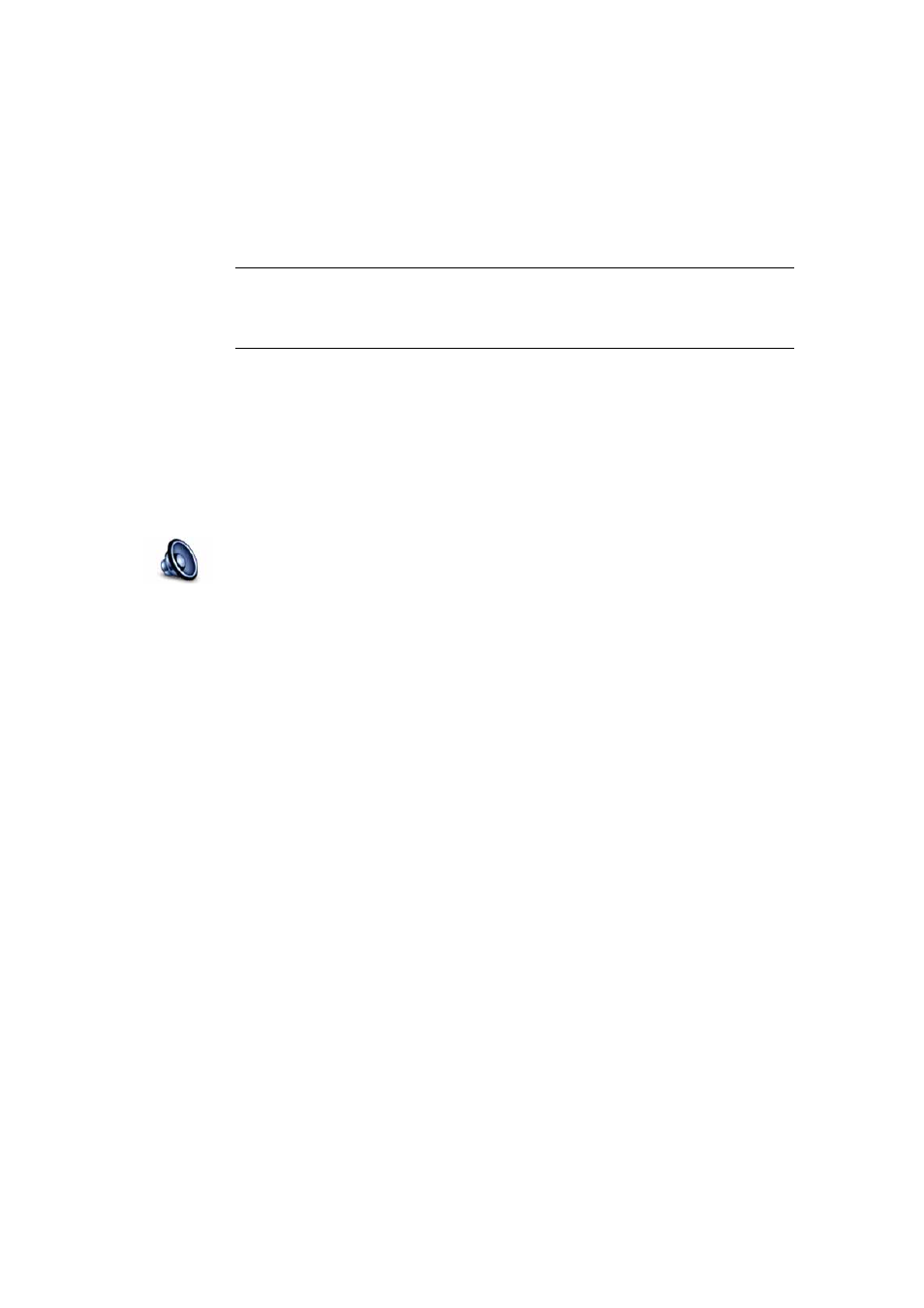
33
• An external Bluetooth® Hi-Fi headset or speakers
• Using an audio cable.
• Music
• The speaker inside your GO
• An external Bluetooth® Hi-Fi headset or speakers
• Using an audio cable.
• Phone calls
• The speaker inside your GO
Note: If you wish to use an audio cable, a Windshield Mount with an audio
connector is available as an accessory. Your car stereo needs a line-in
connector. Not all car stereos have line-in connectors. Check the instructions
for your car stereo for more information.
Using Bluetooth® Hi-Fi speakers
Your GO can play sound through Bluetooth® Hi-Fi speakers, such as a
Bluetooth® Hi-Fi headset, or a car stereo which uses Bluetooth®.
To play sound over Bluetooth® Hi-Fi speakers, do the following:
1. Tap Speaker preferences in the Preferences menu.
2. To play spoken instructions through a Bluetooth device, select Bluetooth
Hi-Fi device.
3. To play music through a Bluetooth device, select Bluetooth Hi-Fi device.
4. Tap Done.
5. Your GO asks you to confirm that you want to use an external Bluetooth®
Hi-Fi speaker. Tap YES.
Your GO will start searching for Bluetooth® Hi-Fi devices.
6. Select your Bluetooth® Hi-Fi device from the list of devices found by your
GO.
Your GO will try to establish a Bluetooth® connection with your device.
Your device may require you to enter a password on your GO before a
Bluetooth® connection can be established. See the documentation for your
Bluetooth® Hi-Fi device for more information.
Once connected, sound will be played through the external Bluetooth® Hi-Fi
device.
If your GO cannot establish a Bluetooth® connection, then all sound will be
played through the internal speaker or through the audio cable if it is
connected.
Speaker
preferences
Tap this button to change the speaker settings.
