Music and media, Using your ipod® with your tomtom go, Now playing – TomTom GO EN User Manual
Page 68: Looking at photos, Music and media 18
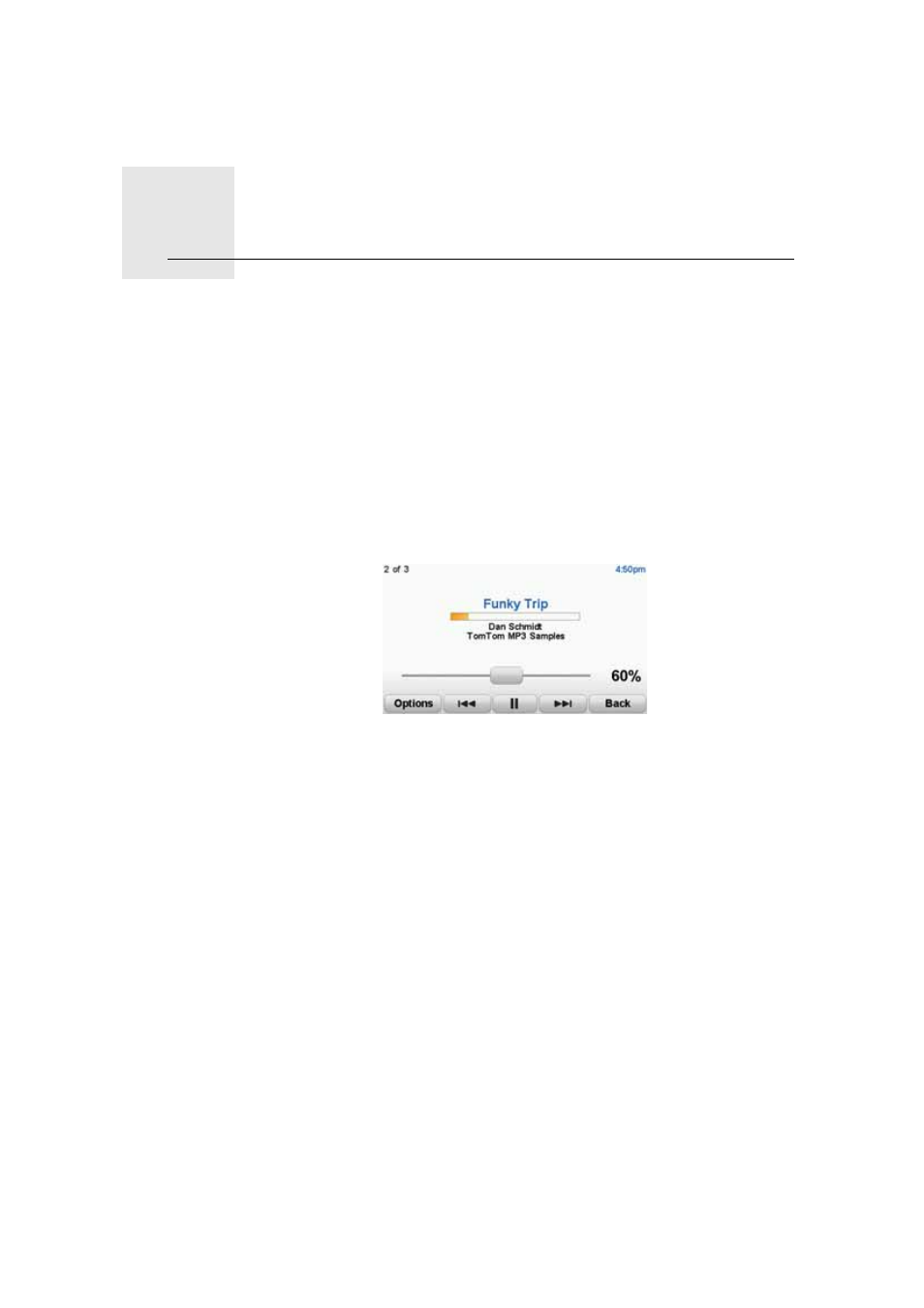
Music and Media
18.
68
Music and Media
Using your iPod® with your TomTom GO
A Windshield Mount that enables you to connect your iPod to your GO is
available is a an accessory.
Sound from your iPod is played through the internal speaker in your GO, or an
external speaker if selected.
Now Playing
As soon as you choose a song, your TomTom GO starts playing that song,
followed by the rest of the songs in the list.
A
Information about the song.
B
Volume - change the volume by moving the slider.
C
The Options button. You can, for example, choose to repeat a song and
shuffle the songs. You can change these options:
• Shuffle songs - the next song is selected randomly.
• Repeat song - repeat the current song.
• Reduce brightness - brightness is only reduced on the playing screen.
• Show music button in Driving View - enables fast access to your music.
• Automatically switch to Driving view - when a song begins playing, the
Driving View is shown.
• Slideshow - your photos are shown while your music is playing.
D
Go to the previous or next song.
E
Play or Pause the selected song.
F
Tap the Back button to go back to the TomTom Jukebox player. The music
continues to play. Tap Playing... in the Jukebox to open the Jukebox and
control the music.
Looking at Photos
1. Tap Music and media in the Main Menu.
2. Tap Photo gallery.
