Picture control adjustments, Continued), Brightness – Orion 20VROT User Manual
Page 18: Contrast, Sharpness, Colour, Button when they are displayed on the screen
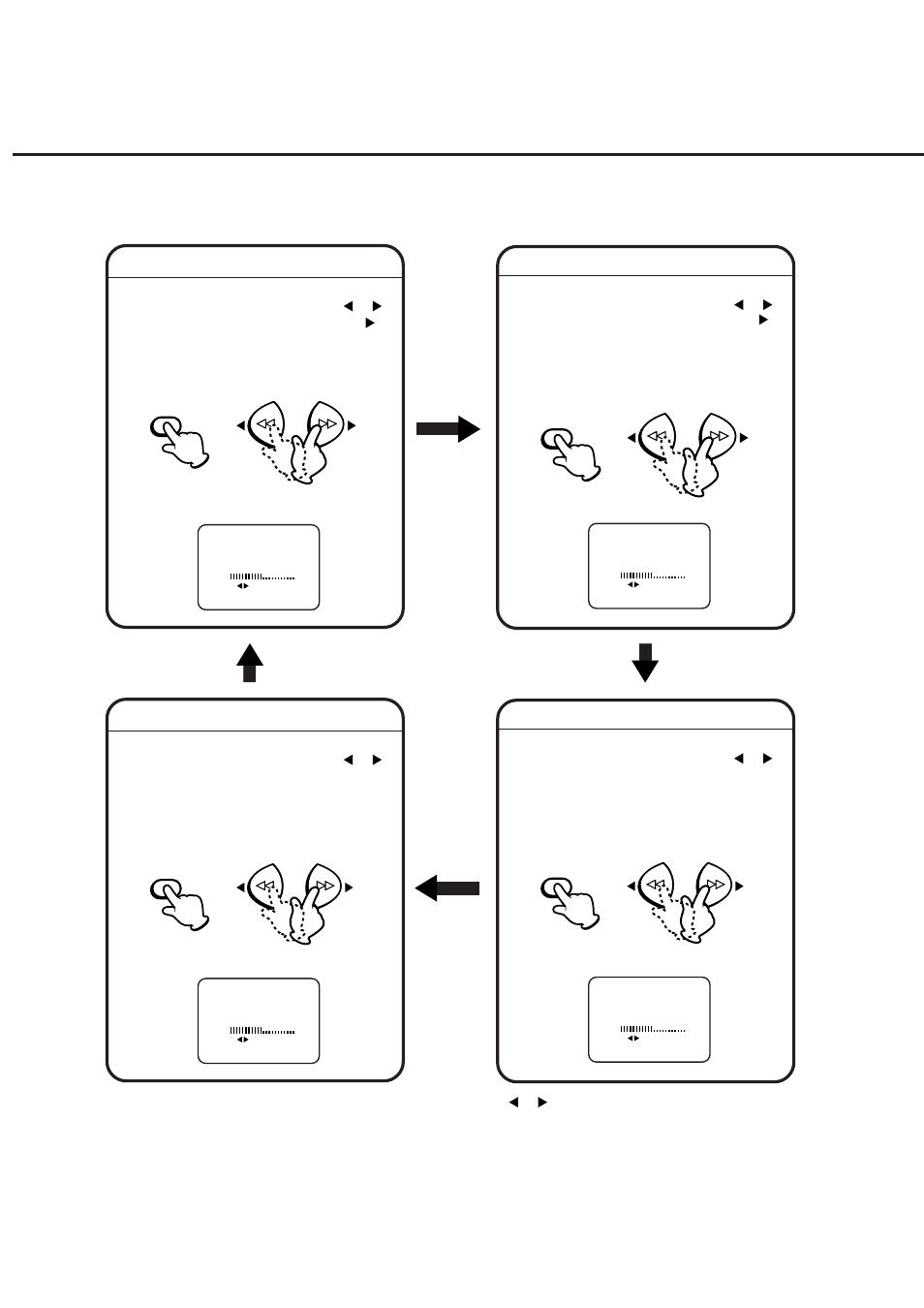
16
PICTURE CONTROL ADJUSTMENTS
(CONTINUED)
Each time you press the ENTER button, the picture adjustment Screen changes as follows.
Press the ENTER button until "BRIGHTNESS"
appears on the screen, then press the or
button to adjust the brightness. When the
button is pressed, the darker portions of the
picture become lighter.
BRIGHTNESS
NOTES:
•
The picture settings can only be adjusted by using the
or
button when they are displayed on the
screen.
•
The On-screen display will disappear about one minute after finishing an adjustment.
BRIGHTNESS
0
SET
EXIT : MENU
RESET
NEXT
: CANCEL
:
: ENTER
ENTER
Press the ENTER button until "CONTRAST"
appears on the screen, then press the or
button to adjust the contrast. Pressing the
button improves the contrast and enhance the
colour. Picture looks sharper in the daytime by
increasing the contrast level and shaper at
night by lowering the contrast level.
CONTRAST
CONTRAST
0
SET
EXIT : MENU
RESET
NEXT
: CANCEL
:
: ENTER
ENTER
Press the ENTER button until "SHARPNESS"
appears on the screen, then press the or
button to adjust the sharpness.
The picture may be more pleasing when the
SHARPNESS is set at a lower level.
SHARPNESS
SHARPNESS
0
SET
EXIT : MENU
RESET
NEXT
: CANCEL
:
: ENTER
ENTER
Press the ENTER button until "COLOUR"
appears on the screen, then press the or
button to adjust the intensity of the colours.
This should be set to where the colours appear
normal in intensity and brilliance.
COLOUR
COLOUR
0
SET
EXIT : MENU
RESET
NEXT
: CANCEL
:
: ENTER
ENTER
