Mac os x – Olivetti D-COLOR P26 User Manual
Page 61
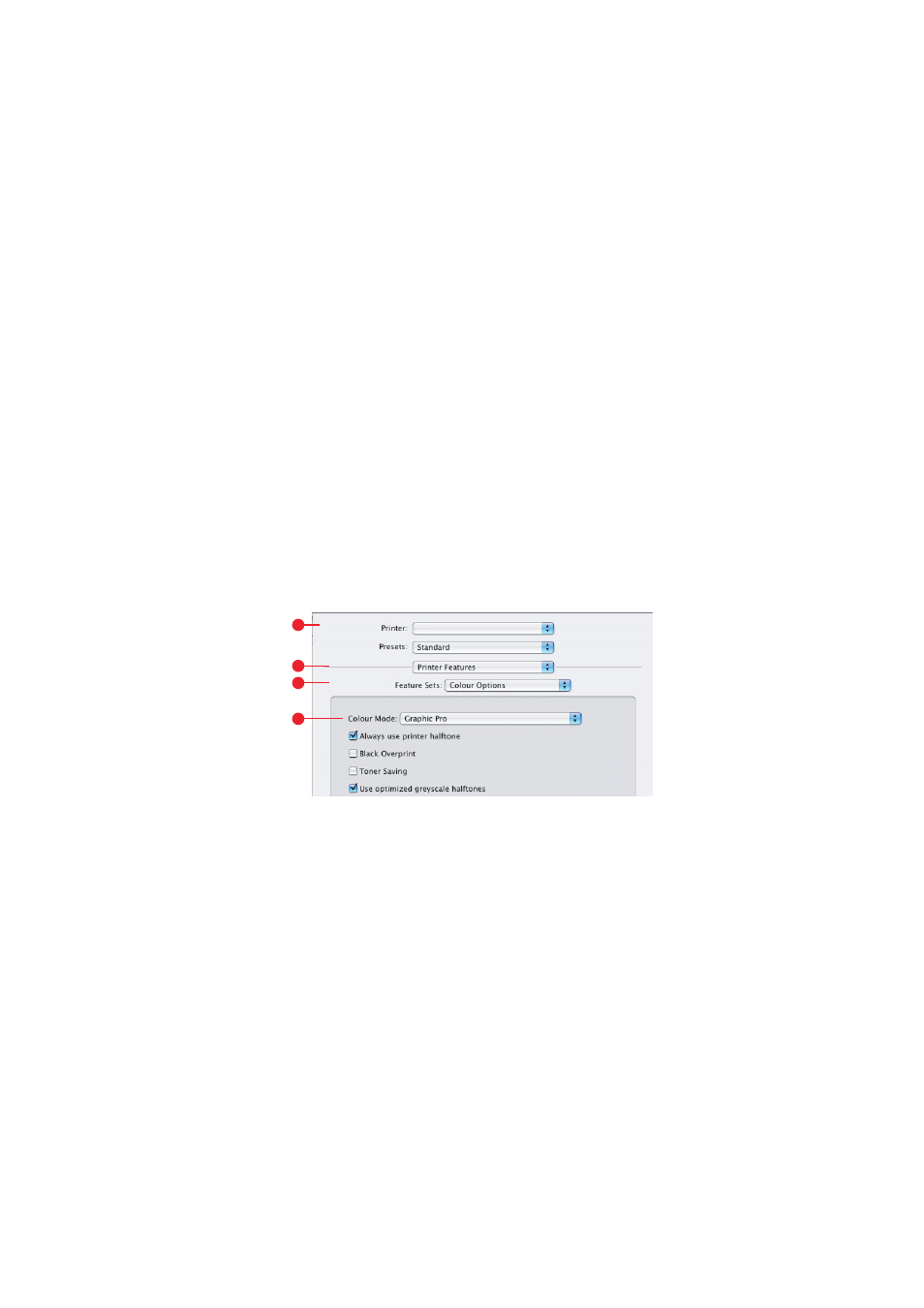
Colour matching> 61
6.
This profile corresponds to the printer you want to
simulate.
7.
If you wish to produce black and grey colours that are
printed using only black toner, enable the [Preserve Black]
option. Although this produces a better quality print, the
black and grey colours will not be simulated accurately.
8.
Select your printer output profile
(5)
.
9.
If [Auto] is selected, the factory default profiles that are
embedded in the printer will be used. If you have created
a printer profile yourself using profile creation software,
select it here and choose a rendering intent. See
“Rendering intents” on page 68.
M
AC
OS X
1.
Choose [File] → [Print].
2.
From the [Printer] menu
(1)
, select your printer model.
3.
Select [Printer Features]
(2)
.
4.
From the [Feature Sets] menu
(3)
, [Colour Options].
5.
From the [Colour Mode] menu
(4)
, select [Graphic Pro].
1
2
3
4
