Olivetti D-COLOR P26 User Manual
Page 58
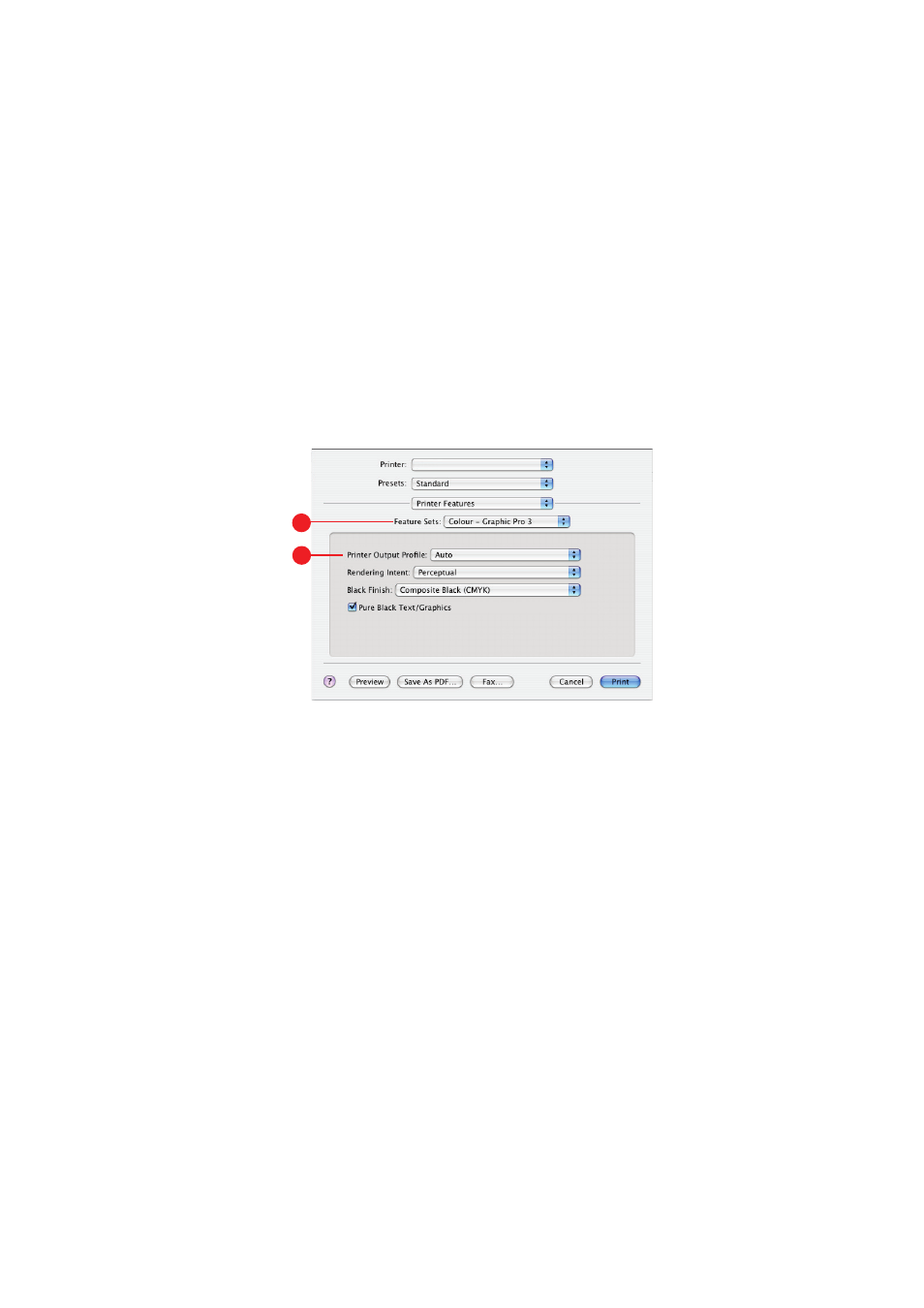
Colour matching> 58
9.
From the [RGB Profile source]
(8)
, select the ICC profile
that corresponds to the device you are trying to match
such as your monitor, scanner or digital camera.
Remember that the names “RGB Source 1”, “RGB
Source 2” and so on relate to the number assigned to the
profile using Profile Assistant. See “Using Profile Assistant”
on page 52.
10.
From the [Feature Sets] menu, select [Colour - Graphic
Pro 3]
(9)
.
11.
From the [Printer Output Profile] menu, select your printer
profile
(10)
.
12.
If Auto is selected, the factory default profiles that are
embedded in the printer will be used. If you have created
a printer profile yourself using profile creation software,
select it here and choose a rendering intent
(see“Rendering intents” on page 68).
10
9
