Olivetti D-COLOR P26 User Manual
Page 126
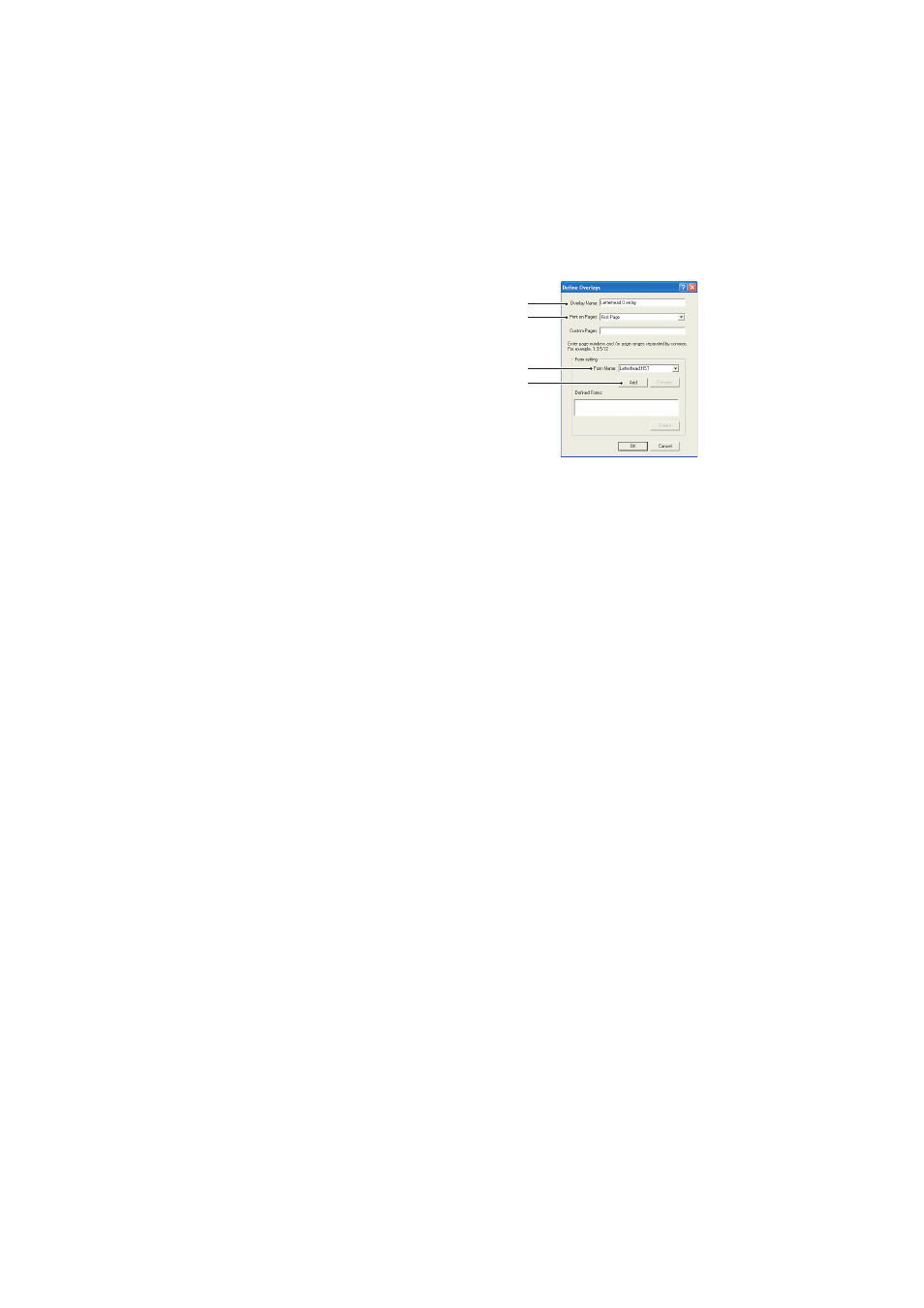
Overlays and Macros (Windows only)> 126
4.
In the Define Overlays
window, enter a suitable
name (2) for this overlay and
choose which page(s) (3) of
your documents will use this
overlay.
5.
Enter the name of the overlay
file (4) exactly as it appeared
in the Storage Device Manager
project window. Remember
that this name is case
sensitive.
If you forgot to note the overlay names when you created
them, you can find them using Storage Device Manager to
view the project file, or the printer’s Information Menu to
print a file list and identify them from there.
6.
Click Add (5) to add this overlay into the defined overlays
list.
7.
Click OK to close the Define Overlay window.
The new overlay now appears in the Defined Overlays list
in the printer properties window.
8.
Repeat the above procedure if you wish to define more
overlays.
9.
When done, click OK to close the printer properties
window.
Your new overlays are now ready and available to be used for any
future documents you wish.
2
3
4
5
