Printing the document – Olivetti D-COLOR P26 User Manual
Page 26
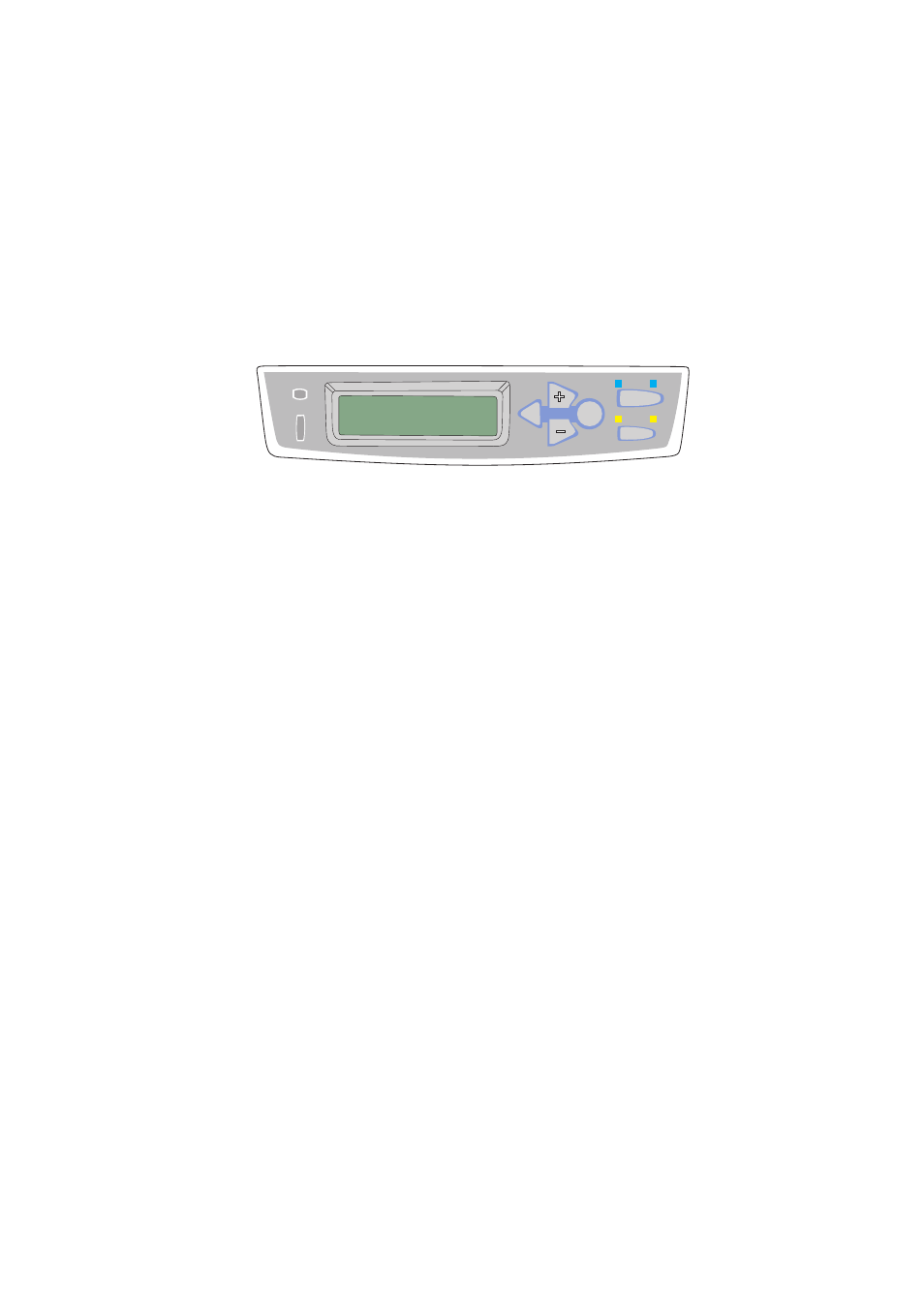
Printer settings in Windows> 26
P
RINTING
THE
DOCUMENT
Your secure print job is printed using the Printer Control Panel on
the front of the printer.
1.
When the printer is idle (“ONLINE” indicated in the
display), use the +/- buttons to select the PRINT JOB
menu, then press [ENTER].
2.
Select “ENCRYPTED/STORED JOB”.
3.
Use the +/- buttons to enter the first digit of your PIN,
then press [ENTER].
4.
Repeat step 3 to enter the remaining three digits.
5.
If you have more than one stored document, a list
appears in the display.
6.
Use the +/- buttons to select the name of the print job
you wish to print, and press [ENTER] to select it.
7.
If necessary, use the +/- buttons to highlight the PRINT
option.
8.
Press [ENTER] to confirm you wish to print the document.
9.
Use the +/- buttons to select the number of collated
copies you require.
10.
Press [ENTER] to print your document.
When all required copies have been printed your document
is automatically deleted from the printer’s hard disk.
It is also possible to print and delete secure documents remotely
from your PC using the Storage Device Manager utility.
READY
ATTENTION
ON LINE
CANCEL
BACK
MENU
ENTER
