Re-assigning device keys (continued), Using keymover, Programming keymover – One for All (URC-8910) User Manual
Page 38
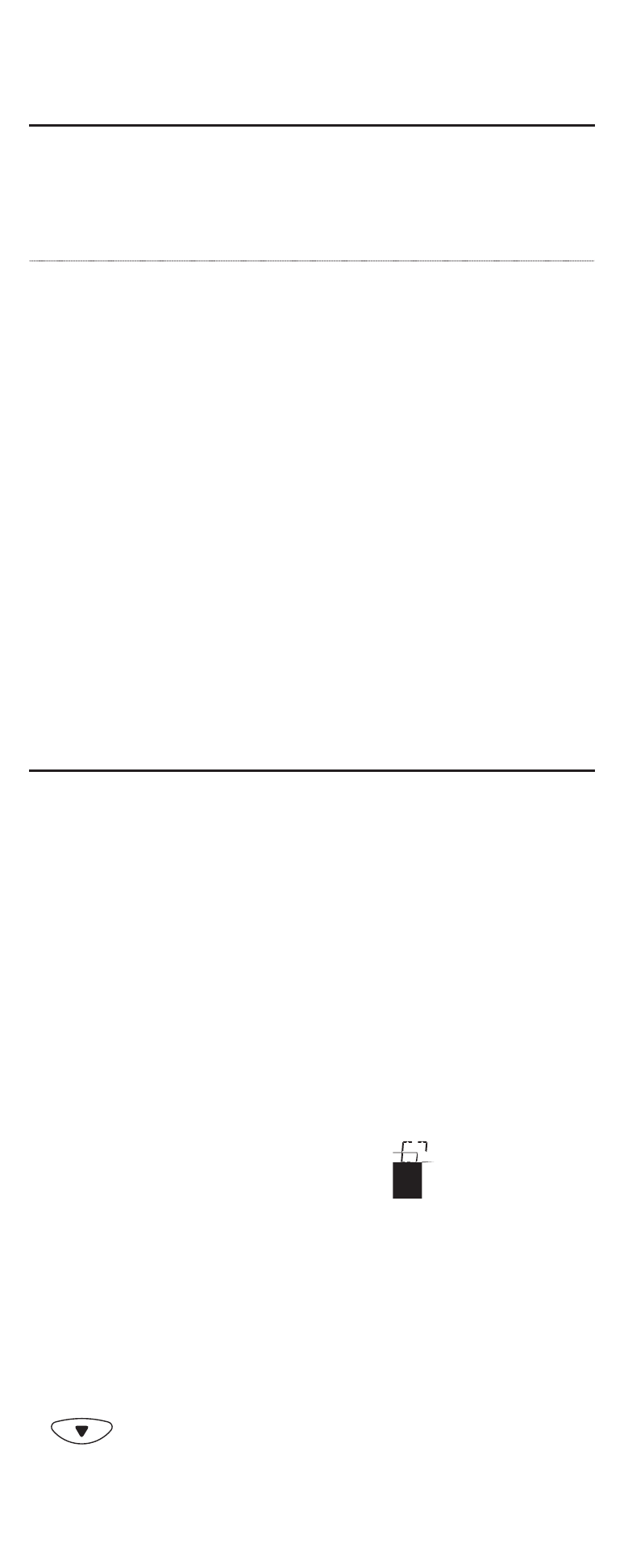
RE-ASSIGNING DEVICE KEYS (continued)
To re-assign other device keys to the AUX key, repeat steps 1 through
6 on the previous page but substitute the key sequence from the
below chart:
To Re-Assign Device Key
Perform Sequence
AUX as 2nd TV key:
SET*-
▼
(x 7) - SELECT - TV - AUX
AUX as 2nd DVD key:
SET*-
▼
(x 7) - SELECT - DVD- AUX
AUX as 2nd SAT key:
SET*-
▼
(x 7) - SELECT - SAT- AUX
AUX as 2nd CD key:
SET*-
▼
(x 7) - SELECT - CD- AUX
AUX as 2nd CBL key:
SET*-
▼
(x 7) - SELECT - CBL - AUX
AUX as 2nd RCVR/AMP key:
SET*-
▼
(x 7) - SELECT - RCVR/AMP - AUX
*NOTE: Press and hold SET (see step 1 on previous page).
You can also re-assign another unused device key by substituting an
open key for the AUX key in the above chart and performing the
sequence. For example, to re-assign an unused SAT key as a second
CD key, perform SET*-
▼
(x 7) - SELECT - CD - SAT.
USING KEYMOVER
The URC-8910 remote control includes a Keymover feature that
allows you to map (or copy) keys from one mode (i.e., source mode)
to another mode (i.e., destination mode).
NOTE: The following keys cannot be used as a source or destination: TV, VCR,
DVD, AUX, SAT, CBL, RCVR/AMP, CD, HOME THEATER, and SET.
Programming Keymover
For example, if your VCR does not have volume control, try mapping
the volume and mute keys from TV mode to VCR mode as follows:
1.
On the URC-8910 remote control, press and hold
SET until you see the display change from the cur-
rent device and time to [CODE SET].
NOTE: The device, its code, and time are examples. Your
remote control settings may be different.
NOTE: To exit programming at any time, press EXIT once or
allow 30 seconds of inactivity to lapse. You will see [EXIT
SETUP] as the remote control returns to normal operation.
NOTE: [INVALID] means you have inadvertently pressed an
incorrect key. Note your error and continue programming.
2.
Press the
▼
key eight times until you see the display
change to [KEYMOVER].
(x 8)
