Using learning, Programming a learning key – One for All (URC-8910) User Manual
Page 29
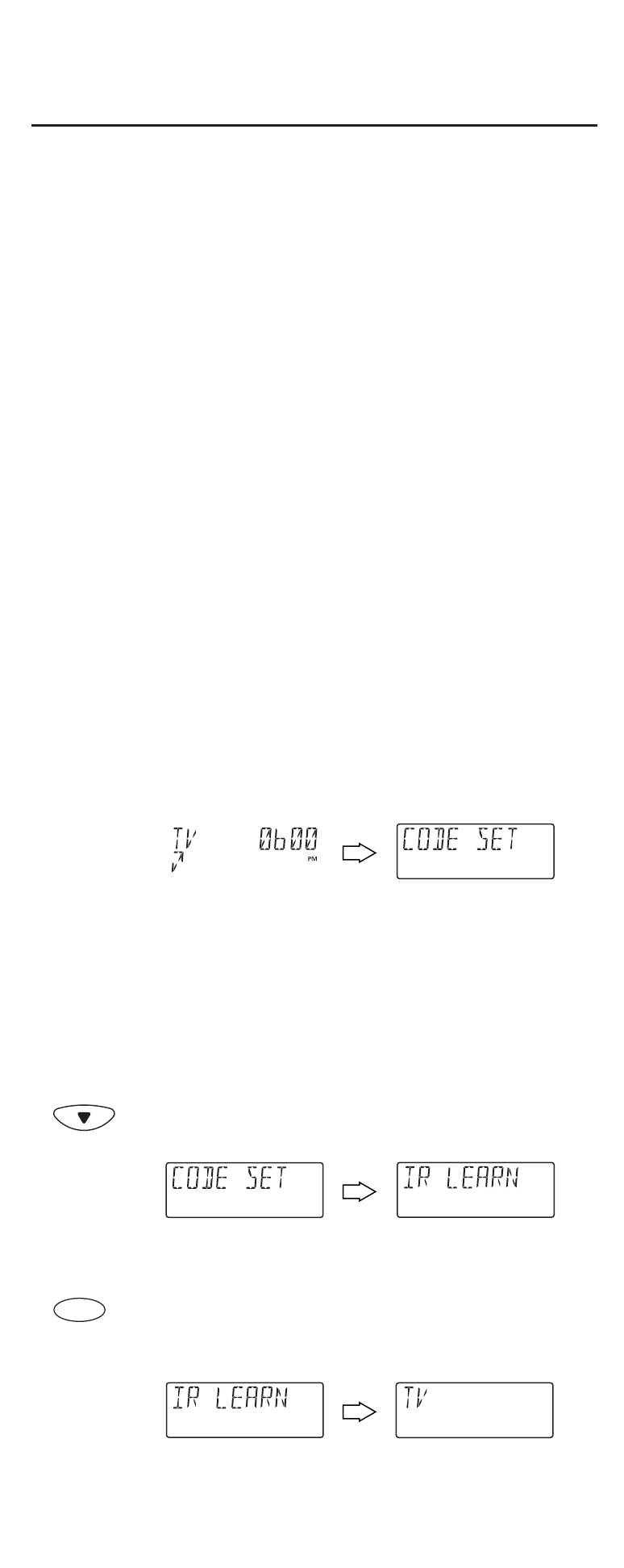
USING LEARNING
Program the learning keys (L1~ L4) to add functions that are
unique to your home entertainment devices (e.g.,VCR Tracking Up
or Down). However, there are some considerations:
• Your original remote control must be in working order for the
learning feature to work properly.
• Learned keys are mode specific, so each one can store a unique
function for each mode.
• Learned keys can be used in macros (see Using Macros on page 34).
• Although dedicated keys (L1~ L4) are provided for storing
learned functions, you can also use any key (except keys for
devices and programming) for learning. However, using them as
learned keys will overwrite their original functions.
• For optimum learning, avoid high levels of ambient light such as
natural sunlight or energy-efficient fluorescent lights.
NOTE: Please have your original remote controls handy before programming
learning. Be sure to press each key within 5 seconds of the previous entry.
If not, the URC-8910 remote control will exit the programming mode.
Programming A Learning Key
1.
On the URC-8910 remote control, press and hold
SET until you see the display change from the cur-
rent device and time to [CODE SET].
NOTE: The device, its code, and time are examples. Your
remote control settings may be different.
NOTE: To exit programming at any time, press EXIT once or
allow 30 seconds of inactivity to lapse. You will see [EXIT
SETUP] as the remote control returns to normal operation.
NOTE: [INVALID] means you have inadvertently pressed an
incorrect key. Note your error and continue programming.
2.
Press the
▼
key twice until you see the display
changes to [IR LEARN].
(x 2)
NOTE: If you go past [IR LEARN], press the
▲
key one or
more times to return to it.
3.
Press SELECT once to begin programming.You will
see the display change to the last-selected device
(e.g., TV).
continued on next page...
SELECT
