One for All CINEMA 7+ URC 7800 User Manual
Page 15
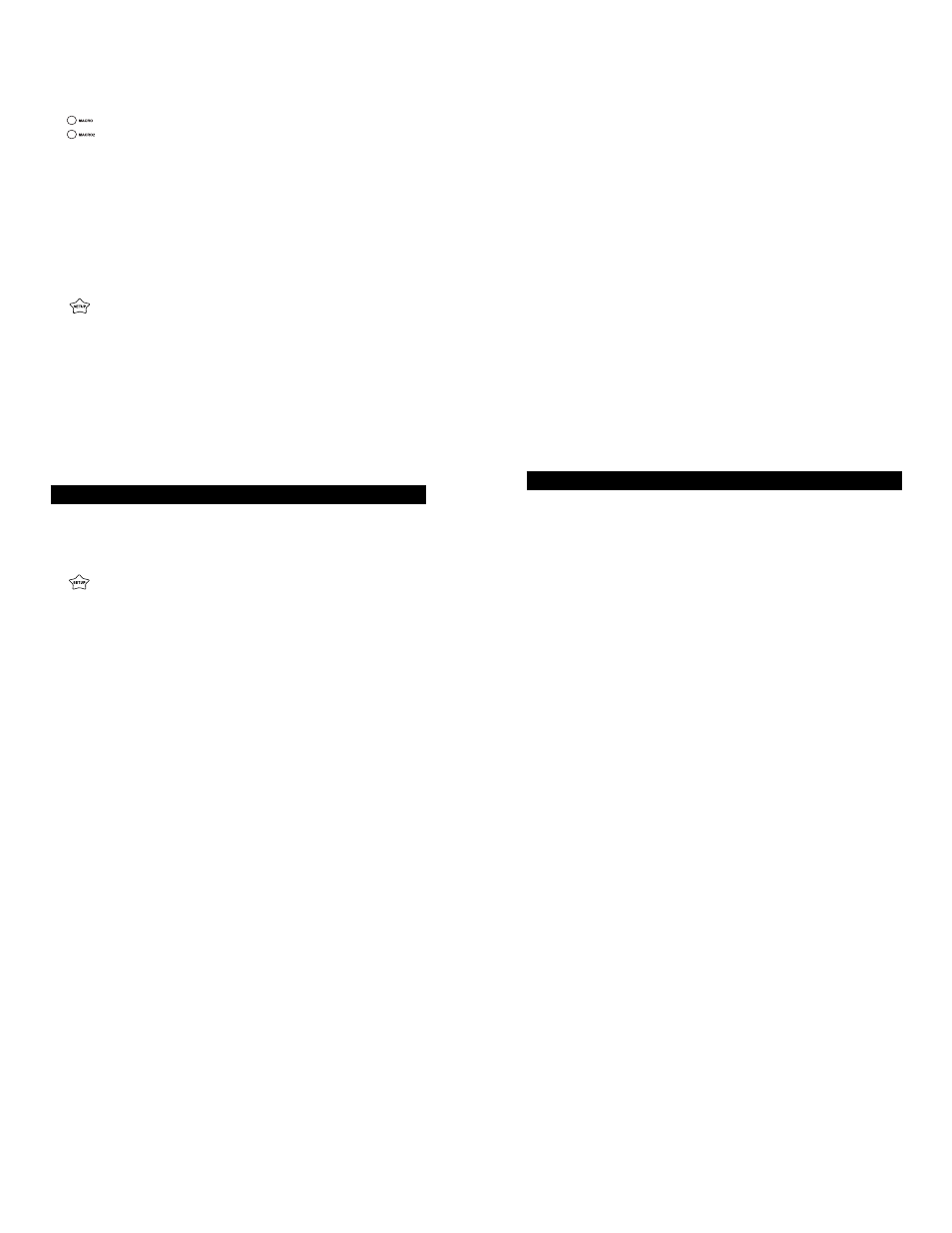
You can also change the Volume Lock setting so that each
component controls its own volume. However, some compo-
nents do not have volume control. Using this setting may
eliminate volume control in some device modes. To change
the Volume Lock setting on the Cinema 7+™ so each mode
controls its own volume:
1.
Press and hold SETUP until the Cinema 7+™’s red
light blinks twice, then release SETUP.
2.
Press 9 - 9 - 3. The Cinema 7+™’s red light will blink
twice.
3.
Press and release VOL
. The Cinema 7+™’s red
light will blink twice.
Now, whenever you press press VOL
, VOL
or MUTE on
the Cinema 7+™ each component will control its own vol-
ume, provided each component has volume control.
USING THE SLEEP KEY
The SLEEP key allows you to access the sleep timer of your
TV, Cable Converter/DBS Satellite or Audio component. You
can access your TV, Cable Converter, DBS Satellite or Audio
component’s Sleep Timer by pressing the SLEEP key. Most
Sleep Timers advance in increments of 10 or 15 minutes,
however, for specific instructions on setting your components
Sleep Timer, please consult your original owner’s manual.
Even if your original Cable Converter remote control did not
have a sleep timer, your Cinema 7+™ has its own built-in
sleep timer. If your Cable Converter does not have a sleep
timer, press the SLEEP key to activate the Cinema 7+™’s
built-in sleep timer. For example:
1.
Press and release the CBL/SAT key then press the
SLEEP key once to set the Cinema 7+™’s built-in
sleep timer for 15 minutes. The red light will blink
once.
2.
Each additional press of the SLEEP key will add 15
more minutes to the Sleep Timer, up to a maximum
of 60 minutes. The LED will blink twice when the
sleep timer is set for 30 minutes, 3 times for 45 min-
utes, or 4 times for 60 minutes.
NOTE: The sleep timer starts 10 seconds after
the last press of the SLEEP key. Once you have activated
the Cinema 7+™’s built-in sleep timer, you must keep the
remote control aimed directly at the component.
3.
To de-activate the built-in sleep timer,press POWER.
NOTE: Plugging your TV into the outlet on the back of the
Cable Converter may allow you to turn both your Cable
Converter and TV ON and OFF
29
28
Web Site : http://www.oneforall.com
Web Site : http://www.oneforall.com
3.
Press and release one of the MACRO keys. This will
be the key that will play back the series of key-
strokes assigned to that key.
4.
Begin entering the sequence of keystrokes, up to 15,
that you wish to be played back when you press the
MACRO key. For example:
RCVR – POWER – TV – POWER – TV/VCR (To
change the input on the TV to VIDEO 1) – CBL/SAT
– POWER.
5.
Once your sequence is entered, press and hold
SETUP until the Cinema 7+™’s red light blinks
twice.
Now, using the example as above, whenever the pro-
grammed MACRO key is pressed, the Receiver would power
ON, the TV will power ON and change the input to VIDEO 1
and then the Satellite would power ON.
Repeat steps 1 - 5 to then setup a second sequence on the
MACRO2 key.
VOLUME LOCK
Volume Lock allows the user to designate which component
will control the volume in the TV, DVD/LD and CBL/SAT
modes. To set the Volume Lock to the TV mode:
1.
Press and hold SETUP until the Cinema 7’s red light
blinks twice, then release SETUP.
2.
Press 9 - 9 - 3. The Cinema 7+™’s red light will blink
twice.
3.
Press and release TV. The Cinema 7+™’s red light
will blink twice.
Now, whenever you press VOL , VOL or MUTE in the
VCR, DVD/LD and CBL/SAT modes your TV will control the
volume. If you would like to change the Volume Lock setting to
the VCR, DVD/LD or CBL/SAT modes repeat steps 1-3, only
substitute the appropriate device key. Setting the Volume Lock
to the TV, VCR, DVD/LD or CBL/SAT mode will not effect the
volume control in the RCVR, AUX and CD mode.
You can also change the Volume Lock setting so that an
Audio component controls the volume in all device modes.
To change the Volume Lock setting on the Cinema 7+™ to
the RCVR or AUX mode:
1.
Press and hold SETUP until the Cinema 7+™’s red
light blinks twice, then release SETUP.
2.
Press 9 - 9 - 3. The Cinema 7+™’s red light will blink
twice.
3.
Press and release RCVR or AUX. The Cinema
7+™’s red light will blink twice.
Now, whenever you press VOL , VOL
or MUTE your
Audio component will control the volume in all device modes.
