One for All CINEMA 7+ URC 7800 User Manual
Page 12
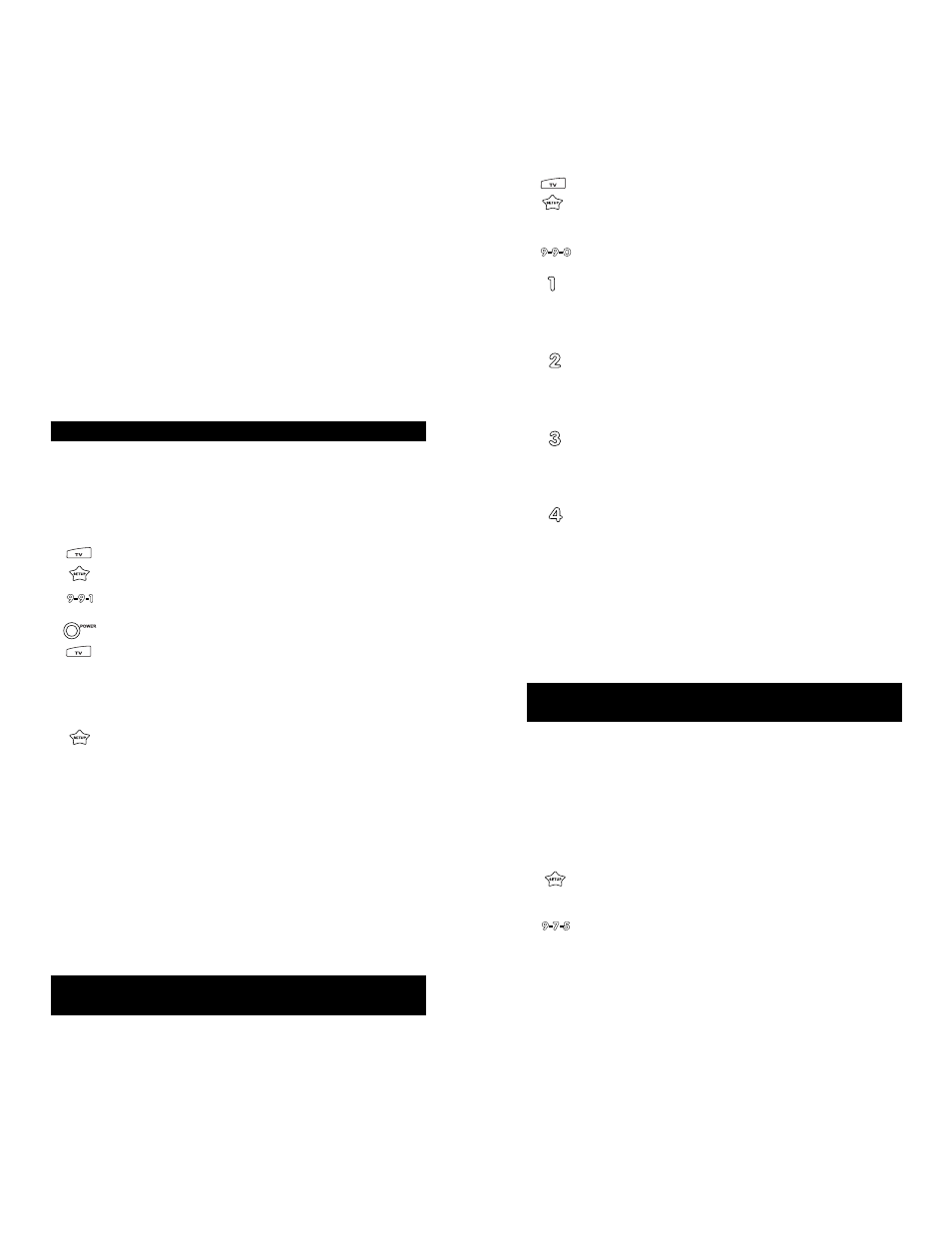
23
22
Web Site : http://www.oneforall.com
Web Site : http://www.oneforall.com
Curtis Mathes
0300
Denon
0160
GE
0078
Harman/Kardon 0892
JVC
0331
Linn
0269
Luxman
0165
Magnavox
0269
Marantz
0269, 0321
Nakamichi
0321
Optimus
0013, 0300, 0395
Panasonic
0308
Philips
0269
Pioneer
0013, 0300
Realistic
0395
Sansui
0321
Shure
0264
Sony
0220, 0689
Soundesign
0078
Technics
0308
Victor
0331
Wards
0013, 0078
Yamaha
0354
SEARCHING FOR YOUR CODE
If your TV, VCR or Cable Converter does not respond to the
Cinema 7+™ after trying all of the codes listed for your brand,
or if your brand is not listed at all, try searching for your code.
For example, after trying all of the codes for your TV, you still
cannot get the Cinema 7+™ to operate your TV, then:
1.
Turn on your TV.
2.
Press TV and release. Press and hold SETUP until the
Cinema 7+™’s red light blinks twice, then release
SETUP.
3.
Press 9 - 9 - 1.
4.
Slowly alternate between pressing POWER* and TV
until your TV turns OFF. Make sure that the Cinema
7+™ is aimed at your TV during the search. You may
have to press this sequence of buttons (POWER*
then TV) up to 100 times to search the entire library
of codes.
5.
When your TV turns OFF, press and release SETUP
to lock in the code for your TV. Your Cinema 7+™ is
now programmed to operate your TV.
*If you are searching for your VCR, CD, LD or DVD Player
code, you may want to play a tape or disk and use the STOP
key instead of the POWER key to search for your code.
When your VCR stops, press SETUP to lock in your code.
NOTE: To search for the codes of your other components,
repeat Steps 1 through 5, only substitute the appropriate
device key (ie., VCR, DVD/LD, RCVR, AUX, CD or
CBL/SAT) for the component you are searching for.
RETRIEVING THE CODES PROGRAMMED INTO THE
Cinema 7+™
If you have set up the Cinema 7+™ using the “SEARCHING
FOR YOUR CODE” procedure, you may want to figure out
which four-digit code is operating your equipment. Use this
procedure after you have set up your components to find out
which four-digit code is operating your equipment. For exam-
ple, to find out which code is operating your TV after setting
up your TV using the “SEARCHING FOR YOUR CODE”
procedure:
1.
Press TV and release. Press and hold SETUP until the
Cinema 7+™’s red light blinks twice, then release
SETUP.
2.
Press 9 - 9 - 0.
3.
For the first digit of your four-digit code, press 1 and
count the number of times the red light (LED) blinks
on the Cinema 7+™. If the light does not blink when
you press the number 1, the digit is zero.
4.
For the second digit, press 2 and count the number
of times the red light (LED) blinks on the Cinema
7+™. If the light does not blink when you press the
number 2, the digit is zero.
5.
For the third digit, press 3 and count the number of
times the red light (LED) blinks on the Cinema 7+™.
If the light does not blink when you press the num-
ber 3, the digit is zero.
6.
For the fourth and final digit, press 4 and count the
number of times the red light (LED) blinks on the
Cinema 7+™. If the light does not blink when you
press the number 4, the digit is zero. Now you have
your four-digit code.
NOTE: To find out the code for your other components,
repeat Steps 1 through 6, only substitute the appropriate
device key (VCR, DVD/LD, RCVR, AUX, CD or CBL/SAT)
for the component code you wish to learn.
LEARNING FUNCTIONS ONTO THE 1L, 2L, 3L AND 4L
KEYS
The 1L, 2L, 3L and 4L keys can be used to customize those
functions that are unique to your home entertainment needs.
For example, the Cinema 7+™ does not offerTracking Up or
Down for a VCR. With the learning feature on the Cinema
7+™, you can add these functions and many others learned
from your original remote control.
NOTE: Please have your original remote controls handy before
performing learning on the Cinema 7+™.
1.
Press and hold SETUP until the Cinema 7+™’s red
light blinks twice, then release SETUP.
2.
Press 9 - 7 - 5. The Cinema 7+™’s red light will blink
twice.
3.
Press and release the Device key in which you want to
learn a feature (e.g., TV).
