Installing place, Accessing the installation software, Accessing the installation software -2 – Oracle Audio Technologies Oracle Retail Place 12.2 User Manual
Page 30
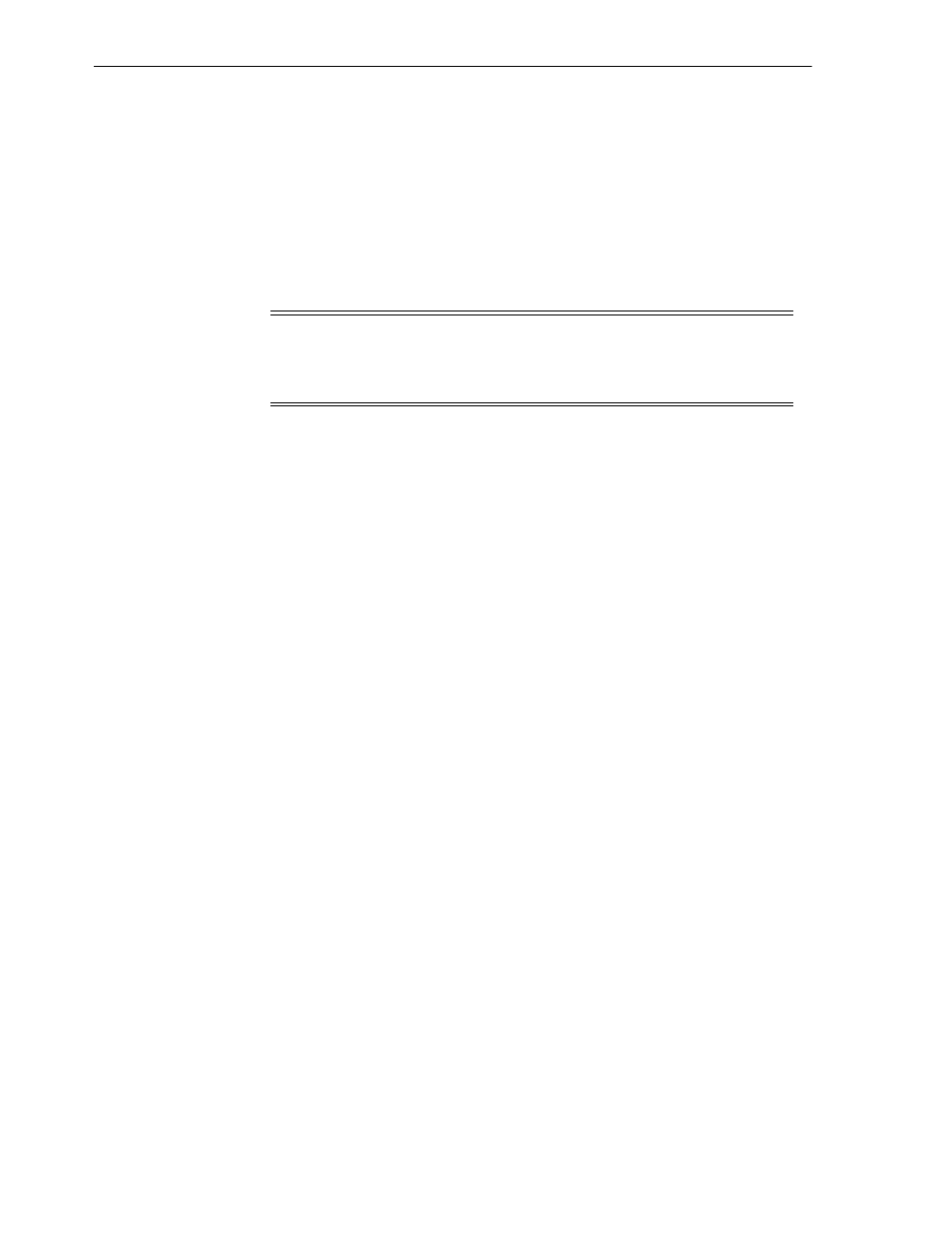
Installing Place
5-2
Oracle® Retail Place Installation Guide
Installing Place
Installing Place consists of the following tasks:
■
Accessing the Installation Software
■
Setting Up Your Installation Properties File
■
Installing Place in the Silent Mode
■
Installing Place Using the Graphical Oracle Installer
■
Accessing the Installation Software
In order to install Place, you first need to obtain the software media, available on a
DVD or on a secure URL in a ZIP file. This section explains how you can download the
Place software ZIP file from the Oracle E-Delivery site.
To download the Place software:
1.
From the application server where you will be installing Place, open a browser and
navigate to the following URL:
http://edelivery.oracle.com/
The Oracle E-Delivery download page displays.
2.
Select a language and click Continue.
The Export Validation screen displays.
3.
Type the appropriate information in the following fields, and then click Continue.
■
Full Name
- Enter your full name.
■
Company Name
- Enter your company name.
■
E-mail Address
- Enter your e-mail address.
■
Country
- Select your country.
■
License Agreement
- Click the check box.
■
Export Restrictions
- Click the check box.
The Media Pack Search screen displays.
4.
Type appropriate information in the following fields, and then click Go.
■
License List
- Review the list to determine which Product Packs you need to
download.
■
Product Pack
- Select Oracle Retail Applications.
■
Platform
- Select the desired operating system. Optional.
The Oracle Retail Place Media Pack screen displays.
5.
In the Select column, click Download.
Note:
During the installation, passwords entered on screen or set up in the
install.properties file get encrypted using the Password Security
Management module. For more information, see
.
