Setting up the weblogic startup script – Oracle Audio Technologies Oracle Retail Place 12.2 User Manual
Page 26
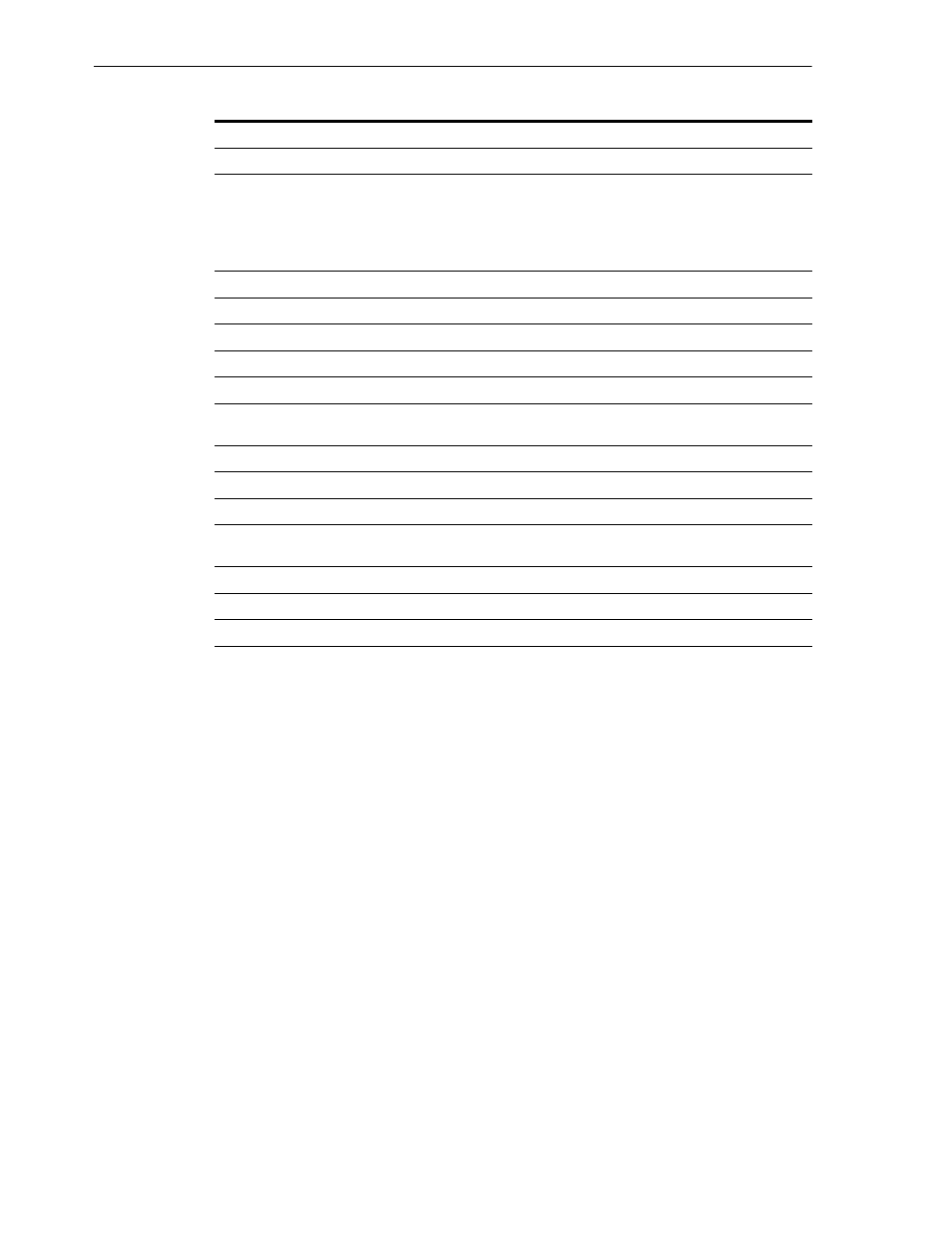
Setting Up the WebLogic Startup Script
4-4
Oracle® Retail Place Installation Guide
Setting Up the WebLogic Startup Script
Before you start the WebLogic server, you must edit the startWeblogic.sh and set up
the WebLogic server connection information, LD_LIBRARY_PATH environment
variables, and the JAVA_DEBUG_OPTIONS.
To set up the WebLogic Startup script,
1.
Add the following statements after the SERVER_NAME =
statement:
WLS_USER=
WLS_PW=
CONFIG_ROOT="
Where,
■
■
■
If you do not want to set the user name and password in this statement, you must
set up a Boot Identity file that contains user credentials for starting and stopping
an instance of WebLogic Server. For more information, see the WebLogic
documentation on setting up a Boot Identity file.
8.
Configure Administrative Username and Password Window
Set up an administrative user name and password.
Important:
Please keep a note of the user name and password. You
must specify this user name and password in the install.properties
file. The Oracle Installer uses this user account to connect to the
WebLogic Server during Place installation.
9.
Configure Windows Options Window
Click Next.
10.
Build Start Menu Entries Window
Click Next.
11.
Configure Server Start Mode and Java SDK Window
Under WebLogic Configuration Startup Mode, click Production
Mode
.
Under JAVA SDK Selection, click JRockit SDK 1.4.2_08-8150.
Click Next.
12.
Create WebLogic Configuration Window
Review the configuration summary, and then type an appropriate
domain name in the Configuration Name field.
13.
Creating Configuration Window
Displays the domain configuration progress.
Once the configuration is complete, click Done.
Table 4–1
Steps to Set Up a WebLogic Domain
Step
Window
Task
