Olympus C-2/D-230 User Manual
Page 24
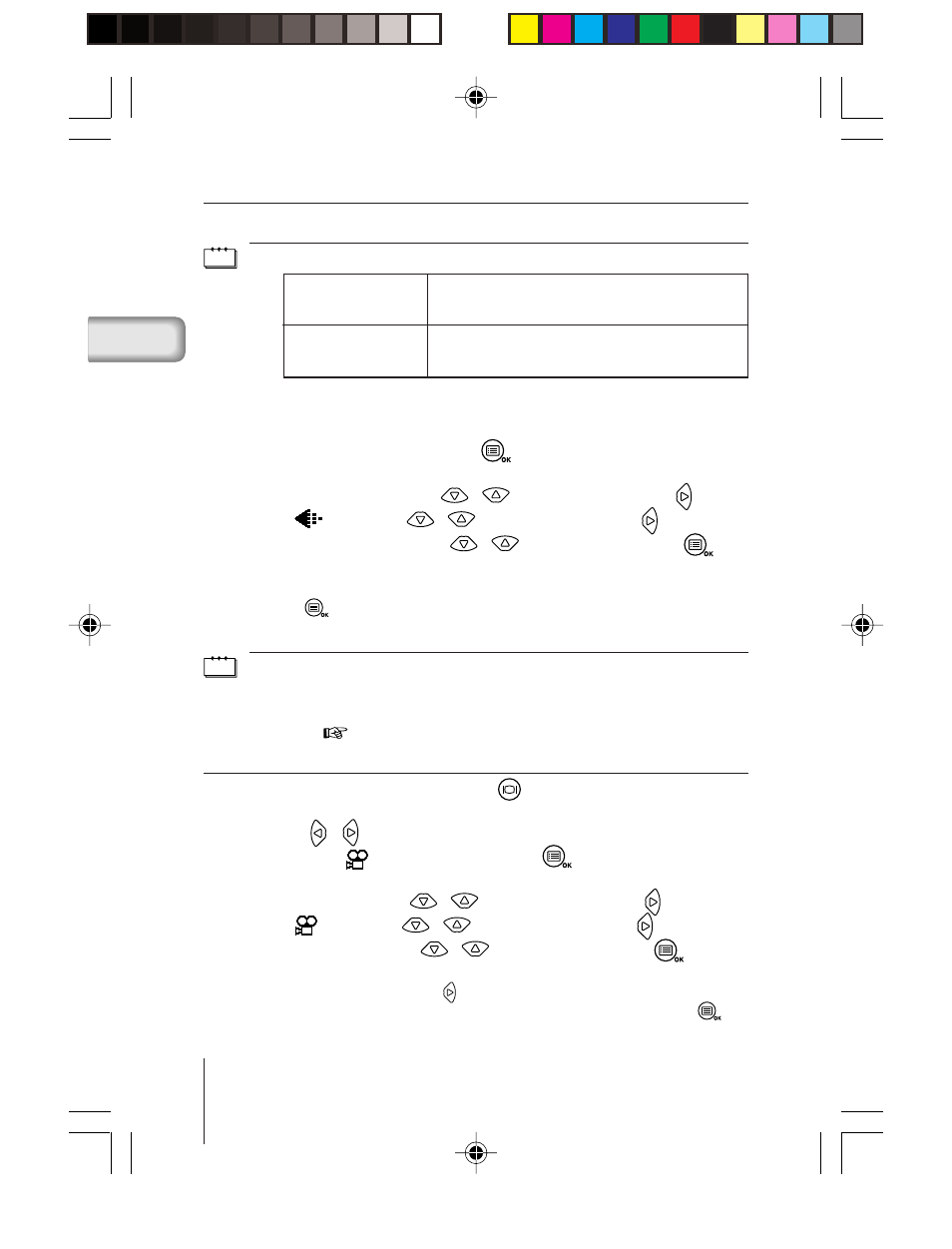
24
En
En
CHANGING THE QUALITY AND SIZE OF A MOVIE
There are two image quality settings (HQ and SQ) for recording movies.
Note
Image quality settings
1
Select Movie mode and press the
button.
The monitor shows the Camera menu.
2
Select [PICTURE] using the
/
buttons and press the
button.
3
Select [
] using the
/
buttons and press the
button.
4
Select [HQ] or [SQ] using the
/
buttons and press the
button.
The image quality setting is now completed.
Press the
button again to exit the menu.
5
Record a movie.
Note
• The image quality of still pictures remains the same even when the quality of
movies change.
• The image quality setting of movies returns to HQ (default setting) when the
clear settings value is [RESET] and the lens barrier is closed. See “Clear
settings” (
p.27).
PLAYING BACK MOVIES
1
Close the lens barrier and press the
button.
The camera turns on in the Play mode.
2
Press the
/
buttons to display the movie you want to see
(indicated by a
symbol) and press the
button.
The monitor shows the Play menu.
3
Select [PLAY] using the
/
buttons and press the
button.
4
Select [
] using the
/
buttons and press the
button.
5
Select [START] using the
/
buttons and press the
button.
When the movie playback ends, the first frame of the movie will be displayed.
To play it back again press the
button.
To stop playing back and cancel the Movie playback mode, press the
button.
Recording time (sec.) is reduced.
Max. recording time for one movie: 15 seconds*
1
(320
× 240 pixels*
2
)
Recording time (sec.) is increased.
Max. recording time for one movie: 60 seconds*
1
(160
× 120 pixels*
2
)
SQ
(Standard Quality)
HQ
(High Quality)
*
1
The recording time for a movie varies according to the remaining card
memory.
*
2
The term “pixel” stands for “picture element”.
1/Basic06_C2-E.65E
8/22/01, 5:45 PM
24
