Oracle Audio Technologies Sun Oracle SunDual 10GbE XFP User Manual
Page 34
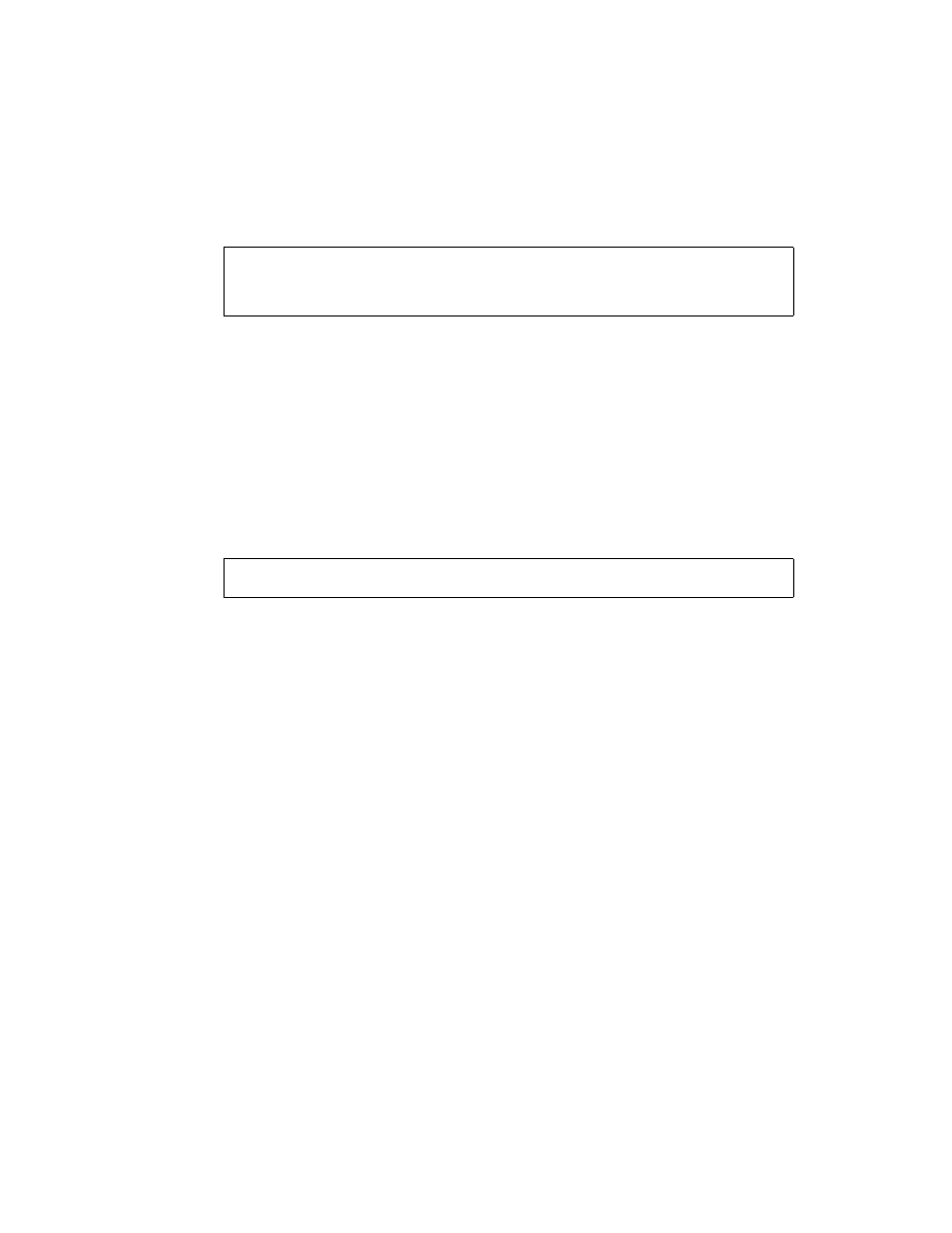
24
Sun Dual 10GbE XFP PCI Express Card User’s Guide • May 2010
1. At the command line, use the grep command to search the
/etc/path_to_inst
file for nxge interfaces.
In this example, the device instance is from a Sun x8 Express Dual 10 Gigabit
Ethernet Fiber XFP Low Profile Adapter installed in slot 1.
Be sure to write down your device path and instance, which in the example is
"/pci@7c0/pci@0/pci@9/network@0" 0. Your device path and instance will be
similar. You need this information to make changes to the nxge.conf file. See
“Setting Parameters Using the nxge.conf File” on page 36
.
2. Use the ifconfig command to set up the adapter’s nxge interface.
Use the ifconfig command to assign an IP address to the network interface.
Type the following at the command line, replacing ip-address with the adapter’s IP
address:
Refer to the ifconfig(1M) man page and the Solaris documentation for more
information.
■
If you want a setup that remains the same after you reboot, create an
/etc/hostname.nxge
number file, where number is the instance number of the
nxge interface you plan to use.
To use the adapter’s nxge interface in the Step 1 example, create an
/etc/hostname.nxge0
file, where 0 is the number of the nxge interface. If the
instance number were 1, the filename would be
/etc/hostname.nxge1
.
■
Do not create an /etc/hostname.nxgenumber file for a Sun x8 Express Dual 10
Gigabit Ethernet Fiber XFP Low Profile Adapter interface you plan to leave
unused.
■
The /etc/hostname.nxgenumber file must contain the host name for the
appropriate nxge interface.
■
The host name must have an IP address listed in the /etc/hosts file.
# grep nxge /etc/path_to_inst
# "/pci@7c0/pci@0/pci@9/network@0" 0 "nxge"
# "/pci@7c0/pci@0/pci@9/network@0,1" 1 "nxge"
#
# ifconfig nxge0 plumb
ip-address up
