Verifying the hardware installation, To verify the hardware installation – Oracle Audio Technologies Sun Oracle SunDual 10GbE XFP User Manual
Page 30
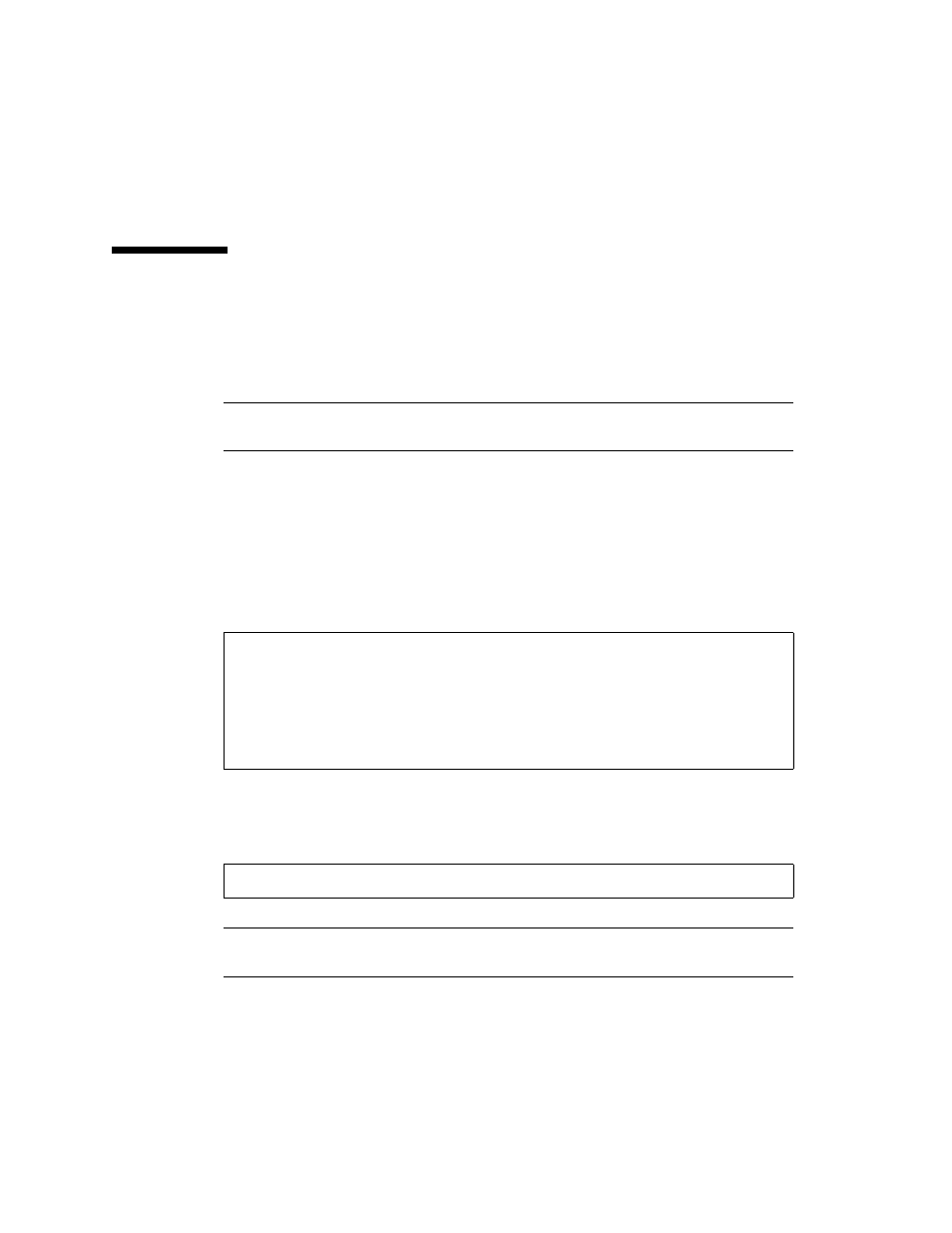
20
Sun Dual 10GbE XFP PCI Express Card User’s Guide • May 2010
7. Connect the Ethernet cables.
Verifying the Hardware Installation
After you have installed the Sun 10-Gigabit Ethernet adapter, but before you boot
your system, perform the following tasks to verify the installation. Refer to the your
Solaris documentation for the detailed instructions.
Note –
Verification is not required if your system supports dynamic reconfiguration
(DR). Verification is not supported if your system is running Solaris x86 software.
▼ To Verify the Hardware Installation
1. Power on the system, and when the banner appears, press the Stop-A key
sequence to interrupt the boot process and display the OpenBoot (ok) prompt.
2. List the network devices on your system.
Checking the .properties output for each device is the surest way to identify
the device. Usually /pci@7c0/pci@0/pci@8 or /pci@7c0/pci@0/pci@9
correspond to PCIe slots, so look at those devices first.
Note –
If you do not see the device listed, check that the adapter is properly seated.
If necessary, reinstall the adapter.
ok show-nets
a) /pci@7c0/pci@0/pci@8/network@0,1
b) /pci@7c0/pci@0/pci@8/network@0
c) /pci@7c0/pci@0/pci@2/network@0,1
d) /pci@7c0/pci@0/pci@2/network@0
e) /pci@780/pci@0/pci@1/network@0,1
f) /pci@780/pci@0/pci@1/network@0
q) NO SELECTION from the above list
a) /pci@7c0/pci@0/pci@8/network@0,1
b) /pci@7c0/pci@0/pci@8/network@0
