Network printer ip address configuration – Olivetti P26W User Manual
Page 54
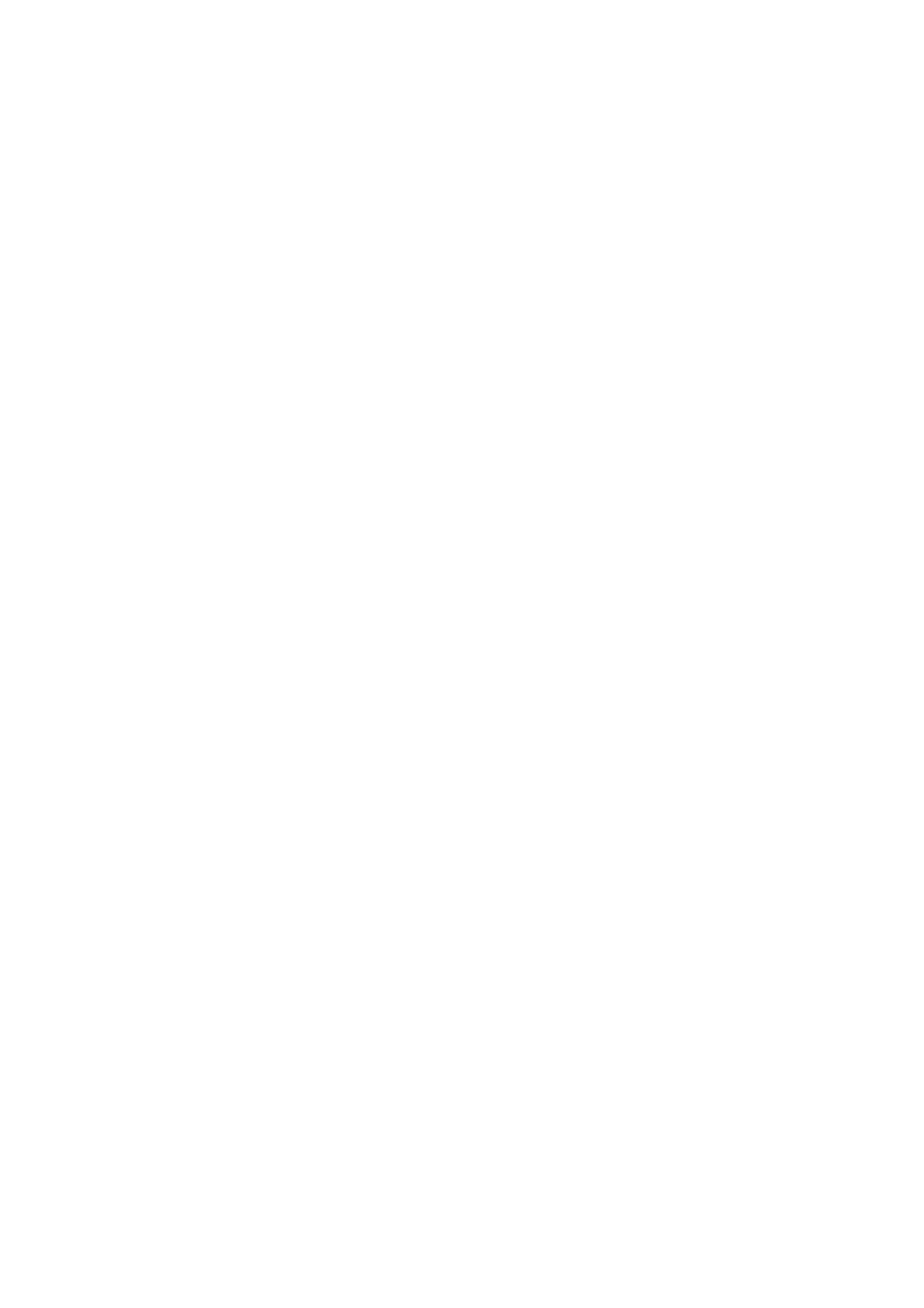
Microsoft Windows> 54
2.
Select [Network and Internet Connection] and [Network
Connection].
3.
Double-click [Local Area Connection] and click
[Properties] in the [Location Area Connection Status]
dialogue box.
4.
If the [Internet Protocol (TCP/IP)] is not listed, click
[Install…] button.
5.
In the [Select Network Component Type] dialogue box,
select [Protocol] then click the [Add] button.
6.
In the [Select Network Protocol] dialogue box, select
[Internet Protocol (TCP/IP)] then click [OK].
7.
The Windows XP installation CD-ROM may be required.
Follow the remaining dialogue box prompts.
Once the protocol has been installed and configured in Windows,
the next step is to configure the TCP/IP parameters in the
network printer.
N
ETWORK
PRINTER
IP
ADDRESS
CONFIGURATION
Use the Standard Set-up Utility to configure the IP Address,
Subnet Mask and Gateway.
NOTE:
Some steps may not display depending on the network
protocols installed.
1.
Connect the printer to the network and turn on.
2.
Place the Network Software Utilities disk in the CD-ROM
drive. The set-up utility starts automatically. If the set-up
utility does not start, double-click on setup.exe in the
Windows folder of the CD-ROM.
3.
Select [Network Card Set-up].
4.
Select [Network Card Quick Set-up].
5.
Click [Next] at Welcome screen.
6.
If you agree to the User Licence Agreement, click [Next].
7.
Select the appropriate network card, using the Ethernet
address to identify it, and click [Next].
