Hardware setup, Advanced setup —continued – Onkyo TX SR607 User Manual
Page 81
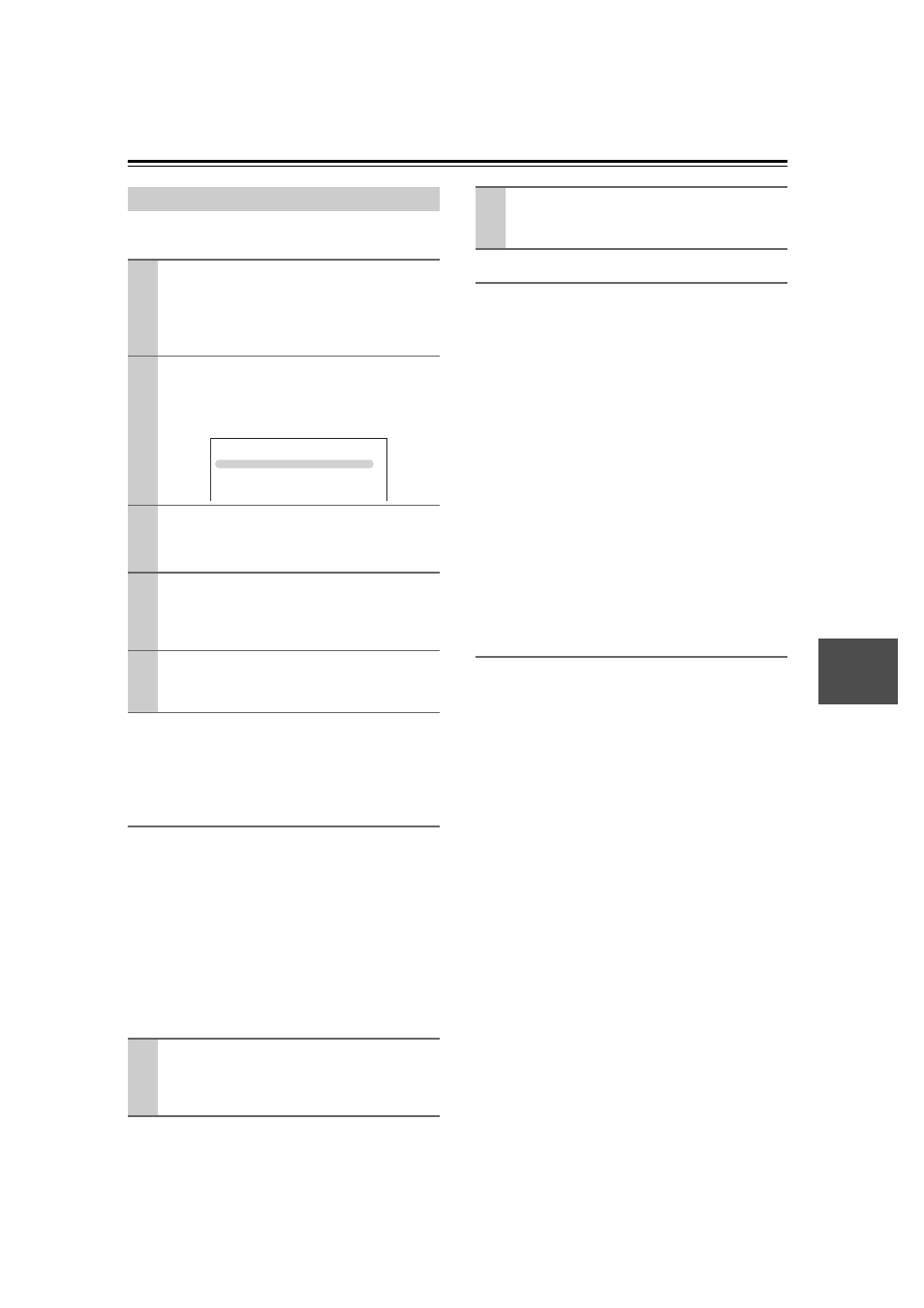
81
.
This section explains items on the “Hardware Setup”
menu.
Note:
This procedure can also be performed on the AV receiver
by using its [SETUP] button, arrow buttons, and
[ENTER] button.
Remote Control
■ Remote ID
When several Onkyo components are used in the same
room, their remote ID codes may overlap. To differenti-
ate the AV receiver from the other components, you can
change its remote ID from 1, the default, to 2 or 3.
Note:
If you do change the AV receiver’s remote ID, be sure to
change the remote controller to the same ID (see below),
otherwise, you won’t be able to control it with the remote
controller.
Changing the Remote Controller’s ID
Tuner
■ FM/AM Frequency Step (on some models)
See “FM/AM Frequency Step Setup (on some models)”
on page 44.
■ SAT Radio Mode (on North American model)
If you connect a SIRIUS Satellite Radio antenna to the
AV receiver (sold separately), set this setting to “SIR-
IUS”. See the separate Satellite Radio Guide for more
information.
■ Antenna Aiming (on North American model)
The ID of the Sirius Connect Home Tuner is displayed
here. You must sign up to obtain a SIRIUS ID. See the
separate Satellite Radio Guide for more information.
■ SIRIUS Parental Lock
(on North American model)
This item is for use with SIRIUS Satellite Radio. It’s not
available if “SAT Radio Mode” is set to “None”. See the
separate Satellite Radio Guide for more information.
HDMI
■ Audio TV Out
This preference determines whether audio received at
the HDMI IN is output by the HDMI OUT. You may
want to turn this preference on if your TV is connected
to the HDMI OUT and you want to listen to the audio
from a component that’s connected to an HDMI IN,
through your TV’s speakers. Normally, this should be set
to “Off”.
Notes:
• If
“
On
”
is selected and the signal can be output by the
TV, the AV receiver will output no sound through its
speakers.
• If “On” is selected, “TV Sp On” appears on the Dis-
play by pressing the [DISPLAY] button.
• When
“
TV Control
”
is set to
“
On
”
, this setting is set to
“
Auto
”
.
• With some TVs and input signals, no sound may be
output even when this setting is set to
“
On
”
.
• When the “Audio TV Out” setting is set to
“
On
”
, or
“
TV Control” is set to
“
On
”
and you’re listening
through your TV’s speakers (see page 24), if you turn
up the AV receiver’s volume control, the sound will be
output by the AV receiver’s front left and right speak-
ers. To stop the AV receiver’s speakers producing
sound, change the settings, change your TV’s settings,
or turn down the AV receiver’s volume.
Hardware Setup
1
Press the [RECEIVER] button followed by
the [SETUP] button.
The main menu appears onscreen.
If the main menu doesn’t appear, make sure the
appropriate external input is selected on your TV.
2
Use the Up and Down [ ]/[ ] buttons to
select “7. Hardware Setup”, and then
press [ENTER].
The “Hardware Setup” menu appears.
3
Use the Up and Down [ ]/[ ] buttons to
select an item, and then press [ENTER].
The screen for that item appears.
4
Use the Up and Down [ ]/[ ] buttons to
select an item, and use the Left and Right
[
]/[
] buttons to change it.
The items are explained below.
5
When you’ve finished, press the
[SETUP] button.
The setup menu closes.
1
While holding down the [RECEIVER] but-
ton, press and hold down the [SETUP]
button until the Remote indicator lights up
(about 3 seconds).
7. Hardware
Setup
1. Remote
ID
2. Tuner
3. HDMI
2
Use the number buttons to enter ID 1, 2, or
3.
The Remote indicator flashes twice.
Off: HDMI audio is not output (default).
On: HDMI audio is output.
