Miscellaneous (volume/osd) setup, Advanced setup —continued – Onkyo TX SR607 User Manual
Page 80
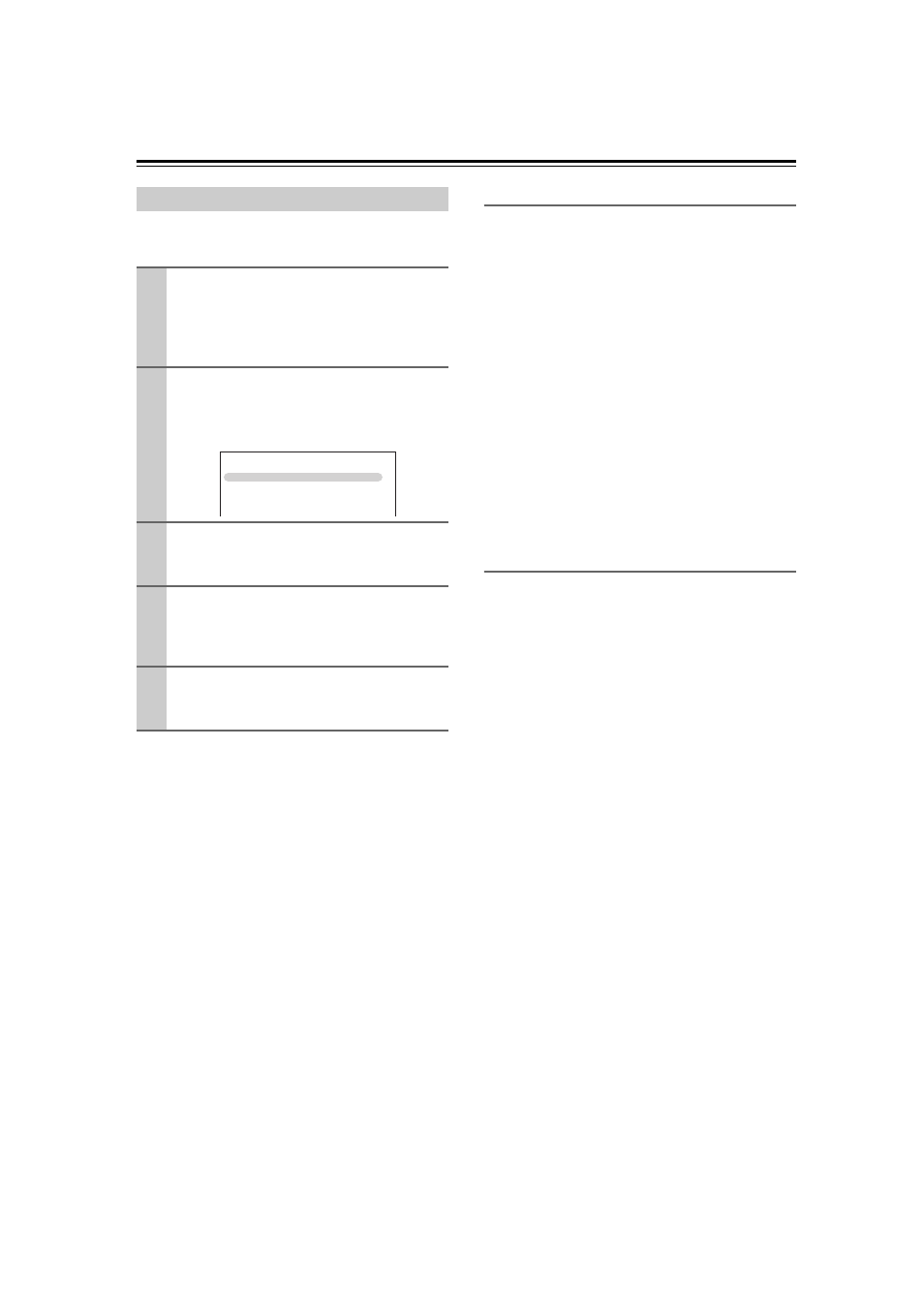
80
This section explains the items on the “Miscellaneous”
menu.
Note:
This procedure can also be performed on the AV receiver
by using its [SETUP] button, arrow buttons, and
[ENTER] button.
Volume Setup
■ Maximum Volume
With this setting, you can limit the maximum volume.
The Maximum Volume range is “Off”, 79 to 30.
■ Power On Volume
With this preference, you can specify the volume setting
to be used each time the AV receiver is turned on.
The range is “Last”, “Min”, 1 to 79 or “Max”.
To use the same volume level that was used when the AV
receiver was turned off, select “Last”.
The “Power On Volume” cannot be set higher than the
“Maximum Volume” setting.
■ Headphone Level
With this preference, you can specify the headphone vol-
ume relative to the main volume. This is useful if there’s
a volume difference between your speakers and your
headphones. The headphones level can be set from –12
dB to +12 dB.
OSD Setup
■ Immediate Display
This preference determines whether operation details are
displayed onscreen when an AV receiver function is
adjusted.
Even when “On” is selected, operation details may not
be output if the input source is connected to an HDMI
IN.
■ Display Position
This preference determines where on the screen opera-
tion details are displayed.
■ TV Format (not North American models)
See “TV Format Setup (not North American models)”
on page 44.
■ Language
This setting determines the language used for the
onscreen setup menus. You can select: English, German,
French, or Spanish.
Miscellaneous (Volume/OSD) Setup
1
Press the [RECEIVER] button followed by
the [SETUP] button.
The main menu appears onscreen.
If the main menu doesn’t appear, make sure the
appropriate external input is selected on your TV.
2
Use the Up and Down [ ]/[ ] buttons to
select “6. Miscellaneous”, and then press
[ENTER].
The “Miscellaneous” menu appears.
3
Use the Up and Down [ ]/[ ] buttons to
select an item, and then press [ENTER].
The screen for that item appears.
4
Use the Up and Down [ ]/[ ] buttons to
select an item, and use the Left and Right
[
]/[
] buttons to change it.
The items are explained below.
5
When you’ve finished, press the [SETUP]
button.
The setup menu closes.
6. Miscellaneous
1. Volume
Setup
2. OSD
Setup
On: Displayed (default).
Off: Not displayed.
Bottom: Bottom of the screen (default).
Top: Top of the screen.
