Opticon H-16 User Manual
Page 7
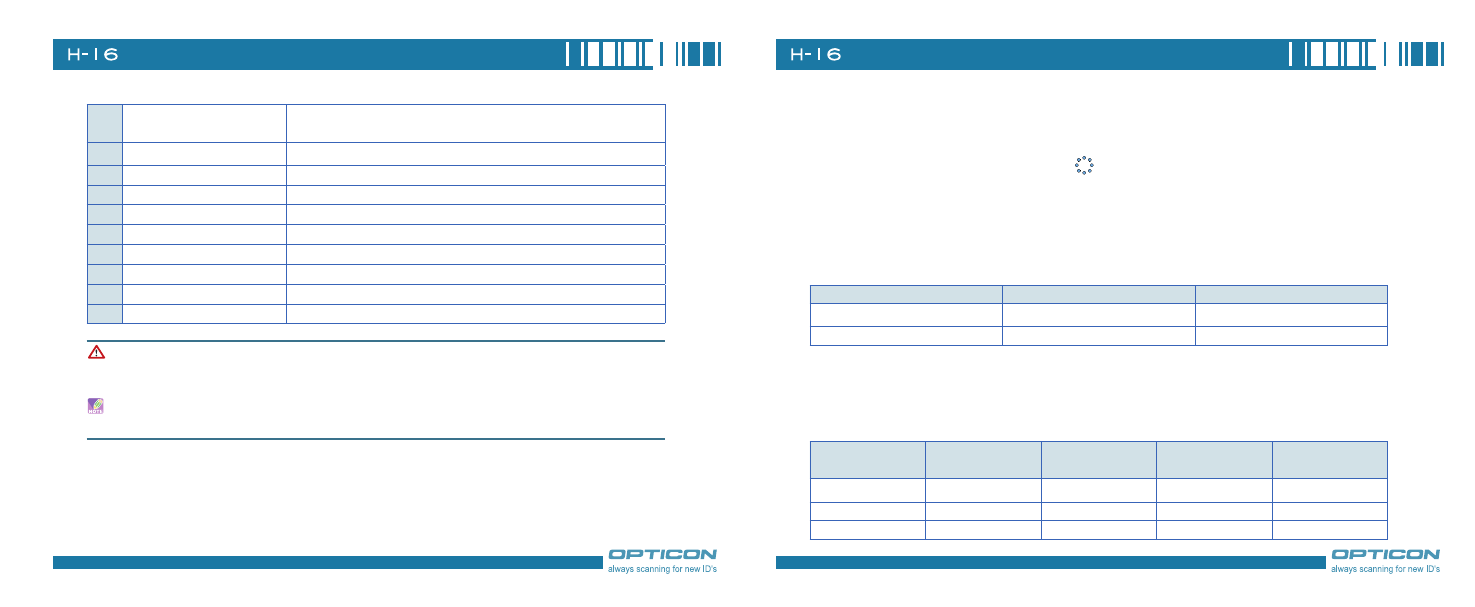
1
Chapter 1. Knowing Your Device
1
-way navigation key
Press this button up, down, left, or right to move through menus; carry out the selec-
tion by pressing the center button
End key
End a call or close phone application
Microphone
Speak into the microphone when talking on the phone or recording a voice note
Scan key(Right)
Press the key to scan and decode bar code/ D code
Eyelet for wrist strap(Right)
Fix a wrist strap here
Mini-SD card slot
Insert a mini-SD card to expand device memory
8
Mini USB connector
Mini USB connector for PC sync and battery charging
9
Earphone Jack
Connect a . mm Earphone
0
Speaker
Listen to audio media or listen to a phone call hands-free
1
Battery pack
Remove to place battery and SIM card
Be sure to save all data in your device and then press the POWER button to switch your device off
before resetting the device or replacing the battery.
Press and hold the POWER button longer than 10 seconds immediately after pressing the RESET
button, this will implement factory reset and clean up all contents on DiskOnChip as well.
The Stylus
•Use the stylus to tap a selection, to drag-and-drop an item, to write, or to draw on the touch
screen.
•Tap and hold the stylus on the screen,
icon is displayed and then a pop-up submenu is
displayed.
Notification LEDs
The device has notification LEDs: the left is Wi-Fi/Bluetooth LED and the right is GSM/Battery LED.
Bluetooth/Wi-Fi LED tells you about the device’s Bluetooth/Wi-Fi status:
Color
Bluetooth on
Wi-Fi on
Green
Off
Blink
Blue
Blink
Off
Green and blue blink alternately while both Bluetooth and Wi-Fi are on.
GSM/Battery LED lets you know that you have unanswered calls or tells you about the device’s
GSM/battery status:
Color
Missed Call/
Low Power
GSM on
(battery full)
GSM on
(battery low)
Charging
Red
Blink
Off
Blink
Off
Orange
Off
Off
Off
Constantly on
Green
Off
Blink
Off
Off
