Opticon H-16 User Manual
Page 58
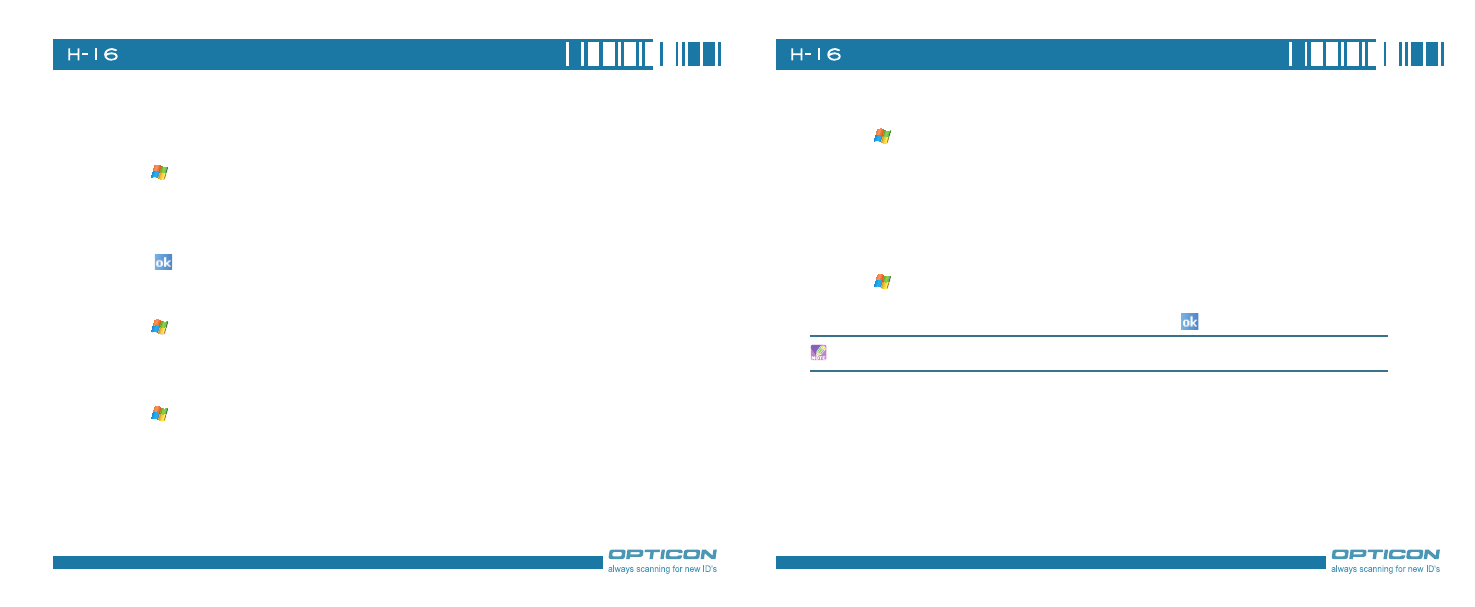
11
Chapter 8. Messaging & Contacts
11
Assigning a Ring Tone to a Contact
To easily identify who is calling you by the ring tone, you can assign a custom ring tone to each
contact.
1. Tap
> Contacts.
. Tap the contact you want to assign a ring tone to.
. Tap Menu > Edit.
. Tap Ring tone and select the ring tone you want.
. Tap
.
Finding a Contact
1. Tap
> Contacts.
. Begin entering the name or phone number of the contact until the contact is displayed.
Sending an E-mail to a Contact
1. Tap
> Contacts.
. Tap the contact you want to send an e-mail to.
. Tap the e-mail address.
. Select the e-mail account to use.
. Enter a subject, compose your message, and then tap Send.
Sending a Text Message to a Contact
1. Tap
> Contacts.
. Tap the contact you want to send a text message to, and tap Menu > Send Text Message.
. Compose your message, and tap Send.
Creating a SIM Contact
Contacts can be created and stored on a subscriber identity module (SIM.) If you move the SIM to
another phone, your SIM contacts are moved as well.
1. Tap
> Contacts.
. Tap Menu > New SIM Contact.
. Enter the name and phone number of the contact and tap
.
SIM contacts appear at the bottom of the contacts listed in alphabetical order.
