3 today screen components – Opticon H-16 User Manual
Page 15
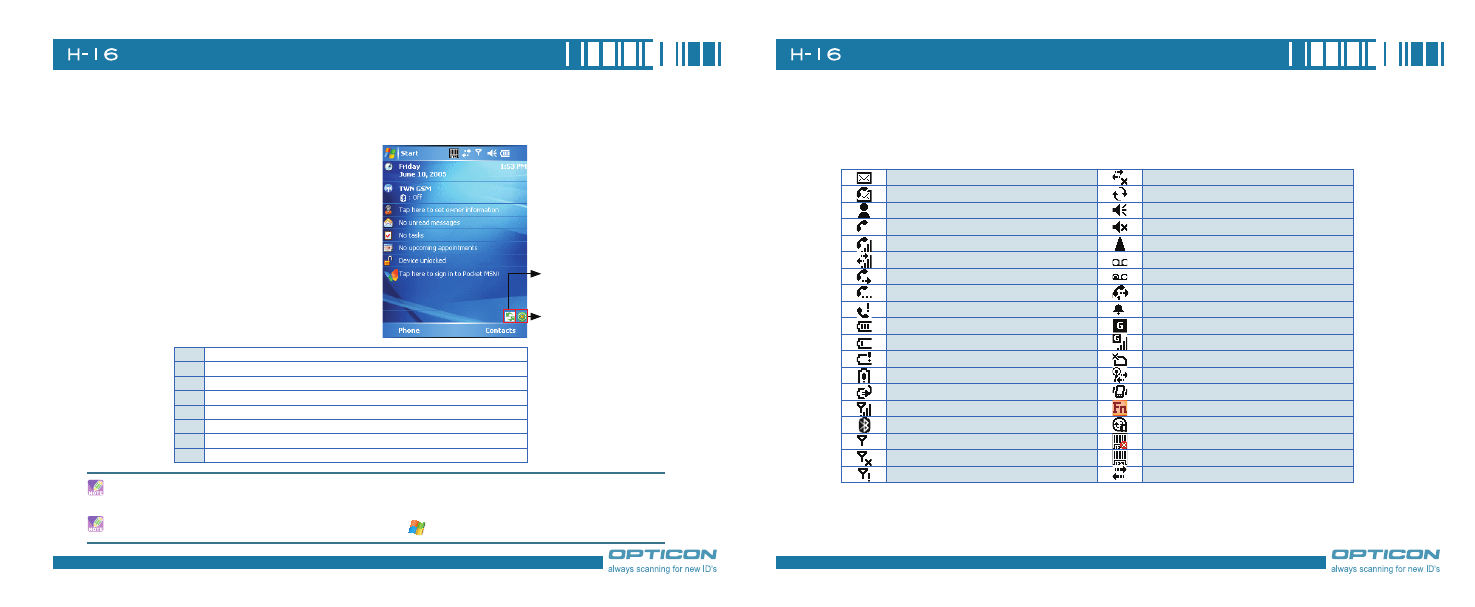
8
Chapter . Basic Operations
9
2.3 Today Screen Components
Today Screen
The Today Screen is usually the first screen
that appears when you turn on the device for
the first time each day. It displays a summary
of information for the day, shows you the
system status and contains a list of shortcuts
to programs. The Today screen looks like this:
1
Date and time
Wireless status (GSM, Wi-Fi, and Bluetooth)
Owner information
Unread messages including text messages, MMS messages, and e-mails
Active tasks
Upcoming appointments
Device lock status
8
Sign in to Pocket MSN
You can also access the Today screen by selecting Today from the Start menu.
To change the items showed in the Today screen, tap
> Settings > Today > Items tab.
Tap here to rotate the
screen
Tap here to trigger the
Wireless Manager
Icon Indicators
Status indicators appear at the top of the screen and on the Today screen. The following table lists
common status indicators and their meanings
New e-mail or text message (SMS)
Connection is not active
New voice mail
Synchronization in progress
New instant message
Ringer on
Voice call
Ringer off
Voice call in progress
Roaming
Data call in progress
No Voice mail
Calls are forwarded
Voice mail Lines 1
Call on hold
Call Forwarding Lines 1
Missed call
Alarm
Battery level 1
GPRS available
Battery level 2
GRPS in use
Low battery
No SIM card installed
Extremely low battery
Wi-Fi connection in progress
Battery charging
Ringer in vibration mode
Signal strength
Function key on
Bluetooth bonding in progress
Synchronization error
No signal
Barcode reader off
Flight mode
Barcode reader on
No service
PC Connection is active
