Opticon H-16 User Manual
Page 57
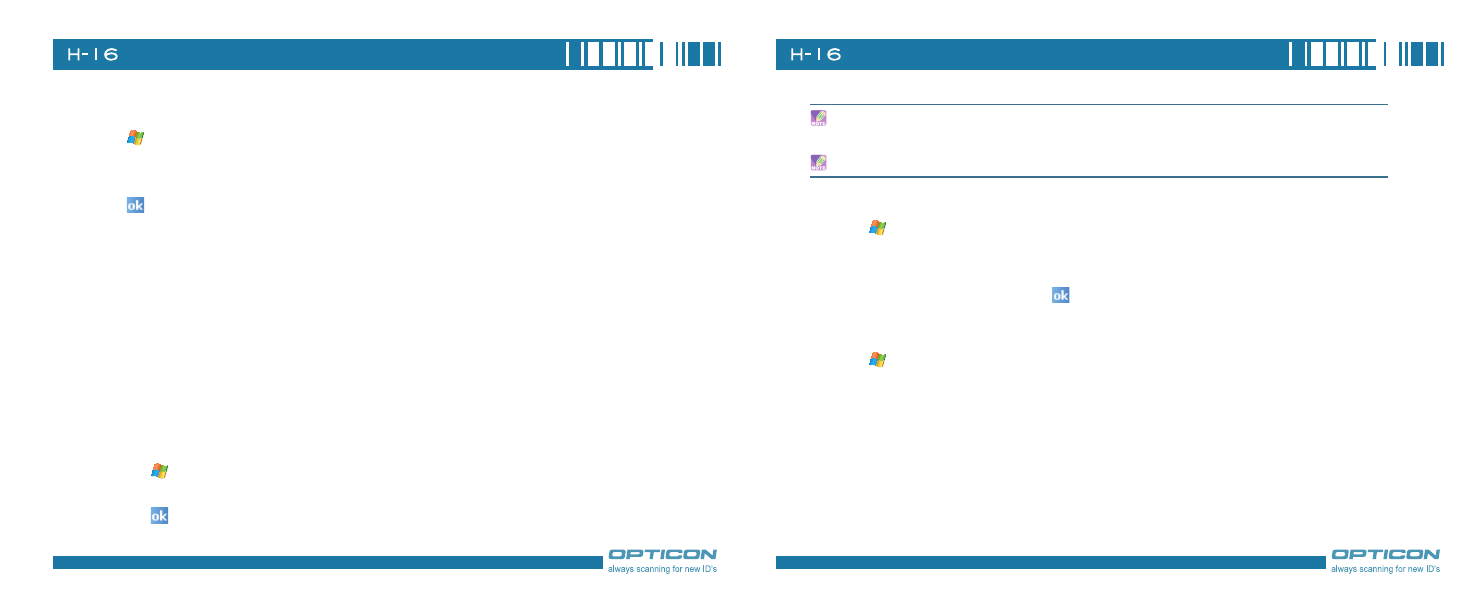
11
Chapter 8. Messaging & Contacts
11
8.3 Changing Messaging Account Options
1. Tap
> Messaging, and select the Messaging account you want to change options for.
. Tap Menu > Tools > Options.
. Select the type of options to change.
. Tap
.
8.4 Using Contacts
Contacts is your address book and information storage for the people and businesses you
communicate with. It stores phone numbers, e-mail addresses, home addresses, and any other
information that relates to a contact, such as a birthday or an anniversary date. You can also add a
picture or assign a ring tone to a contact.
From the contact list, you can quickly communicate with people. Click a contact in the list for a
summary of contact information. From there, you can call or send a message.
If you use Outlook on your PC, you can synchronize contacts between your phone and PC.
Creating a New Contact
1. Tap
> Contacts > New.
. Enter information for the new contact.
. Tap
.
If someone who isn't in your list of contacts calls you or sends you a message, you can create a
contact from Call History or from the message by tapping Menu > Save to Contacts.
To save an existing contact to your SIM, open the contact and tap Menu > Save to SIM.
Viewing and Editing Contact Information
1. Tap
> Contacts.
. Tap the contact whose information you want to view.
. To edit the information, tap Menu > Edit.
. When finished making changes, tap
.
Adding a Picture to a Contact
1. Tap
> Contacts.
. Tap the contact you want to add a picture to.
. Tap Menu > Edit.
. Tap Picture.
. Tap the picture you want to add.
