Oki B930d User Manual
Page 83
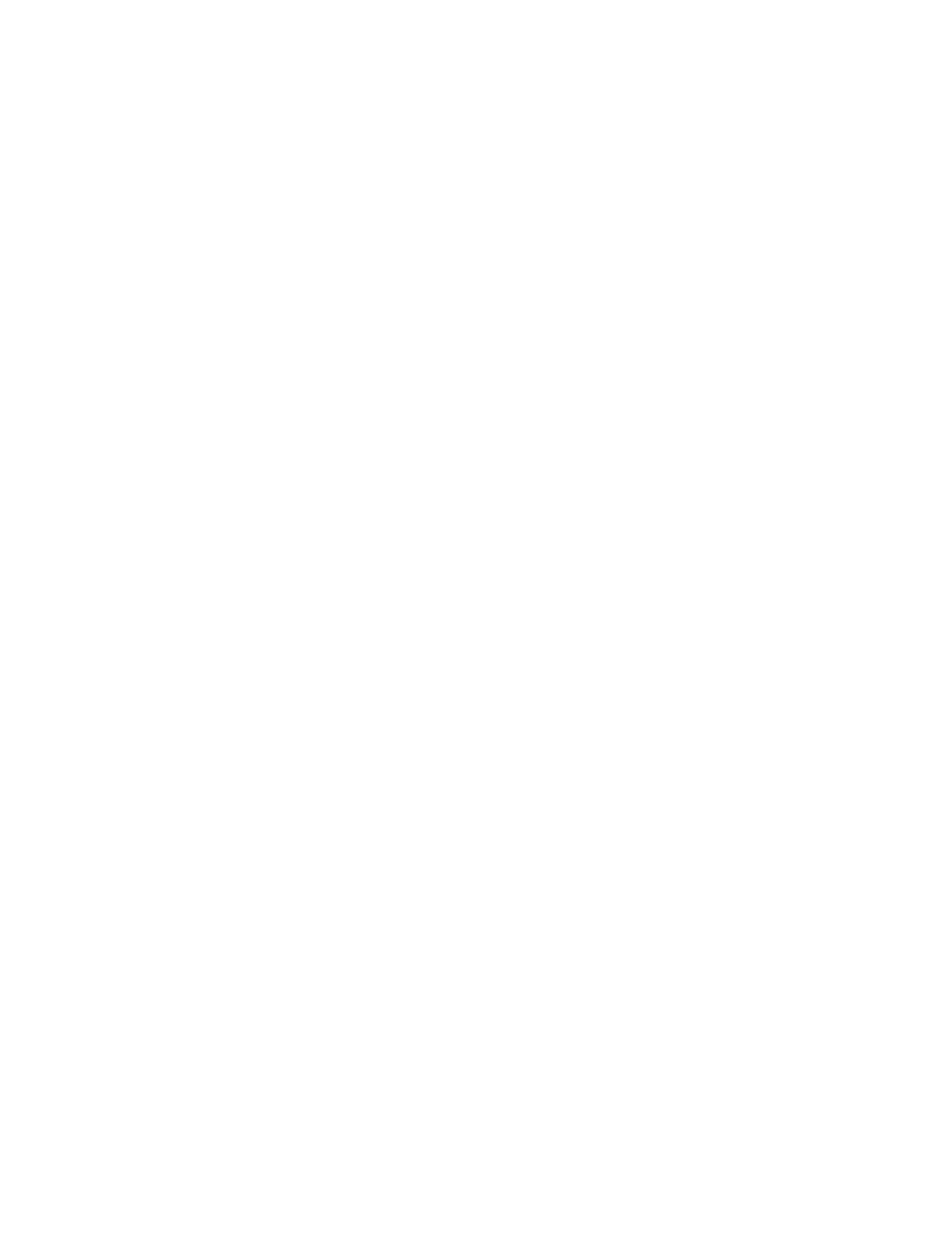
B930n User’s Guide> 77
1.
Select [Start], [Settings], [Control Panel and Printers].
2.
Open the [Printers] folder.
3.
Double-click [Add Printer] and then select [Next].
4.
Select [Local Printer], clear the [Automatically detect my
printer] check box, and then select [Next].
5.
Select [Create a new port] and then [LPR Port].
6.
Select [Next] and then provide the following information:
In [Name or address of server providing LPD] enter the host
name or Internet Protocol (IP) address of the host for the
printer you are adding.
In [Name of printer or print queue on that server] type lp.
Follow the instructions on the screen to finish installing the
TCP/IP printer.
Port 9100
1.
Select [Start].[Settings].[Control Panel].
2.
Open the [Printers] folder.
3.
Double-click [Add Printer] and then select [Next].
4.
Select [Local Printer], clear the [Automatically detect my
printer] check box and then click [Next].
5.
Select [Create a New Port] and select [Standard TCP/IP Port].
6.
Select [Next].
7.
The [Welcome to the Add Standard TCP/IP Printer Port
Wizard] will appear.
8.
Select [Next] and provide the following information. Enter
[Printer name] or IP address, for example: 172.168.1.31. If
the above IP address is entered, the Port Name will default to
IP_172.168.1.31.
9.
Select [Next]. Additional port information will be required.
10.
Under [Device Type], select [Custom] then [Settings].
11.
Ensure [Protocol] is set to [Raw].
12.
Ensure [Port Number] is 9100 and [SNMP Status Enabled] is
deselected.
