Media check, Job offset, Media check job offset – Oki B930d User Manual
Page 54
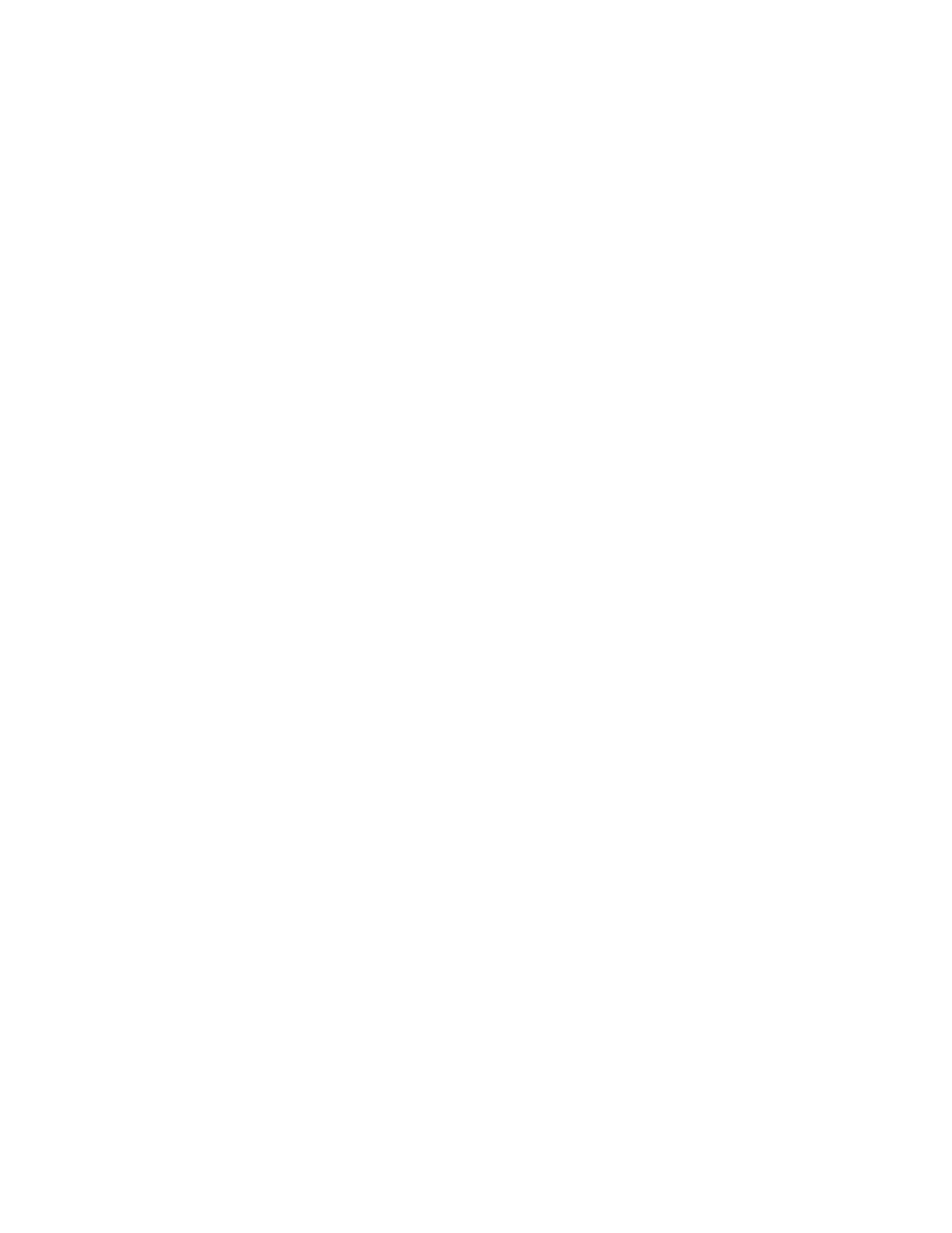
B930n User’s Guide> 48
2.
Select Manual Feed.
3.
Click OK.
M
EDIA
C
HECK
By default the printer selects the input source based on the paper
size requested. If the paper size requested is not loaded in any input
tray, the printer feeds from the default input tray. Media Type is not
a factor in the printer selection of the input tray. When Media check
is enabled, the printer first checks the default input source to see if
it has media loaded that matches both the driver requested media
type and paper size. If the default input tray does not contain the
requested media, the printer searches the other input trays to find
one that has media matching the requirements. If none is found, the
printer stops and asks you to load the requested media in the default
input tray. You can acknowledge this by pressing Start whether the
correct media is in place or not. Or you can put the correct media in
a tray and then use the Operator Panel to set the media type for that
tray. If it is Tray MPF or the size is not auto detectable, you can also
set the paper size. Otherwise, the printer can auto detect the paper
size.
The most convenient way to enable this feature is by using your
Printer Properties. You may also enable this feature at the Operator
Panel or by using the EWS.
To enable media check:
1.
Select the Paper Feed button in the Setup tab within your
Printer Properties.
The Paper Feed Options window appears.
2.
Select Media Check.
3.
Click OK.
4.
Click OK.
J
OB
O
FFSET
The Stacker Main and Standard Top Bincan place sheets in alternate
positions to separate one print job from another. This is called job
offsetting. When selected, the output position changes after the final
sheet of the print job is printed. The next job is the offset (shifted a
bit) to keep it separate from the previous print job.
