Oracle A54857-03 User Manual
Page 60
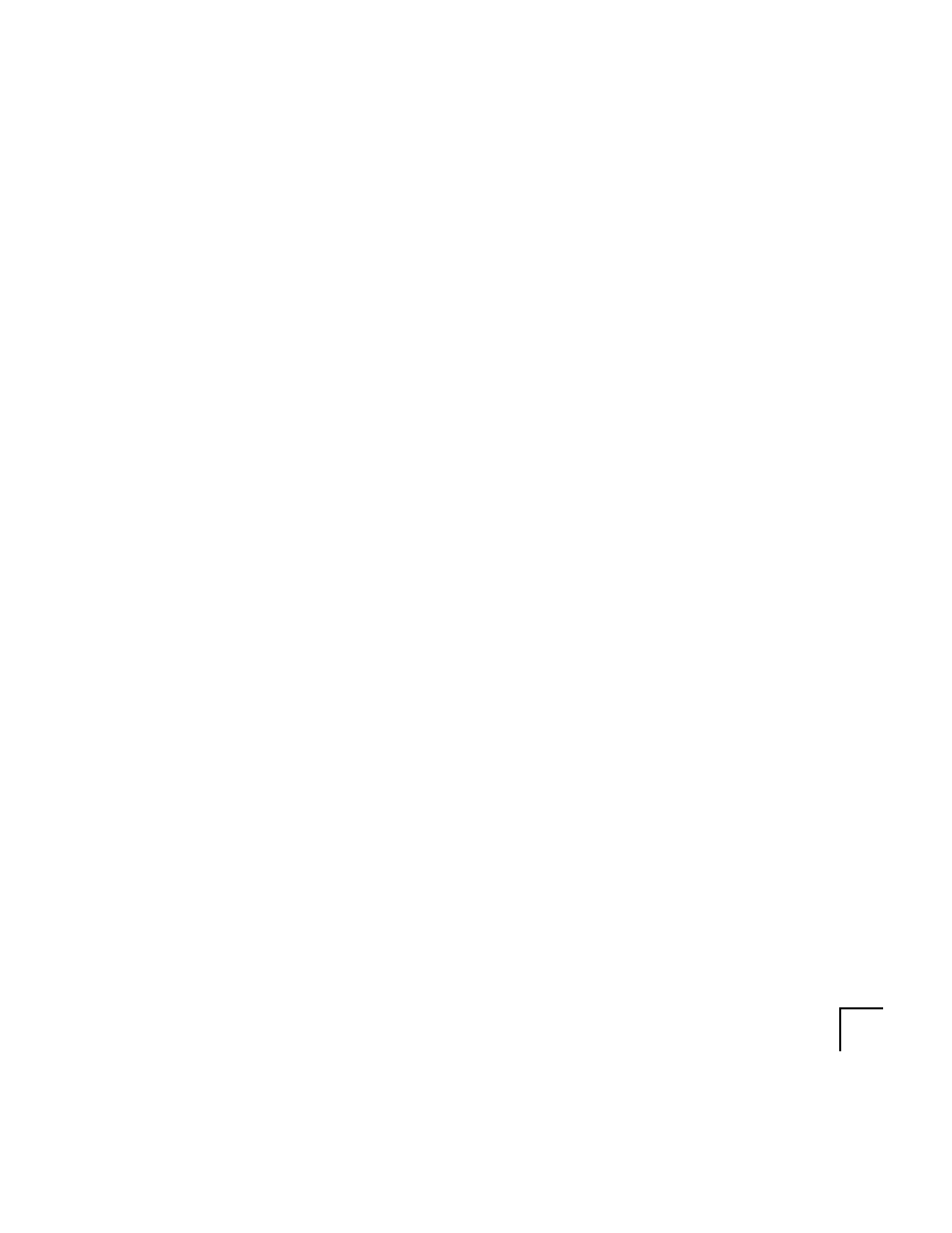
7-2
Oracle Web Application Server™ Installation Guide
•
%ORAWEB_HOME%/admdoc/OWS2xto30.html
•
%ORAWEB_HOME%/admbin/wlupgrade
Access the Upgrade Page
Make sure that the Oracle Administration Server 3.0.1 is running.
1.
Access the upgrade page from the Web Application Server 3.0.1
Administration Server by entering the following location in your Web
browser:
http://hostname.domain:port/ows-adoc/Migrat.html
You may also access this page by clicking on the following links:
a.
Click on the Web Application Server Manager icon, and enter your
username and password as specified during installation.This brings
you to the Web Application Server Administration Home Page.
b. Click on the Oracle Web Application Server icon.
2.
Click on the Migration icon.
3.
Select the ”Upgrade the Oracle WebServer 2.x to Oracle Web Application
Server 3.0.1” option. The page prompts you to:
•
upgrade from 2.0 or 2.1
•
enter your ORACLE_HOME
The cgi-bin program, wlupgrade, upgrades the server and does the following:
•
Lists the available Oracle WebServer 2.x from the ORACLE_HOME. You
may then choose to upgrade.
Note:
The upgrade utility does not list the Oracle WebServer 1.0 available for
upgrade. If you want to upgrade from WebServer 1.0, create a new Oracle
Web Listener 3.0.1.
•
Upgrades the Oracle Web PL/SQL Agent DCD in WebServer 1.0 and 2.x,
and registers them in Web Application Server 3.0.1.
Warning:
If you are still using Oracle Web PL/SQL Agent 1.0, you will not be able
•
Detects the cartridge, application directory mapping, cartridge section,
and the application protection that might conflict with that defined in the
current Web Application Server 3.0.1 wrb.app file.
