Oracle A54857-03 User Manual
Page 31
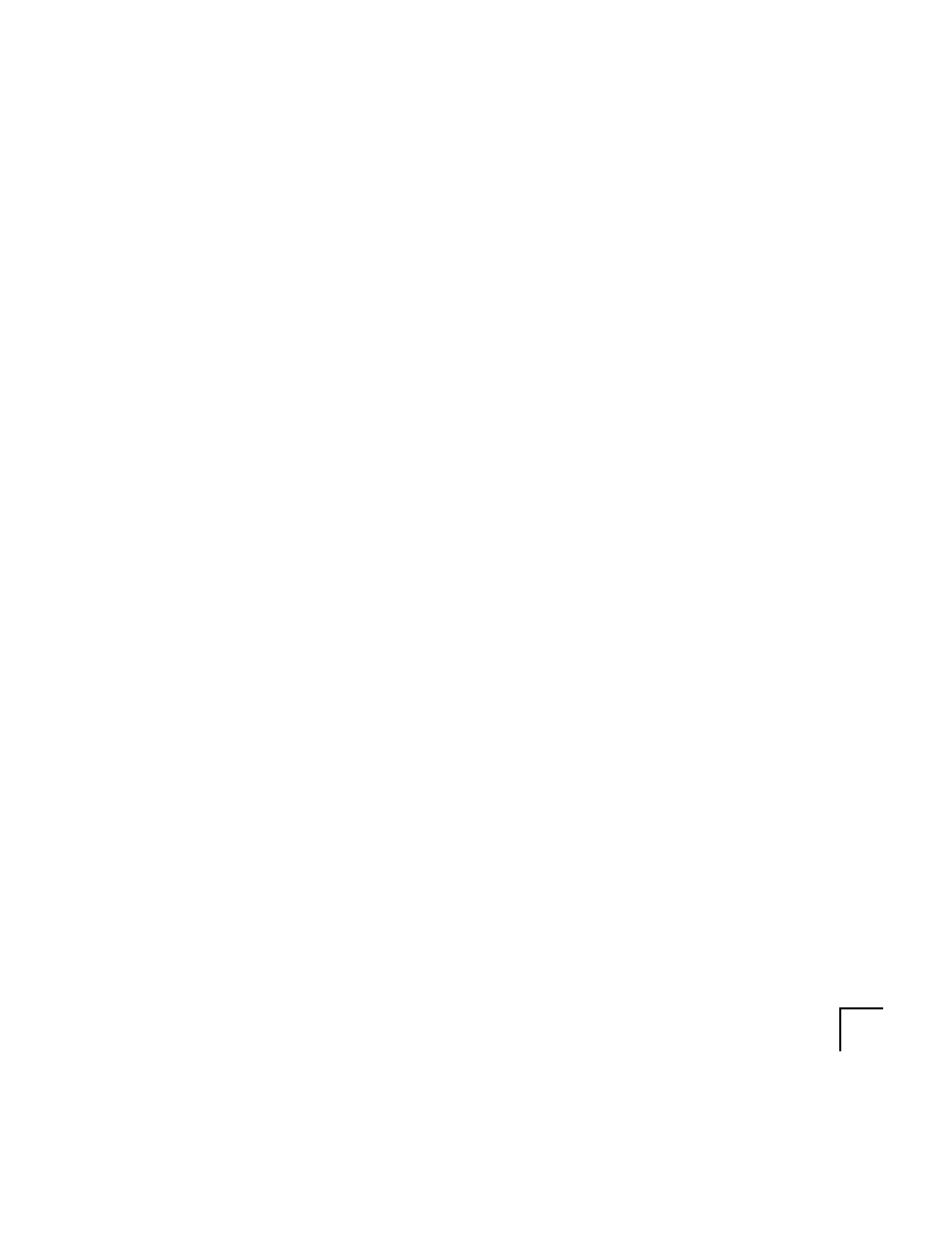
Installation Procedure
3-5
Then launch the SETUP.EXE program, which starts the Oracle Installer.
2.
Choose the language you want to use during installation.
3.
Enter the following Oracle Installation Settings:
Company Name
Enter the name of your company.
Oracle Home
Enter the directory for the ORACLE_HOME environment variable. This
will be the directory under which the Web Application Server directory
tree will be placed. ORACLE_HOME can be any alphanumeric value up
to 256 characters.
The default is C:\ORANT.
Warning:
Windows NT does not support multiple Oracle Homes. If you already
have an existing Oracle Home, changing it here will disable your currently
installed Oracle products.
If you decide to change the default, you can use the browser folder button
to browse your computer’s directory tree, or type in a new directory
directly into the Oracle Home field.
4.
The Installer displays two README files with useful information about
the installation. Use the scrollbar to page through the files. Click OK to
proceed.
5.
Select the Oracle Web Application Server Installation activity you wish to
perform. The options are:
•
•
Install a Single Node
Select a single-node installation if you want to complete a full Oracle Web
Application Server installation on a single machine. If you choose a single-node
installation, the Web Request Broker (WRB), Web Listener, and cartridges are
installed on the same machine.
Install a Multi-Node
Select a multi-node installation if you want to install different components on
separate machines. For example, if you want WRB, Listener, and cartridges
installed on three separate machines, you should select a multi-node installation.
