Using the telescope in 7. goto mode – Orion SKYQUEST XTG User Manual
Page 14
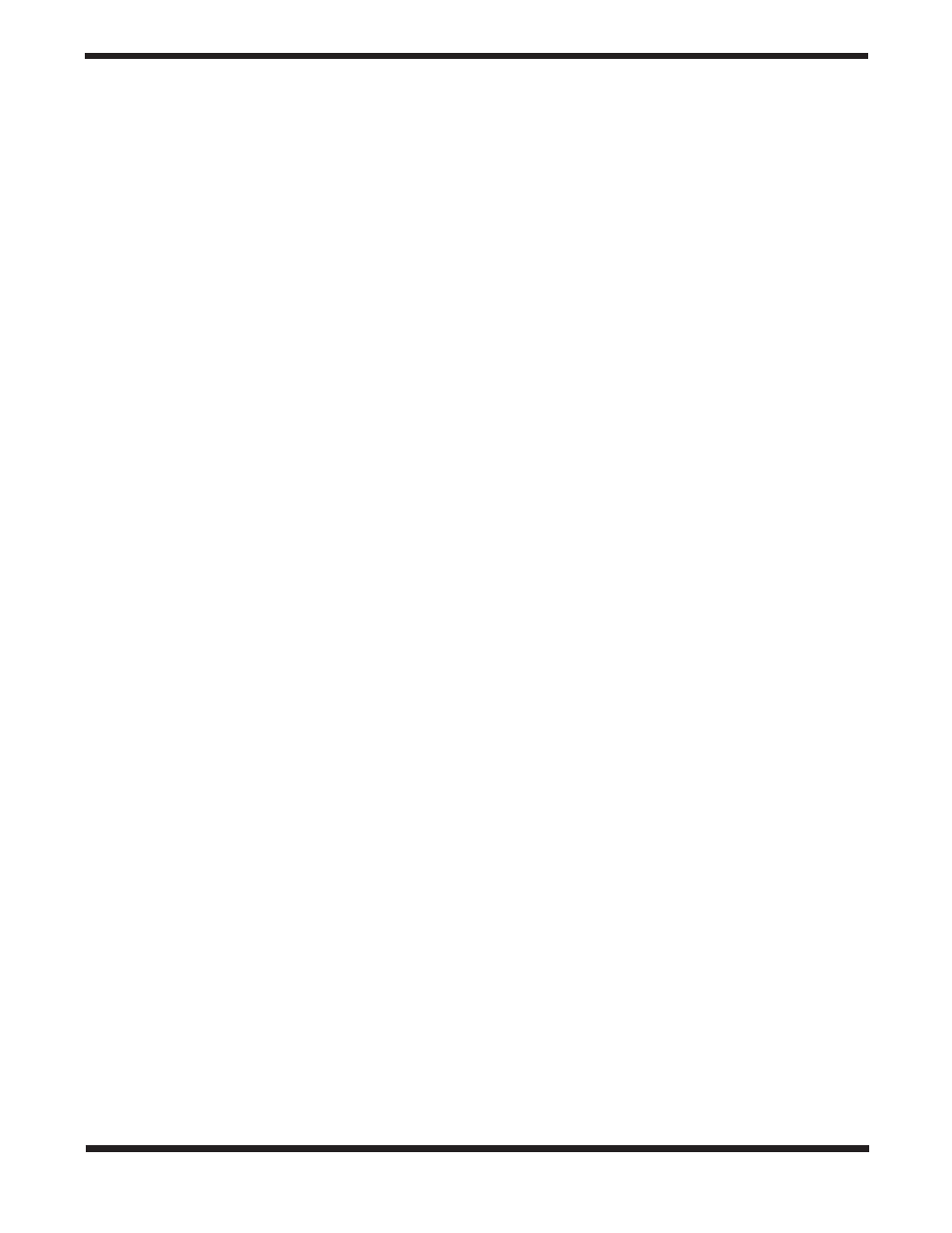
14
NOTE: When the power is on, you may choose to adjust
the telescope electronically by using the hand control or
manually by pushing the tube with your hand. The tele-
scope will calculate the coordinates accordingly and dis-
play the information correctly on the hand controller.
NOTE: The hand controlís backlit display will become
dimmer and the button Illumination will turn off if left idle
for 30 seconds. Pressing any button will re-illuminate the
display.
NOTE: After doing a successful star alignment, the
Information is stored in the hand controller even after the
power has been turned off. You will only need to perform
the star alignment once as long as these two criteria are
met: 1. The telescope Is moved to Its Home position, i.e.,
the telescope Is “parked” (Choose Menu > Utility Func.
> Park Scope > Home position) before turning off the
power, and 2. The telescope setup, including the mount,
has not been moved. Changing accessories shouldn’t
upset the alignment as long as It Is done carefully.
When the hand controller Is turned on for the next ses-
sion, make sure to choose YES when prompted whether
to start from the Hark position. The time entered during
Initial setup should be based on the same source as last
time. For example, If you enter the time from your watch
for this observing session, the time you enter next ses-
sion should also be read from your watch.
Using the Telescope in
7.
GoTo Mode
Object Database in the Hand Controller
The SkyQuest XTg GoTo hand controller contains a database
of over 42,900 celestial objects:
Solar System – The 8 other planets of our solar system
(including Pluto), plus the Moon
Named Star – 212 of the best-known stars
NGC
*
– 7,840 of the brightest deep-sky objects from the
Revised New General Catalog
IC – 5,386 standard stars and deep-sky objects from the
Index Catalog
Messier – Complete list of 109 Messier objects
Caldwell – Complete list of 109 Caldwell objects
Double Stars – 55 well-known double stars
Variable Stars – 20 well-known variable stars
SAO – Includes 29,523 stars
* NGC 2000.0 database, edited by Roger Sinnott, copyright
Sky Publishing corporation. Used with permission.
Selecting an Object
Once the telescope has been aligned, you can access and
view any object in the GoTo database. There are three meth-
ods for selecting an object to view:
1) Dual Purpose Buttons
(Figure 22a)
TOUR – Takes you on a preset tour of your current sky. It will
automatically choose from the database the best and bright-
est deep-sky objects. Use the scroll buttons to scroll through
the selections, then press ENTER to choose one. The coordi-
nates of the selected object will be displayed. Other informa-
tion such as constellation, magnitude, and size can be dis-
played by using the scroll buttons. Pressing ENTER a second
time will prompt the telescope to slew to the object.
M, NGC, IC – These shortcut buttons give you access to the
most popular celestial catalogs: Messier Catalog, Revised
New General Catalog, and Index Catalog. Use the numeric
buttons to select an object by entering its number. Pressing
ENTER will display its coordinates. Other Information such as
constellation, magnitude, and size are accessed by pressing
the scroll buttons. Pressing ENTER a second time will prompt
the telescope to slew to the object.
PLANET – This button takes you to the Planets submenu in
the database. Use the scroll buttons to scroll through the list
of planets in our solar system. Press ENTER to view its coor-
dinates, and ENTER a second time to slew to the planet.
USER – This button will take you to the database of objects
that you have defined for yourself. You can enter a new loca-
tion or recall the objects that have previously been saved (see
Using the User Defined Database).
2) Object Button
The OBJECT button takes you to the Object Catalog, where
you have complete access to over 42,000 celestial objects in
the database.
3) Menu
In the Main Menu, scroll down to OBJECT CATALOG and
press ENTER. Similar to the OBJECT button, this gives you
access to all 42,900 celestial objects in the database.
Pointing Accuracy Enhancement (PAE)
Each of the two alignment methods described earlier will pro-
vide accurate alignment for most visual applications – accu-
rate enough to land an object somewhere in the field of view
of a low-power eyepiece such as the DeepView 28mm. If dur-
ing an observing session you discover that the GoTo point-
ing is off a bit, the PAE function can be employed. PAE pro-
vides a quick way to “sync” or “true up” the GoTo alignment.
Performing the PAE will correct the displacement error to
improve the telescope pointing accuracy in a small region of
the sky containing the object you’re targeting. It will not affect
the pointing accuracy in other regions in the sky and it will
not affect the original star alignment calculation. With PAE you
can “sync” on the target object or on a bright star close to the
target object. After PAE correction, when you select and slew
to the target object again in GoTo mode, it should be at or
very close to the center of the eyepiece field of view.
The following provides a step-by-step procedure on how to
perform PAE:
Choose a bright star or object that’s visible in the same
1.
area of the sky as your object of interest. The reference
