Using the telescope in 5. autotracking mode, Alignment for goto 6. operation – Orion SKYQUEST XTG User Manual
Page 12
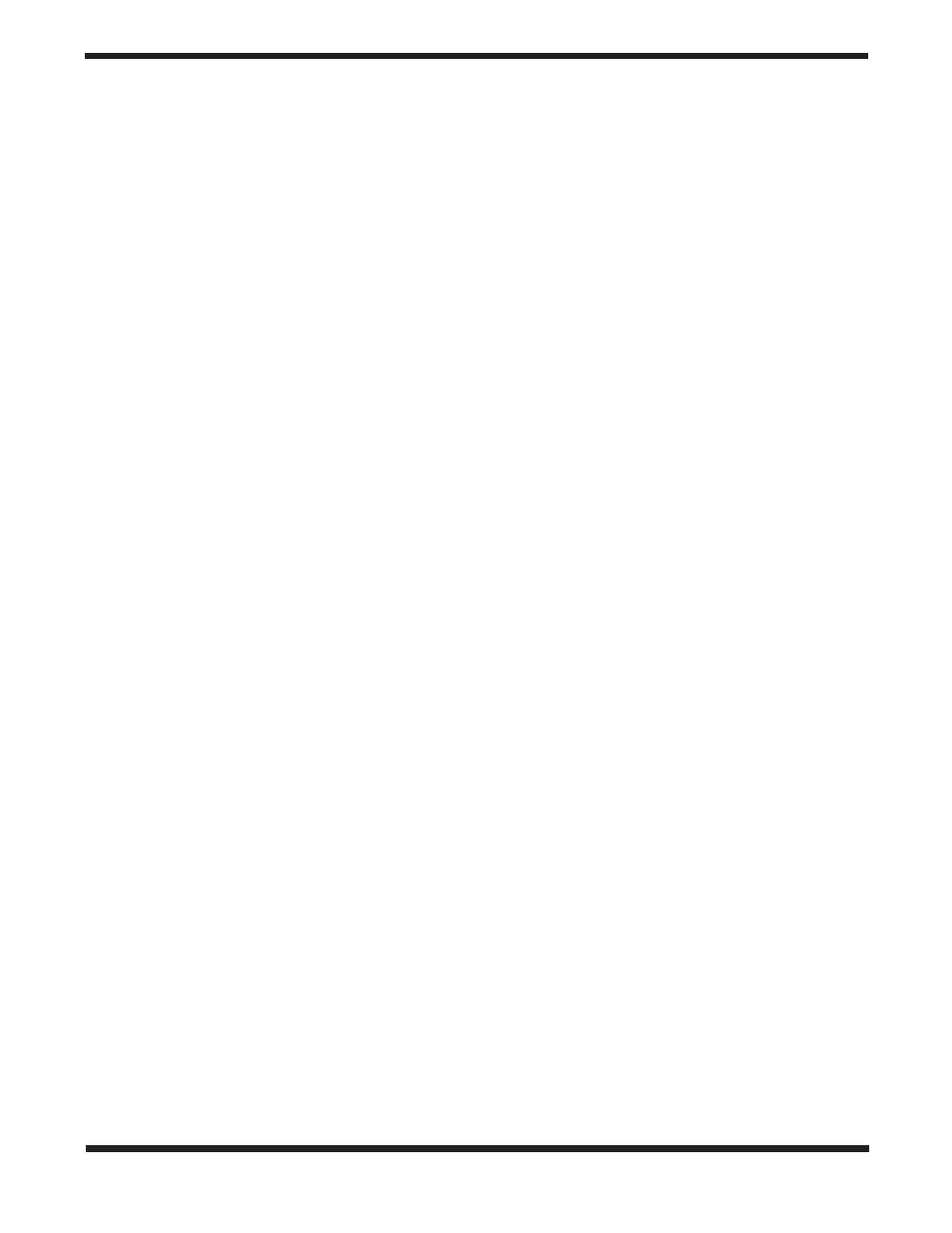
12
must convert into degrees and arcminutes. To do this
simply multiply the decimal value by 60. If your viewing
location is at latitude 36.95 N you would enter a latitude
of 36°57’ N [.95 x 60 = 57].
Enter the time zone in which you are observing in hours
6.
(see Appendix A), using the scroll keys and numeric
keypad (+ for east of Prime Meridian, - for west of Prime
Meridian). Press ENTER to confirm your choice. The for-
mat you enter should look like this if you are in Pacific
Standard Time (PST): -08:00.
Enter the date in the following format, mm/dd/yyyy, using
7.
the numeric keypad. Press ENTER.
Enter your current local time using the 24 hour time mode
8.
(example: 2:00PM = 14:00). Press ENTER to view the
time you entered. If the time is incorrect, press ESC to go
back to the previous screen. If the time is correct, press
ENTER again to proceed to the next step.
After entering the current time, the hand controller will
9.
prompt “DAYLIGHT SAVING?”. Use the scroll keys to
make the selection and press ENTER to confirm.
9a.
[For AutoTracking Mode setup] The LCD will now dis-
play “Begin Alignment?” Press “2 NO” (to bypass GoTo
alignment) and follow the instructions in “Using the
Telescope in AutoTracking Mode” below to turn on the
automatic tracking.
9b.
[For GoTo Mode setup] The LCD will now display “Begin
Alignment?” Press “1 YES” and follow the instructions in
Alignment for GoTo Operation to activate the computer-
ized GoTo functionality.
Note: If a mistake was entered into the hand controller
during the initial setup, press the ESC key to go back to
the previous menu, and press ENTER to start again.
Using the Telescope in
5.
AutoTracking Mode
To activate AutoTracking, at the Choose Menu > Setup Mode
prompt, press ENTER. At the Setup Menu prompt, scroll to
Auto Tracking and press ENTER to activate automatic track-
ing.
The telescope is now tracking at the sidereal rate. The hand
controller will display the coordinates corresponding to the
direction the telescope is pointed. Use the scroll keys to switch
between the following three coordinate formats: Celestial,
Terrestrial, and Telescope mount coordinates. You may press
ESC to exit from the AutoTracking mode at any time during
tracking to browse or choose other functions provided by the
hand controller. To return to the AutoTracking mode, choose
“Auto Tracking ” under SETUP menu and press ENTER.
Note: When the power is on, you may choose to adjust
the telescope electronically by using the hand control or
manually by pushing the tube with your hand. The tele-
scope will calculate the coordinates for Its position and
display the information correctly on the hand controller.
Note: The hand controllerís backlit display will become
dimmer and the button Illumination will turn off if left idle
for 30 seconds. Pressing any button will re-illuminate the
display.
Alignment for GoTo
6.
Operation
Once the initial setup is complete, if you wish to take advan-
tage of the GoTo functionality to accurately locate and point
the telescope to objects in the sky, then the GoTo system
must first be aligned on known positions (stars) in the sky. Use
the supplied 12.5mm Illuminated Plössl Eyepiece to ensure
accurate centering of the alignment stars. By performing the
star alignment procedure, the mount can replicate a model of
the sky to pinpoint and follow the movements of astronomical
objects.
There are two methods for aligning the GoTo system, and
they are very similar: Brightest Star Alignment and Two Star
Alignment. Both actually involve identifying and pointing the
telescope to two different bright stars in the night sky. The
only difference is that for the Brightest Star Alignment, the
hand controller will prompt you to select the first alignment
star from a directional region of the sky and will provide a
short list of the brightest stars in that region. With the Two Star
alignment procedure the list of eligible stars is not grouped by
region of sky.
For the novice stargazer unfamiliar with the night sky or the
names of brighter stars, some might find the Brightest Star
Alignment to be the easier of the two methods. To assist you
in performing the alignment by either method, we have includ-
ed in the back of this manual a set of star charts with the
names of some bright stars indicated for easy reference.
The descriptions below will lead you through step-by-step
procedures for both alignment methods.
NOTE: Before performing either of the alignment meth-
ods, be sure that the EZ Finder II is precisely aligned
with the telescope tube. See “Aligning the EZ Finder II”
in Section 2.
Brightest Star Alignment
This method helps you to find and identify the brightest star
within a selected region of the sky. Even if you are not famil-
iar with the names of stars in the sky, you simply choose the
direction of a visible bright star and the hand controller will
help you to identify it. This method can also be useful if your
visibility is limited due to obstructions such as trees, hills, or
buildings.
First, select “Brightest Star” as your Alignment Method.
1.
Press ENTER.
The hand controller will prompt you to “Select Region”.
2.
Choose the direction that corresponds with where you
see the brightest star in the night sky. It may be help-
ful to have a compass for reference during this process.
There are eight regions to choose from, each covers a
90-degree span in azimuth
(Figure 24). The direction
