The goto 3. hand controller – Orion SKYQUEST XTG User Manual
Page 10
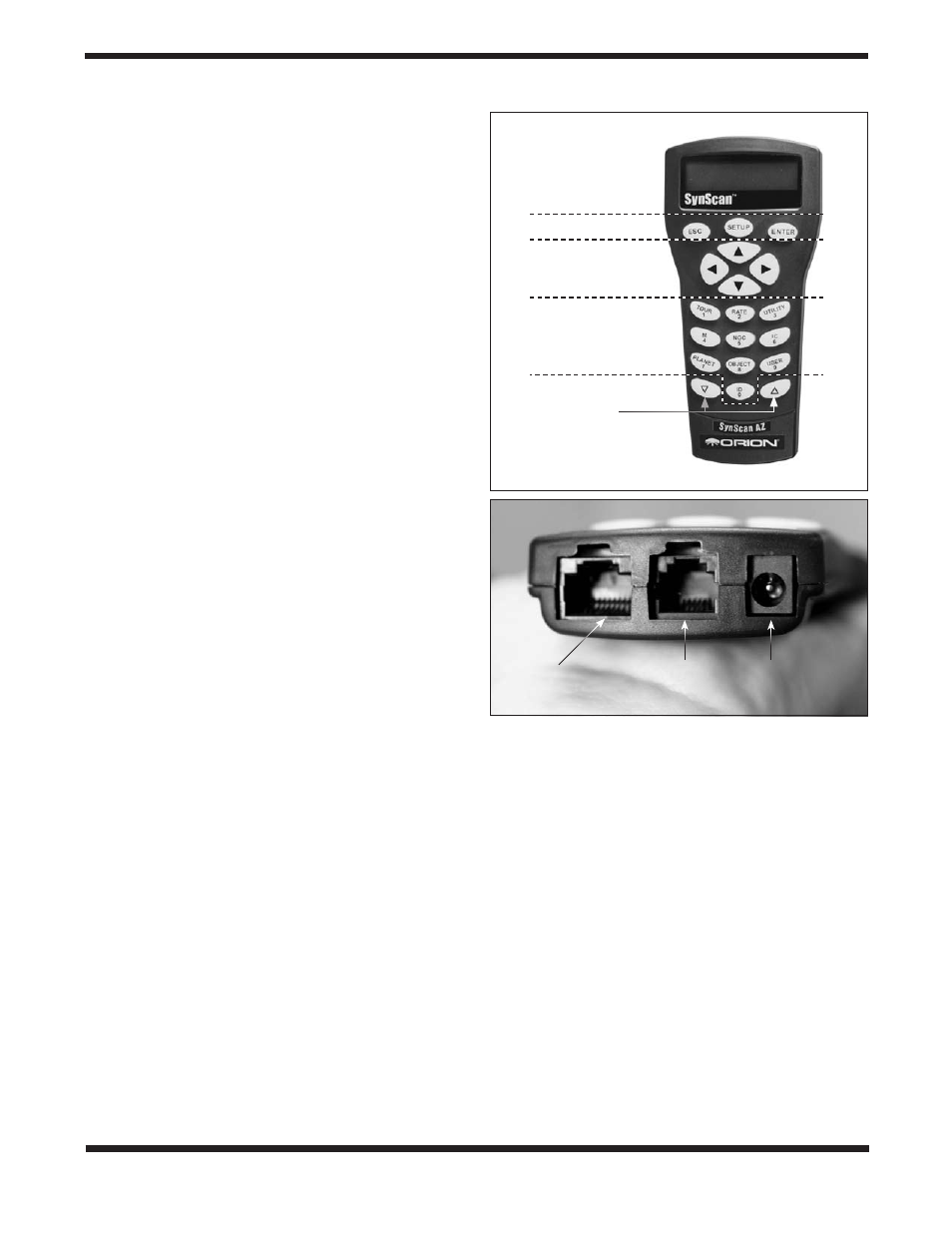
10
The GoTo
3.
Hand Controller
The SkyQuest XTg features the SynScan AZ hand controller,
which provides two different modes of operation:
AutoTracking Mode
The SkyQuest XTg base incorporates a quad-encoder design
that records the position of the telescope relative to the sky.
In the AutoTracking mode, after a quick initial alignment pro-
cedure, you can move the telescope manually, or electroni-
cally by using the directional buttons on the hand controller,
to any position and the telescope will track the motion of the
sky, keeping your viewing target in the eyepiece field of view
indefinitely. Basically, this mode allows you to operate your
Dobsonian in the traditional way, with the added bonus of
automatic tracking.
GoTo Mode
GoTo mode provides automated, computerized object loca-
tion, i.e., “GoTo” functionality to assist you in finding and enjoy-
ing thousands of night sky objects such as planets, nebulas,
star clusters, galaxies, and more. You can slew the telescope
automatically to any of 42,000 celestial objects, or take a pre-
programmed tour the skies, with push-button simplicity. Once
the scope has pinpointed your desired observing target, the
telescope will track its motion, keeping it in the field of view.
Even inexperienced astronomers will find themselves quickly
mastering the variety of features the SynScan AZ GoTo sys-
tem offers in just a few observing sessions.
GoTo Hand Controller’s Features and Functions
The GoTo hand controller
(Figure 22a) allows direct access
to all the motion controls of the telescope and a database
with some 42,000 pre-set objects. The controller comes with a
two-line, 16-character LCD screen that is backlit for comfort-
able viewing of the telescope information and scrolling text.
On the bottom end of the hand controller are three ports: a
wide RJ-45 port for the cable that connects the hand control-
ler to the GoTo base, an RJ-12 port that is used to connect
the hand controller to a PC (with provided RS-232 cable) for
firmware updates, and a DC power jack, which allows inde-
pendent use of the hand controller for browsing the database
or updating the firmware without connecting to the telescope
(Figure 22b).
NOTE: The DC power port on the hand controller is for
hand controller stand-alone applications only, such as
updating the firmware without connecting to the telescope.
For telescope operation, your 12V power source should be
plugged into the 12V DC port on the Dobsonian base.
There are four main categories of control buttons on the GoTo
hand controller
(Figure 22a):
1) Mode buttons
2) Directional buttons
3) Scroll buttons
4) Dual purpose buttons
Mode Buttons
The three mode buttons are located at the top of the con-
troller, directly below the LCD display. They include the ESC,
ENTER, and SETUP buttons:
The ESC button is used to escape from a certain command or
go back a level in the menu tree.
The ENTER button is used to select the functions and sub-
menus in the menu tree, and to confirm certain functional
operations.
The SETUP button is a quick hot key that takes you to the
Setup submenu
Directional Buttons
The directional buttons allow the user to have complete
control of the telescope at almost any step in the operation.
These controls are locked out when the telescope is slewing
to an object. The directional buttons are very helpful for the
initial alignment of the GoTo system, for centering objects in
the eyepiece field of view, and for manually slewing the tele-
Display screen
Mode buttons
Directional buttons
Dual purpose buttons
Scroll buttons
Hand controller
RJ-45 port
Computer
interface
RJ-12 port
12V DC
power port
Figure 22.
a) The SkyQuest XTg SynScan AZ hand controller’s
button layout, b) the bottom end of the hand controller.
a.
b.
