Opticon NFT 2100 User Manual
Page 5
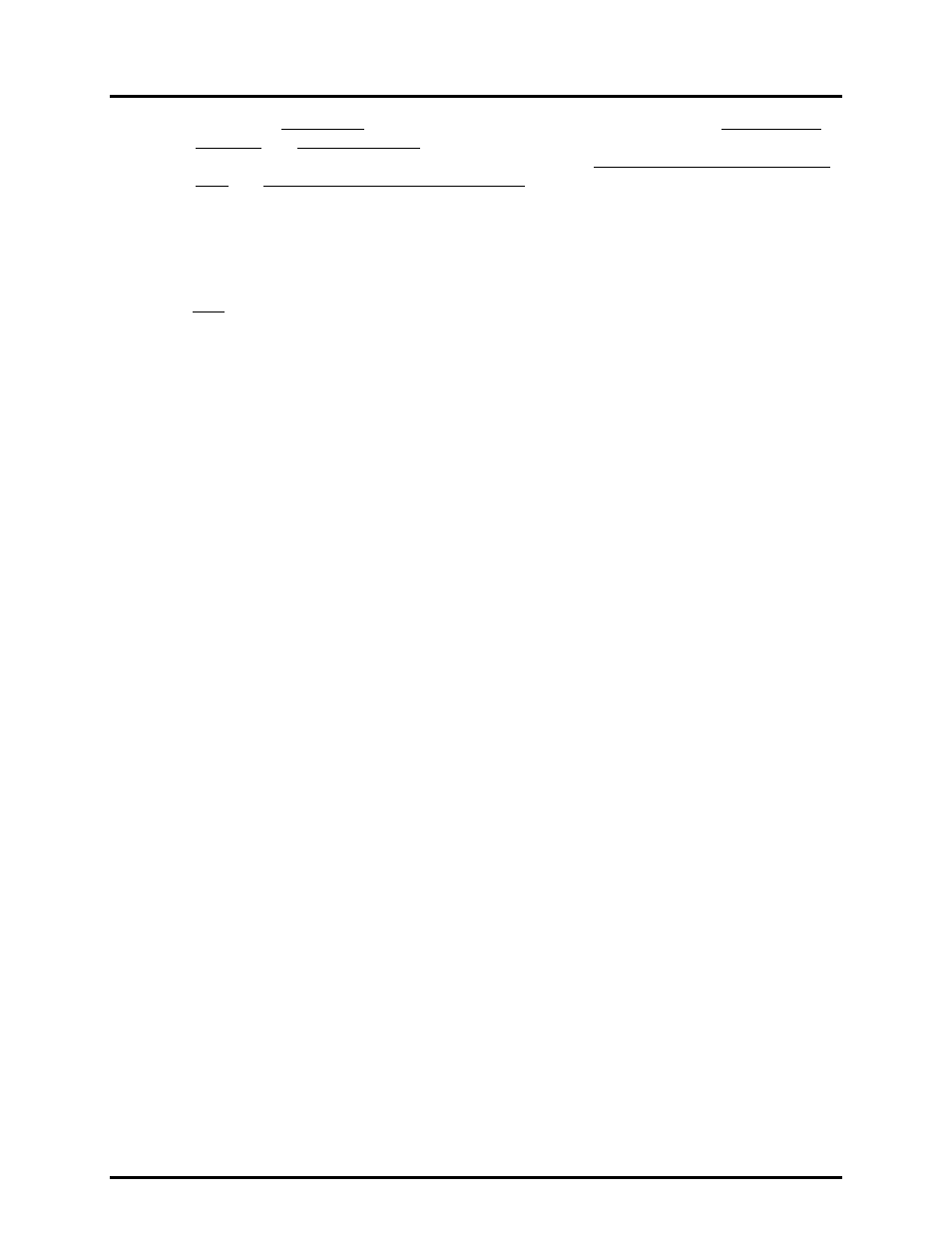
Manual No. 25-ULNFT2100-01; Mar, 2005 NFT 2100 CCD Fixed Mount Barcode
Scanner
Page 2
♦
Click on the ASCII Setup button. In the ASCII Setup Sending screen, select Line ends with
line feeds and Echo typed locally so that any keyboard commands you input will appear on
your screen. In the ASCII Setup Receiving screen, select Append line feeds to incoming line
ends and Wrap lines that exceed terminal width. Click OK. This returns you to the
Properties Setting. Click OK
2) Your PC and the scanner should now communicate. To verify that the scanner and the PC are
communicating properly, send the following command from your PC keyboard which will request
software settings to be displayed.
Send the command in four keystrokes:
Note: Be sure to use capital letters, e.g. “Z3”, not “z3”.
A series of software setting should be displayed, indicating that good communications have
been established
3) A red LED light should be visible. If it is not visible, the scanner may be in a mode that requires
a “Trigger” Command from the PC to activate it. You can exit that mode by sending the
following command from your PC keyboard:
4) The “Trigger” mode will now be deactivated and the red LED light will be continuously
illuminated.
This Quick Start-Up procedure will get you started. However, to best understand the full capabilities of
this scanner, you should read the complete manual.
