Advanced setup —continued, Speaker configuration – Onkyo HT-R520 User Manual
Page 48
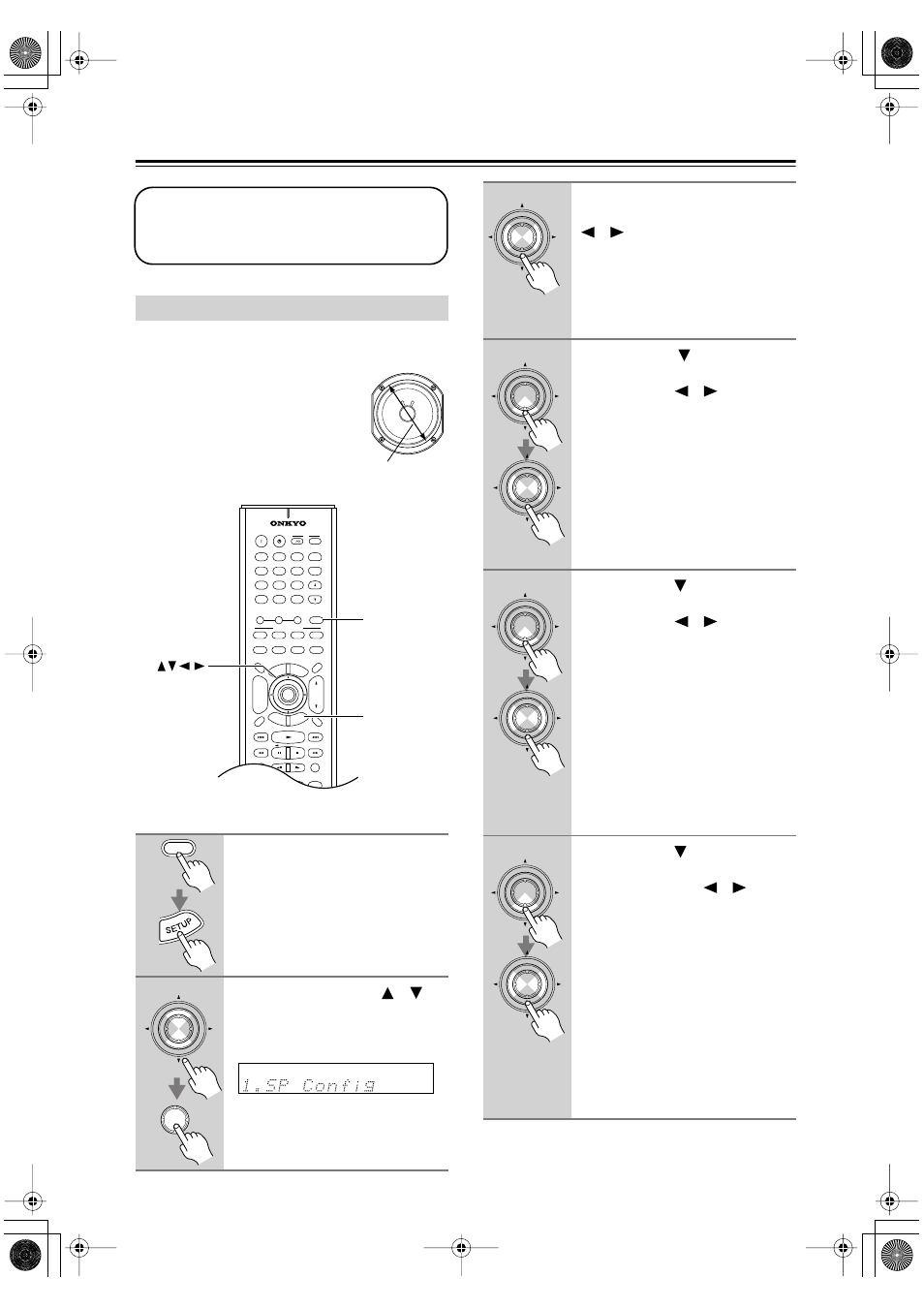
48
Advanced Setup
—Continued
This section explains how to specify which speakers are
connected and their sizes.
For speakers with a cone diameter
larger than 6-1/2 inches (16 cm),
specify
Large
.
For those with a
smaller diameter, specify
Small
.
Speaker Configuration
1
Press the [AMP] button followed
by the [SETUP] button.
2
Use the Up and Down [
]/[
]
buttons to select “1. SP Config,”
and then press the [ENTER] but-
ton.
These settings only need to be changed if
you’re not using the HTP-520 speakers. If you
are using the all HTP-520 speakers, you don’t
need to change anything.
Cone diameter
CD
+10
0
CLEAR
1
2
3
4
5
6
7
8
9
V1
V2
V3
DVD
MULTI CH
--/---
TAPE
TUNER
INPUT
I
+
-
ENTER
SET
UP
GUI
DE
RE
TURN
EXIT
DSP
DIRECT
STEREO
ALL ST
SURR
TO
P M
ENU
MEN
U
VOL
+
-
CDR
SAT
AMP
+
_
TV
VCR
CABLE
DVD
CD
MD
DISC
CH
TONE
TUNER/
TAPE
DISPLAY
TV
INPUT
PREV
CH
DIMMER
SLEEP
RANDOM
SP A
SP B
MUTING
ANGLE
SEARCH
SUBTITLE
AUDIO
MEMORY
A-B
REPEAT
ON
STANDBY
T V
TV CH
T V VOL
REC
LAST M
REMOTE MODE
DSP
SETUP
AMP
ENTER
AMP
ENTER
ENTER
3
While the Subwoofer setting is
selected, use the Left and Right
[
]/[
] buttons to select
Yes
or
No
.
Yes:
Select if a subwoofer is con-
nected.
No:
Select if no subwoofer is con-
nected.
4
Use the Down [
] button to
select “Front,” and then use the
Left and Right [
]/[
] buttons to
select
Small
or
Large
.
Small:
Select if the front speakers are
small.
Large:
Select if the front speakers are
large.
Note:
• If the Subwoofer setting in step 3 is
set to No, this setting is fixed at Large
and does not appear.
5
Use the Down[
] button to
select “Center,” and then use the
Left and Right [
]/[
] buttons to
select
Small
,
Large
, or
None
.
Small:
Select if the center speaker is
small.
Large:
Select if the center speaker is
large.
None:
Select if no center speaker is
connected.
Note:
• If the Front setting in step 4 is set to
Small, the Large option cannot be
selected.
6
Use the Down[
] button to
select “Surround,” and then use
the Left and Right [
]/[
] but-
tons to select
Small
,
Large
, or
None
.
Small:
Select if the surround left and
right speakers are small.
Large:
Select if the surround left and
right speakers are large.
None:
Select if no surround left and
right speakers are connected.
Note:
• If the Front setting in step 4 is set to
Small, the Large option cannot be
selected.
ENTER
ENTER
ENTER
ENTER
ENTER
ENTER
ENTER
