Connecting the ht-r520 —continued, Connection guide, Which connections should i use – Onkyo HT-R520 User Manual
Page 21
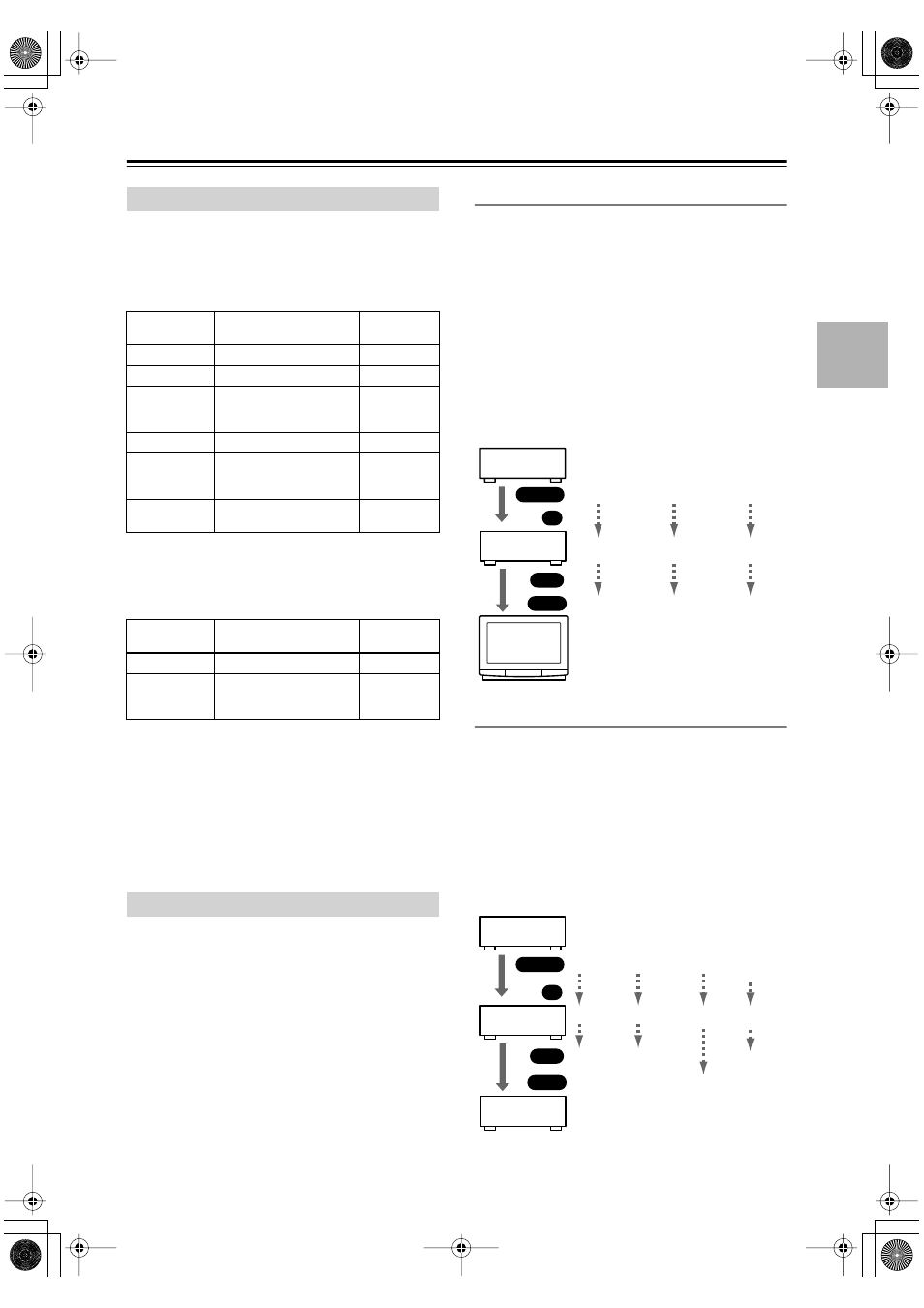
21
Connecting the HT-R520
—Continued
■
Inputs
Up to five AV components can be connected to the
HT-R520’s rear panel inputs, and one to its front panel
input. The following table lists the type of component
that you can connect to each input.
■
Outputs (for recording)
The HT-R520 has two outputs for recording. The follow-
ing table lists the type of component that you can con-
nect to each output.
■
MONITOR OUT
Video signals received by the video inputs are output by
the MONITOR OUT sockets for display on the con-
nected TV or projector.
The HT-R520 has three types of video output: composite
video, S-Video, and component video. Connect the
appropriate output to your TV or projector (see page 22).
The HT-R520 offers several interconnection formats for
compatibility with a wide range of AV equipment. The
format you choose will depend on the formats supported
by your other components. Use the following sections as
a guide.
For video equipment you need to use two cables—one
for video, one for audio.
Video Connection Formats
Video equipment can be connected to the HT-R520
using one of the following video connection formats:
composite video, S-Video, or component video, the lat-
ter offering the best picture quality.
When choosing a connection format, bear in mind that
the HT-R520 doesn’t convert between formats, so only
outputs of the same format as the input will output the
signal.
For example, if you connect your DVD player to the
S-VIDEO DVD IN, a video signal will be output by the
S-VIDEO MONITOR OUT (for your TV) and the
S-VIDEO VIDEO 1 OUT (for your VCR), but not by
any composite video or component video outputs.
Audio Connection Formats
Audio equipment can be connected to the HT-R520
using the following audio connection formats: analog,
optical, coaxial, and multichannel.
When choosing a connection format, bear in mind that
the HT-R520 doesn’t convert between formats.
For example, audio signals connected to an OPTICAL or
COAXIAL digital input are not output by the analog
TAPE OUT, so if you want to record from, for example,
your CD player, in addition to connecting it to a digital
input, you must also connect it to the analog CD IN.
Connection Guide
Input
Type of component you
can connect
Page # for
more info.
DVD
DVD player, etc.
23
VIDEO1
VCR, etc.
24
VIDEO2
TV, satellite receiver, cable
receiver, set-top box, LD
player, etc.
22 (for TV con-
nections)
26
CD
CD player, etc.
28
TAPE
Cassette recorder, DAT, CD
recorder, MiniDisc recorder,
turntable, etc.
28, 29
VIDEO3
Camcorder, games console,
etc.
27
Output
Type of component you
can connect
Page # for
more info.
VIDEO1
VCR, etc.
25
TAPE
Cassette recorder, DAT, CD
recorder, MiniDisc recorder,
etc.
28, 29
Which Connections Should I Use?
HT-R520
DVD player,
etc.
TV,
projector,
etc.
Output
Input
IN
OUT
Composite
S-Video
Component
Composite
S-Video
Component
Composite
S-Video
Component
MD recorder,
etc.
HT-R520
DVD player,
etc.
Output
Input
IN
OUT
Optical Coaxial Analog
Multi-
channel
Not
Not
Not
output
output
output
Analog
Optical
Coaxial
Analog
Multi-
channel
