Troubleshooting – Ovation Software Ovation User Manual
Page 53
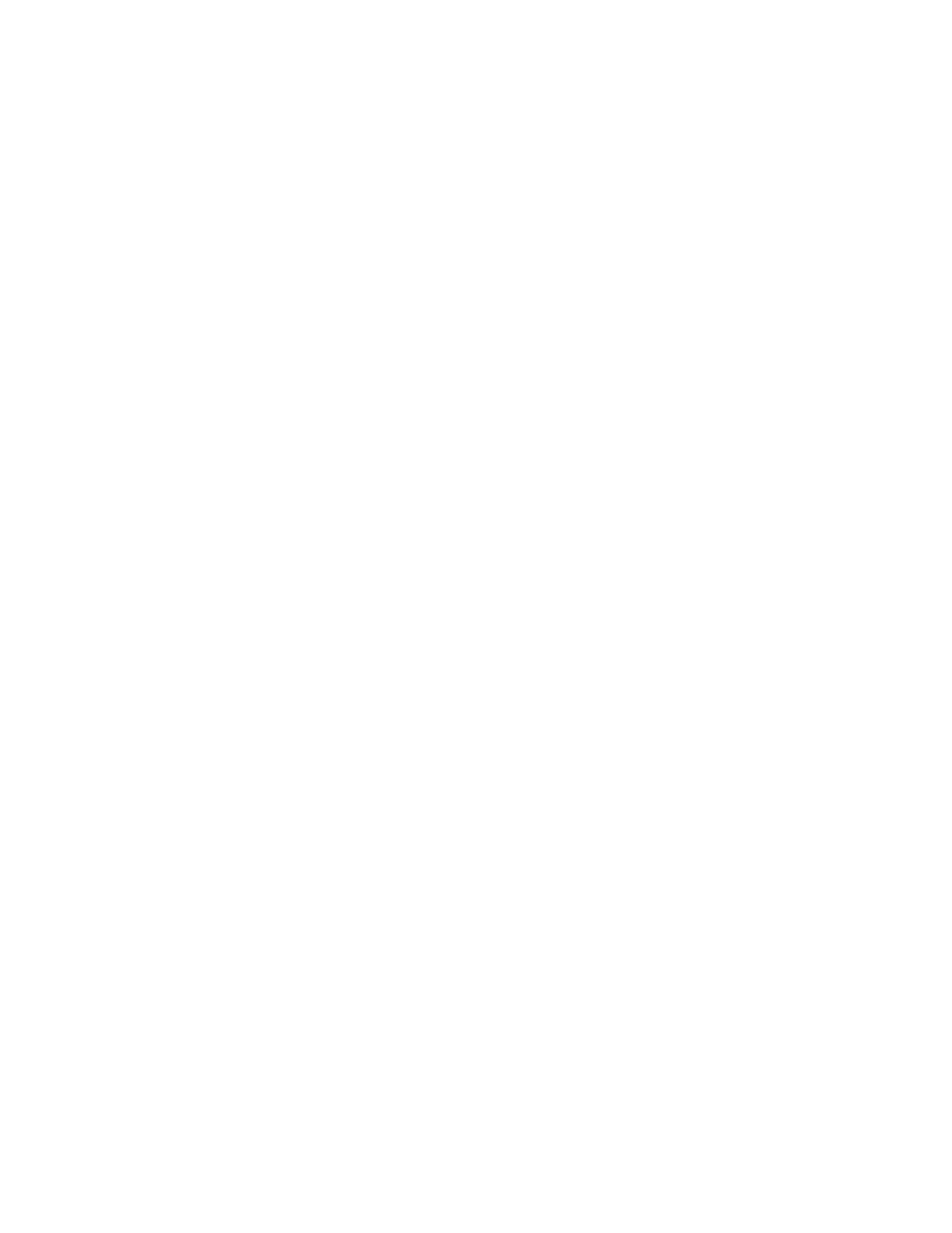
Troubleshooting
Did you clear the browser cache?
Microsoft Internet Explorer 6.0 or later versions
• Select
Tools Internet Options
.
• Click
General information
Click
Delete Files
under
Temporary Internet Files
.
• Click
OK
.
Netscape Navigator 6.2
• Select
Edit Settings
.
• Double click
Extended
.
• Click
Cache
.
• Click
Empty Cache
.
• Click
OK
.
Is your Wi Fi card installed properly? *
• Choose
Start Control Panel
.
• Double click the
System
icon to open the System Properties dialog.
• Click the
Hardware
tab.
• Click the
Device Manager
button.
• Double click the
Network Adapters
icon.
• Double click the icon for your Wi Fi card.
• Click the
General
tab. If your Wi Fi card is installed properly
you should see the message “The device is working properly.”
Is your computer set up to obtain IP addresses automatically? *
• Choose
Start Settings Network Connections
.
• Double click the
Local Area Connection
icon.
• Click the
Properties
button.
• Select
Internet Protocol (TCP/IP)
.
• Click the
Properties
button.
• Select
Obtain an IP address automatically
.
• Select
Obtain DNS server addresses automatically
.
• Click
OK
twice.
• Restart your computer.
Is the IP address for your computer within the range of 192.168.0.2 to
192.168.0.254? *
• Choose
Start Programs Accessories Command Prompt
.
• When the Command Prompt window opens, type
ipconfig
and press Enter.
• If the IP address is not within the range, restart your computer.
*
Instructions are provided for Windows XP Service Pack 2 (SP2). If you are not using Windows XP,
refer to the manufacturer’s documentation for instructions.
52
