Wireless security settings – Ovation Software Ovation User Manual
Page 38
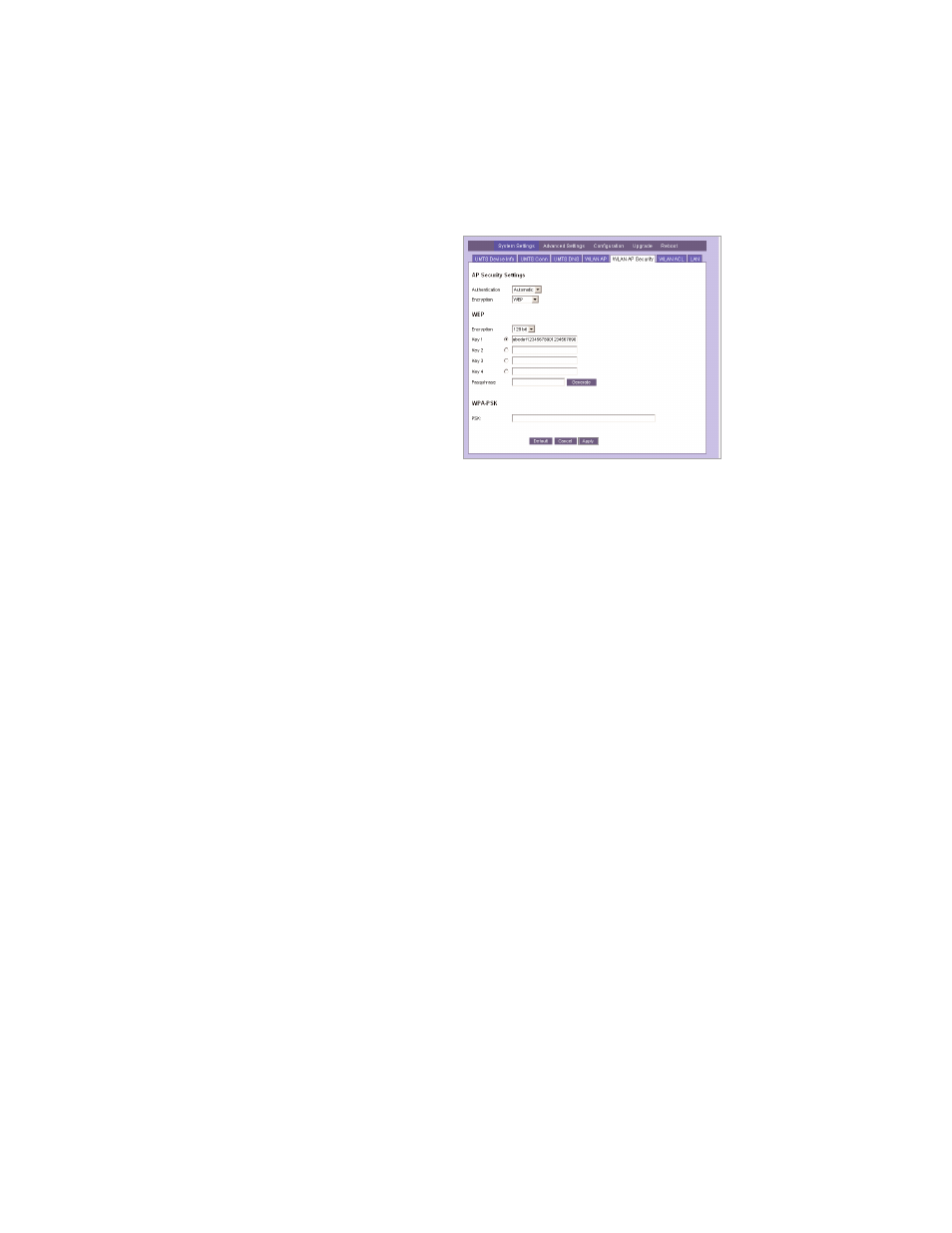
37
Wireless Security Settings
Repeat the “Initial Connection Process” and enter the key when asked. Your
Ovation is now secure.
Reconnecting your computer
When you click Apply after you set up the WEP encryption, computers with
wireless connections to your Ovation will disconnect. It can take 2 to 3 minutes
before your Ovation reappears on the list of available wireless networks. As
soon as your computer finds your Ovation, you must reconnect manually.
For instructions on how to reestablish the wireless connection between your
computer and your Ovation, please refer to the manufacturer’s documentation.
• Click
System Settings
then
WLAN AP Security
.
• Select the type of
authentication from the
Authentication
list.
• Select
WEP
as
Encryption
.
• Select the length of the key
from the
WEP Encryption
list.
• Enter your
key
For example:
abcdef12345678901234567890.
• Click
Apply
and wait until your
Ovation restarts. This startup
process takes about 60 seconds.
