Recording, Recording details, 36 chapter 3 – RCA CC6254 User Manual
Page 38: Remove the lens cap. 2. set the power switch to, Power indicator power switch, Recording start/ stop button
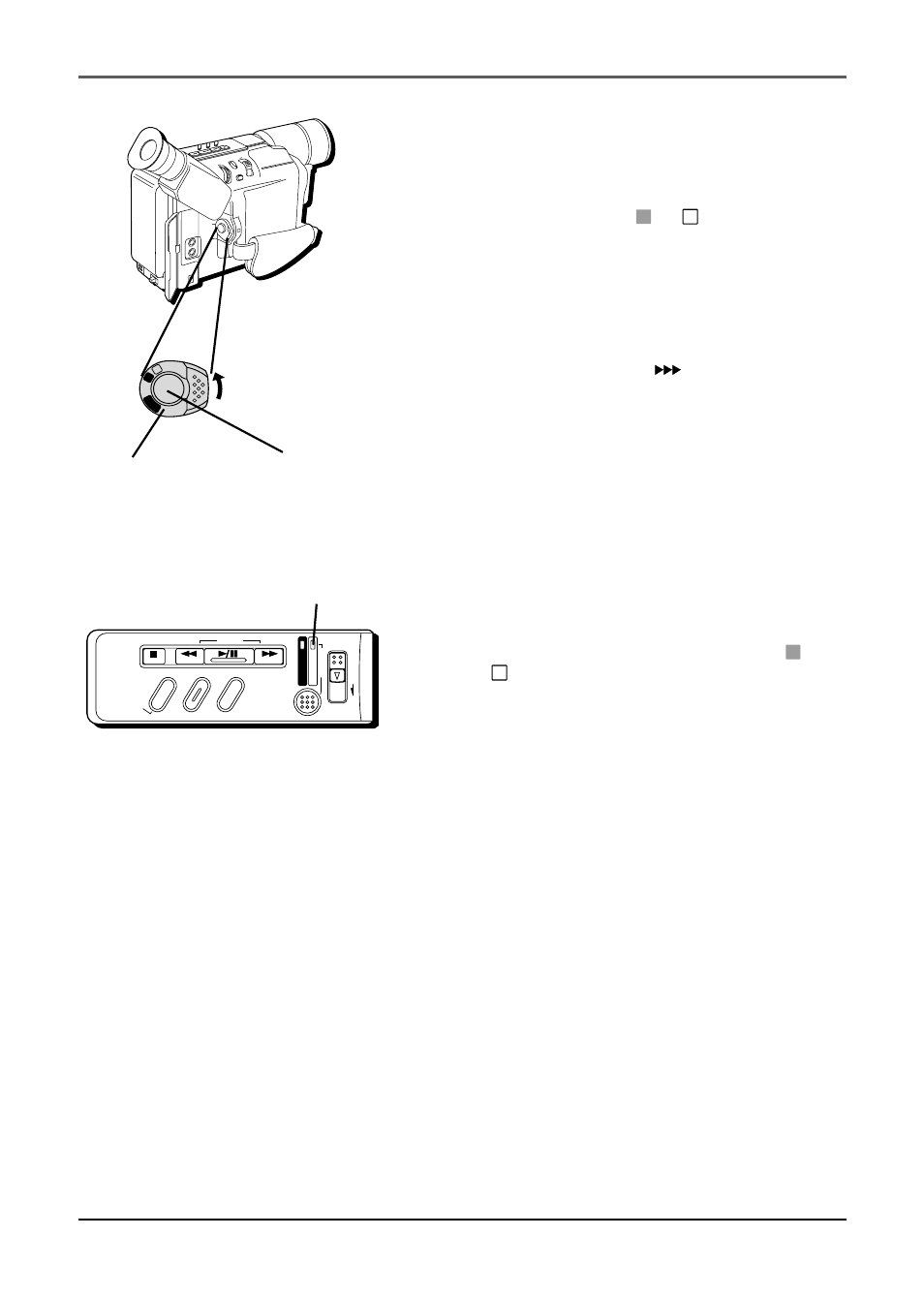
Recording
36
Chapter 3
Recording Details
1.
Remove the lens cap.
2.
Set the Power switch to
A
or
M
(automatic
record or manual record mode). (The POWER
indicator comes on.)
3.
Adjust the viewfinder.
4.
Press and release the Recording Start/Stop
button to start recording. (
REC
appears in the
viewfinder (but won’t be recorded.))
5.
When finished recording, press and release the
Recording Start/Stop button again to stop
recording. The camcorder is now in the record-
pause mode. (PAUSE appears in the viewfinder.)
Notes:
•
If the Record-Standby mode continues
for 5 minutes without performing Zoom
or any other operations, the camcorder’s
power shuts off automatically. Set the
Power switch to OFF, and then back to
A
or
M
to turn the camcorder on again.
•
If you are recording on a tape from the
middle (such as when a tape is removed
and reinserted during recording), use the
Retake function (see page 38) to find the
end of the last recording so you do not
erase any of it.
•
To remove the icons from the
camcorder’s display during recording, see
page 58.
CHARGE
STOP
R
RETAKE
F
COUNTER R/M
FADE/W
IPE
P.
AE
DIGIFECT
POWER
REFRESH
EJECT
POWER indicator
Power switch
MENU/
TRACKING
5 SEC. REC
VOL
STEA
DY P
IX/TB
C
+
+
PL
AY
O
FF
A
M
ST
OP
R
RE
TA
KE
F
COU
NTE
R R
/M
FAD
E/W
IPE
P. A
E
DIG
IFEC
T
A
M
PL
AY
O
FF
Recording Start/
Stop button
