Beyond the basics, Recording your outgoing phone message – Radio Shack 49-1000 User Manual
Page 14
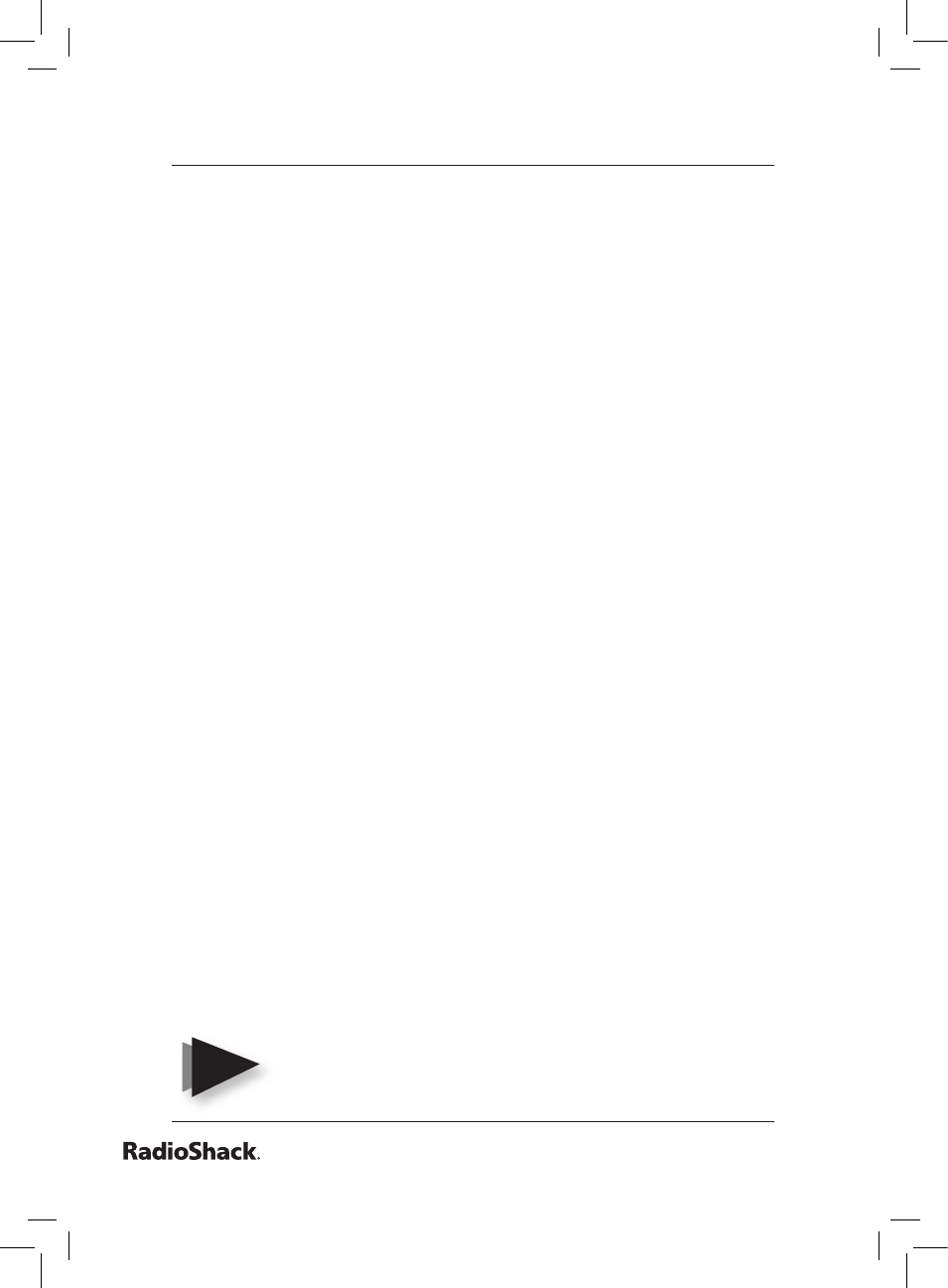
14
Beyond the Basics
Press ok. You also can press 3 to go directly to the “PHONE
NUMS” menu.
Press Menu
/
to select the desired sub-menu: (PHONE 1,
PHONE 2, and so on).
Press ok at the desired number. The display shows “SET PH1,
SET PH2,” etc.
Enter the phone number, up to 16 digits. Use off/pm to enter
a pause, and then press ok. This takes you to the next phone
number to be stored.
Repeatedly press clear to back out of the menu. Confirm your
selection by pressing 1 for YES or 2 for NO. Pressing 1 takes you
back to the “HOME CONTROL” screen. Pressing 2 keeps you in the
“INSTALL” mode.
recording your outgoing phone message
Press
Menu / and enter your PIN
.
When you see “INSTALL” on your Security Console, press
Menu
/
until you reach the “MESSAGE” menu.
Press ok. You also can press 4 to go directly to the “MESSAGE”
menu.
To record you own alarm message, press 1 to select RECORD,
and then press ok.
Clearly speak your message into your Security Console’s
microphone (up to 12 seconds max.). A typical message could
be: “There’s an alarm in progress at (your address). At the end
of this message, please press any button on your touch-tone
phone to listen in.” After you’ve finished recording, wait for the
display to show RECORD/REPLAY.
To hear your recorded message, press 2 to select REPLAY. The
system plays back your recorded message.
Repeatedly press clear to back out of the menu. Confirm your
selection by pressing 1 for YES or 2 for NO. Pressing 1 takes you
back to the “HOME CONTROL” screen. Pressing 2 keeps you in the
“INSTALL” mode.
You cannot record messages remotely via telephone.
Note
49-1000 UG.indd 14
7/27/2004 6:49:38 PM
