Ricoh CAPLIO R4 User Manual
Page 108
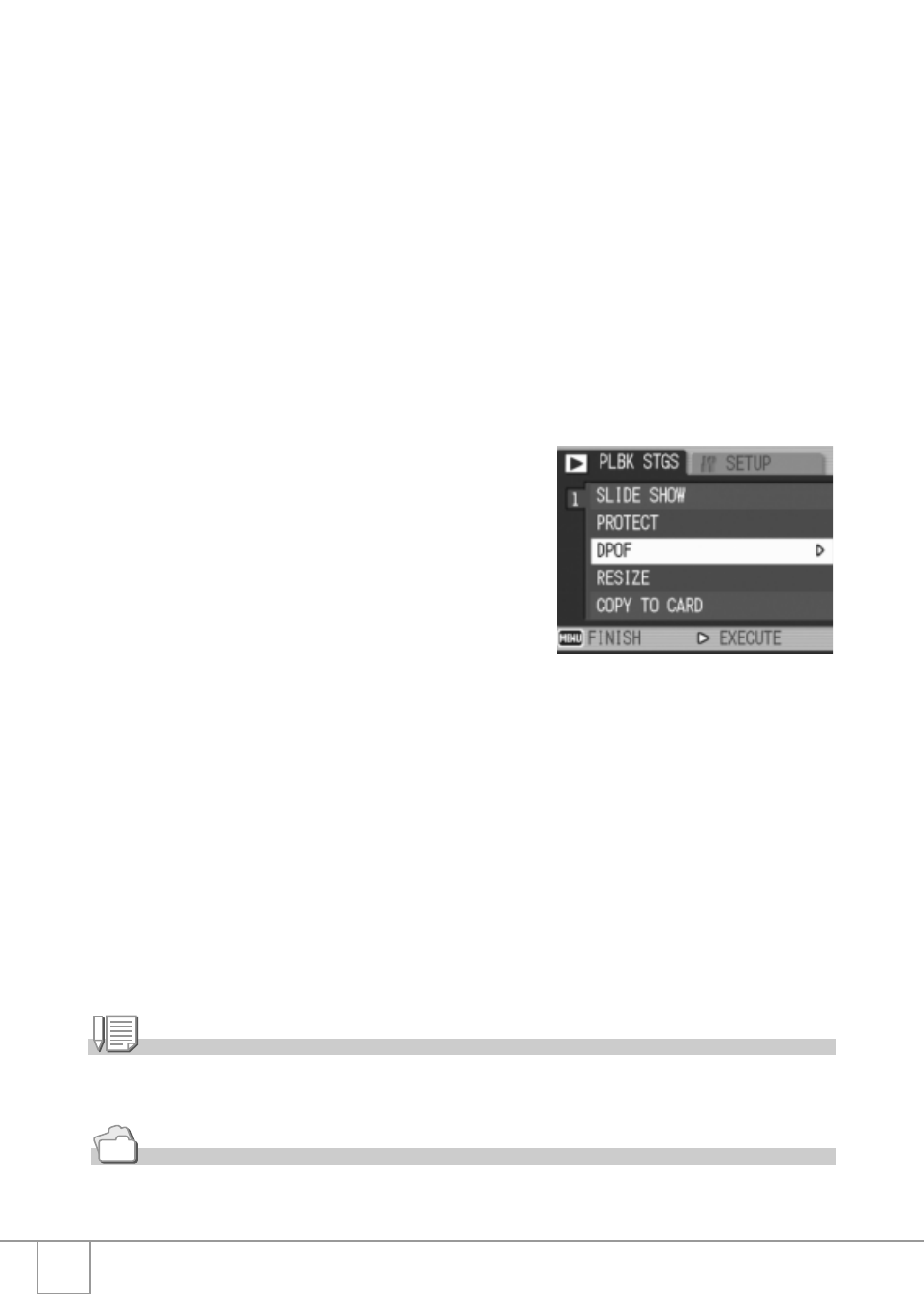
106
Setting DPOF for Multiple Still Images
To make the DPOF settings for selected still images all at once,
follow the steps below.
1.
Press the 6 (Playback) button.
2.
Press the 9 (Thumbnail Display) button twice.
The screen is partitioned into 12 segments to display the thumbnails of
files.
3.
Press the !"#$ buttons to select the first still image for
which you want to make the DPOF setting.
4.
Press the C/D button.
The Playback Setting menu appears.
5.
Press the " button to select
[DPOF] and press the $ button.
6.
Press the !" buttons to set the
number of copies to print.
Press the ! button to increase the number
of copies, or press the " button to
decrease the number of copies.
7.
Press the #$ buttons to select the
next still image for which you want to make the DPOF
setting.
8.
Press the !" buttons to set the number of copies to print.
Press the ! button to increase the number of copies, or press the "
button to decrease the number of copies.
9.
Repeat Steps 7 and 8 to select all the still images for which
you want to make the DPOF setting.
10.
Press the C/D button.
The display indicates that the selected images are being processed; once
finished, the display returns to the Thumbnail Display screen.
Note
To remove the DPOF settings for multiple still images, follow the same steps described above to
set the number of copies to print to [0] for each image, and then press the M/O button.
Reference
For information on canceling the DPOF settings for all still images with DPOF settings at
once, see P.105.
