Using a printing service (dpof) – Ricoh CAPLIO R4 User Manual
Page 106
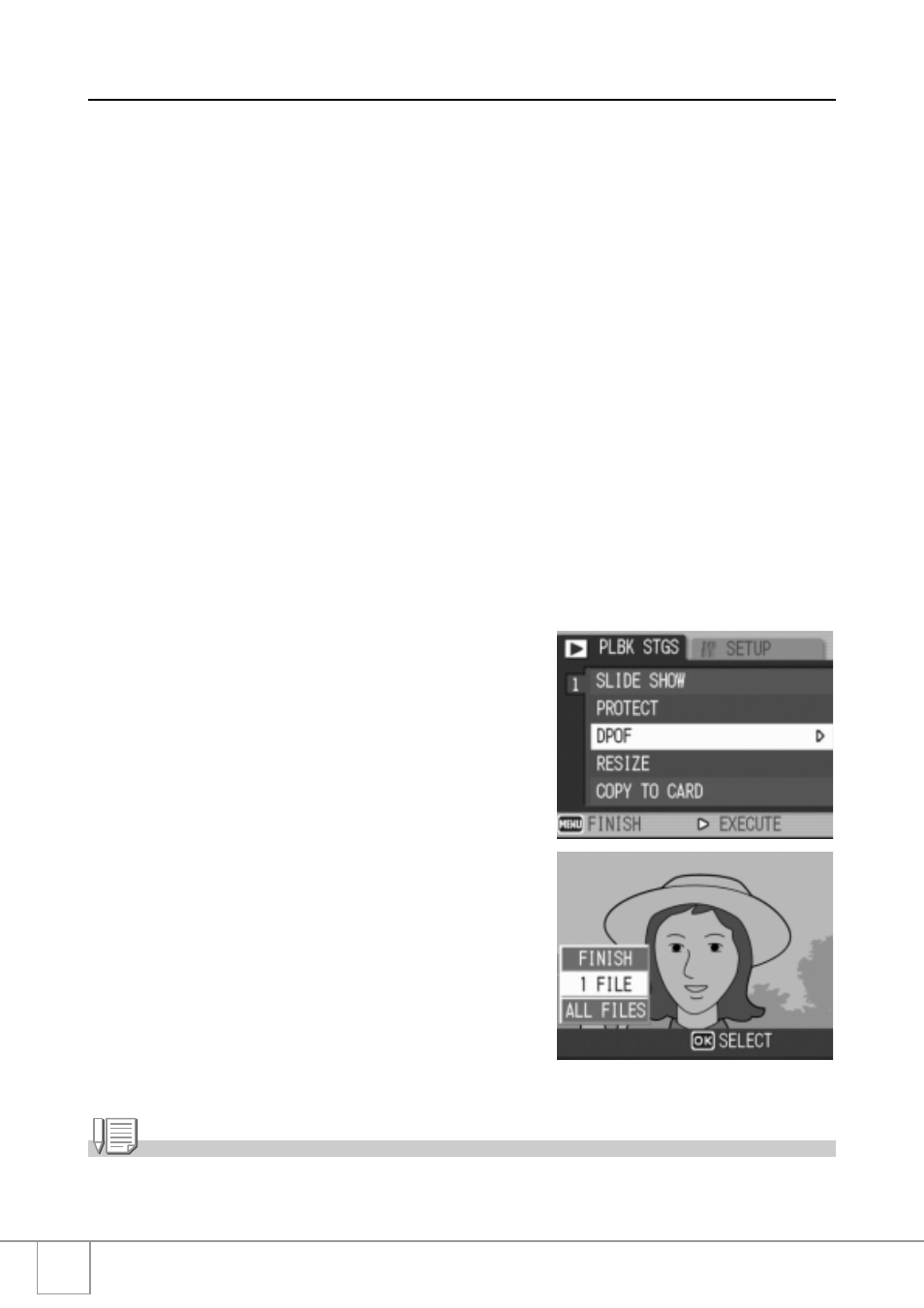
104
Using a Printing Service (DPOF)
The still images recorded on an SD memory card can be printed out
if you take them to a store that offers a digital camera print service.
To use a print service, you must make print settings on your camera.
These settings are called Digital Print Order Format (DPOF)
settings.
The DPOF setting specifies one print per still image.
However, if multiple images are selected for the DPOF setting, you
can specify the number of copies to print.
Setting DPOF for the Displayed Still Image
1.
Press the 6 (Playback) button.
2.
Display the still image for which you want to make the
DPOF setting.
3.
Press the C/D button.
The Playback Setting menu appears.
4.
Press the " button to select
[DPOF] and press the $ button.
5.
Make sure that [1 FILE] is selected,
and then press the C/D
button.
Once the DPOF setting is made, the
DPOF symbol appears in the upper-left
corner of the screen.
Note
To remove the DPOF setting, display the still image with the DPOF setting and perform Steps
3 to 5.
