Dvd player, Selecting camera angle, Using bookmarks – RCA RTDVD1 User Manual
Page 26: Adding bookmarks, Recalling bookmarks, Clearing bookmarks
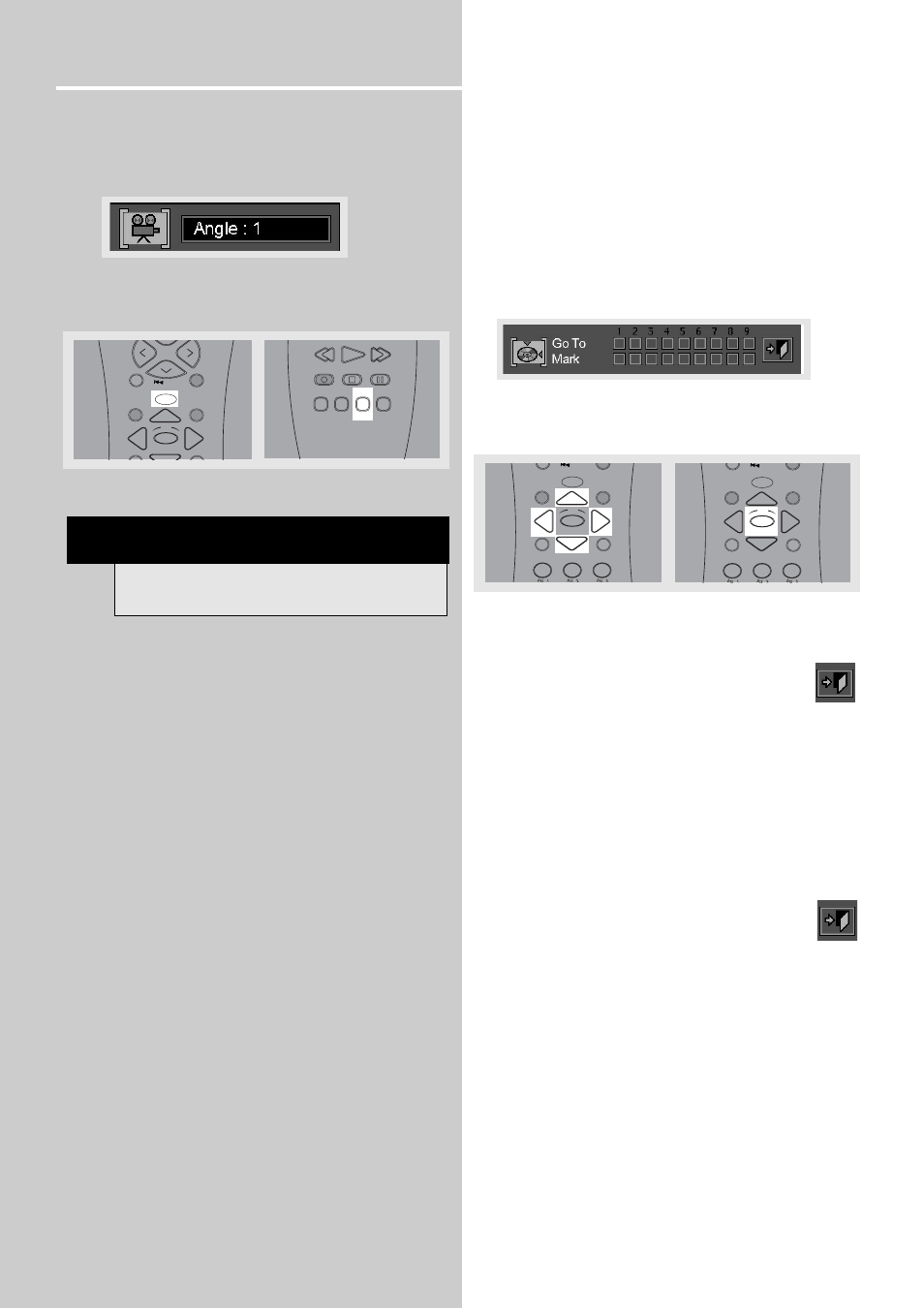
DVD Player
22
Selecting camera angle
1. Refer to page 20 “General use” to open the camera
angle menu.
2. Press SHIFT and LEVEL/ANGLE to select the camera
angle you want.
3. Press INFO to exit.
Using bookmarks
The bookmark feature allows you to mark a point on the
disc that you can go to quickly. You can store up to 9
bookmarks.
Adding bookmarks
1. Refer to Page 20 “General use” to open the bookmark
menu.
2. Use the arrows on the remote to move the cursor (yellow
frame) to the “Mark” check line, then press OK to add
bookmark when you reach the scene you want to do so.
3. To add another bookmark, move the cursor to the right
with arrow button and then press OK when you reach
another scene you want to do so.
4. Move cursor to the door icon and then press OK
to exit menu.
Recalling bookmarks
1. Refer to page 20 “General use” to open the bookmark
menu.
2. Use the arrows on the remote to move cursor (yellow
frame) to the “Go To” check line and to the bookmarked
scene you want to recall.
3. Press OK to recall bookmarked scene.
4. Move cursor by using the arrows to the door icon
and then press OK to exit menu.
Clearing bookmarks
The bookmarks are cleared each time a disc is removed
from the player or when the power is turned off
completely.
If all 9 bookmarks are in use, you can still mark new scenes
but the previous bookmarks will be erased starting from
the earliest one.
MUTE
C H -
V
O
L
V
O
L
INFO
G
O B A C
K
•
D
I
S
C
GU
ID
E
•R
DM
OK
FUNCTION
/
SHIFT
STOP
P AUSE
LEVEL
AUDIO
RECORD
SURR
DIGIT AL
PLAY
FORWARD
REVERSE
u n i v e r s a l
SUBTITLE LANG
ANGLE
FRAME
NOTE
This feature only works if the disc was created with
multiple angles.
MUTE
C H -
MENU
CLEAR
1
2
3
INFO
G
O B A C
K
•
D
I
S
GU
ID
E
•R
DM
OK
FUNCTION
/
SHIFT
C
C
C
MUTE
C H -
MENU
CLEAR
1
2
3
INFO
G
O B A C
K
•
D
I
S
GU
ID
E
•R
DM
OK
FUNCTION
/
SHIFT
C
C
C
