Advanced sound control, Fine setting of the speakers, Advanced setting – RCA RTDVD1 User Manual
Page 21: The test button, Factory default setting, Speaker configurations, R/s l/s rch cch lch
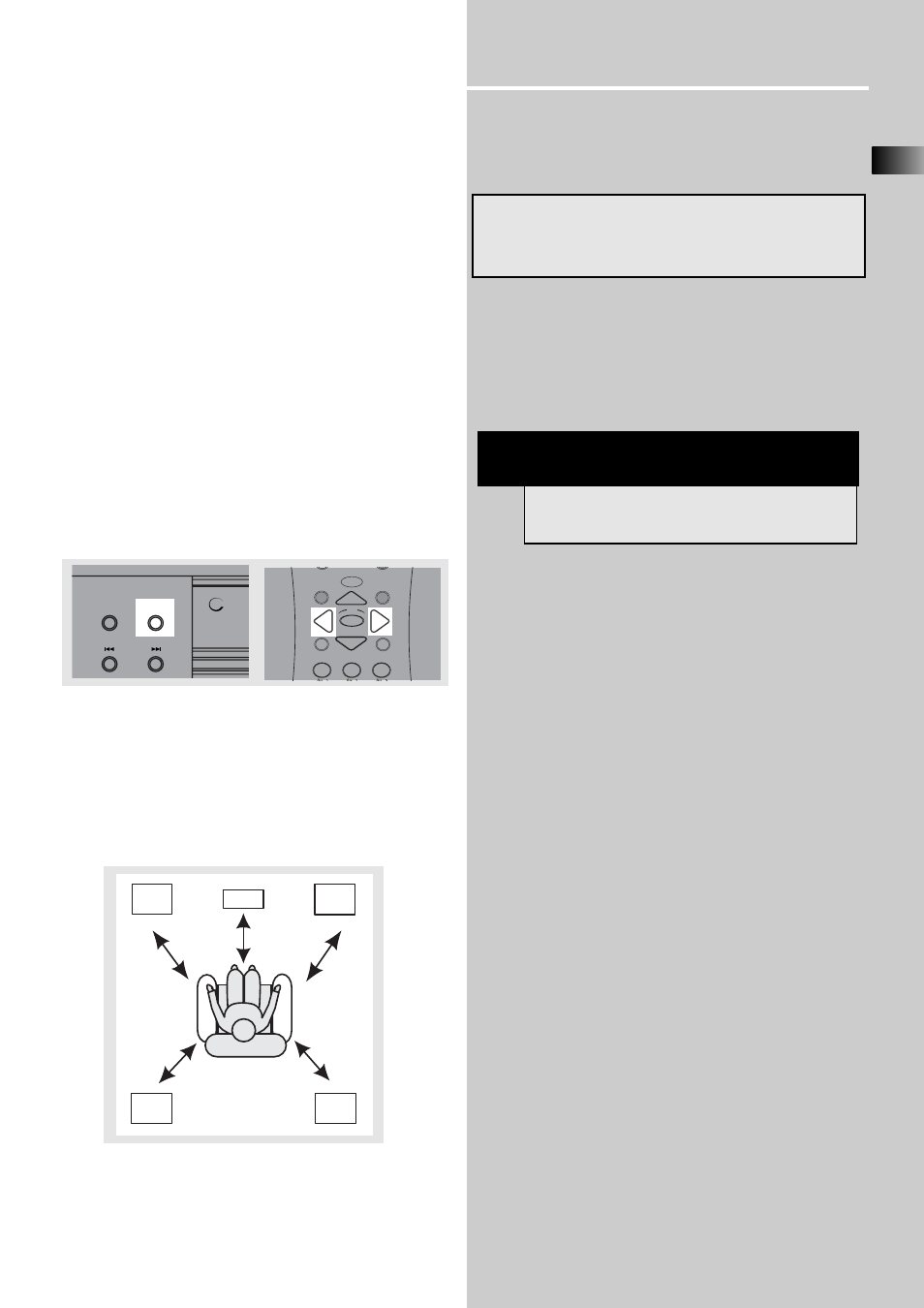
EN
17
Advanced Sound Control
Fine Setting of the Speakers
If you use all the speakers provided, all the basic settings
have been set.
However, to make the surround sound more effective and
suit the acoustic conditions in your listening room, you
need to delay the signal from some of the speakers. Such
channel delay compensates for center or surround speak-
ers that are closer to listening position than the front
speakers. You can make use of the SOURCE button to
adjust the speakers’ relative loudness.
The TEST button
Recommend to set the surround to one of the Dolby
setting so that all speakers will be selected. To activate the
Test Tone, press and hold the SURROUND button. A short
noise will be heard in each speaker one by one. The
speaker producing the noise at that moment will flash on
the Speaker icon and be displayed on the VFD. The speaker
being displayed can then be adjusted by using the LEFT or
RIGHT arrows on the remote to desired level. To get out of
Test Tone, just press SURROUND button and the setting
will be saved.
Advanced Setting
Factory Default Setting
The receiver speaker distance default settings are the
following:
Front speakers (L/R)
15 ft
Center speaker (Cch)
15 ft
Rear speaker (SUR)
10 ft
Speaker Configurations
You can also change the delay of the speakers by pressing
and holding the SOURCE button.
Available Selections:
Pressing SOURCE repeatedly while the display is still
showing speaker distance setup. Set speaker selections or
speakers’ distance by pressing PRESET +/ PRESET - on the
main unit or the LEFT / RIGHT arrows on the remote
control.
R/S
L/S
Rch
Cch
Lch
Front
Left
Rear
Right
Rear
Left
Front
Right
Center
Front Speaker distance
3-40 ft
Center Speaker distance
0-40 ft
Rear Speaker distance
0-40 ft
NOTE
• Always use the subwoofer for optimum sound
quality.
mp3
SOURCE
PRESET
-
PRESET
+
SURROUND
MUTE
C H -
MENU
CLEAR
1
2
3
INFO
G
O B A C
K
•
D
GU
ID
E
•R
DM
OK
FUNCTION
/
SHIFT
C
C
C
