How to find your tv’s video input channel, Chapter 5: additional information, 38 chapter 5 – RCA VR648HF User Manual
Page 38: Video input channel variations
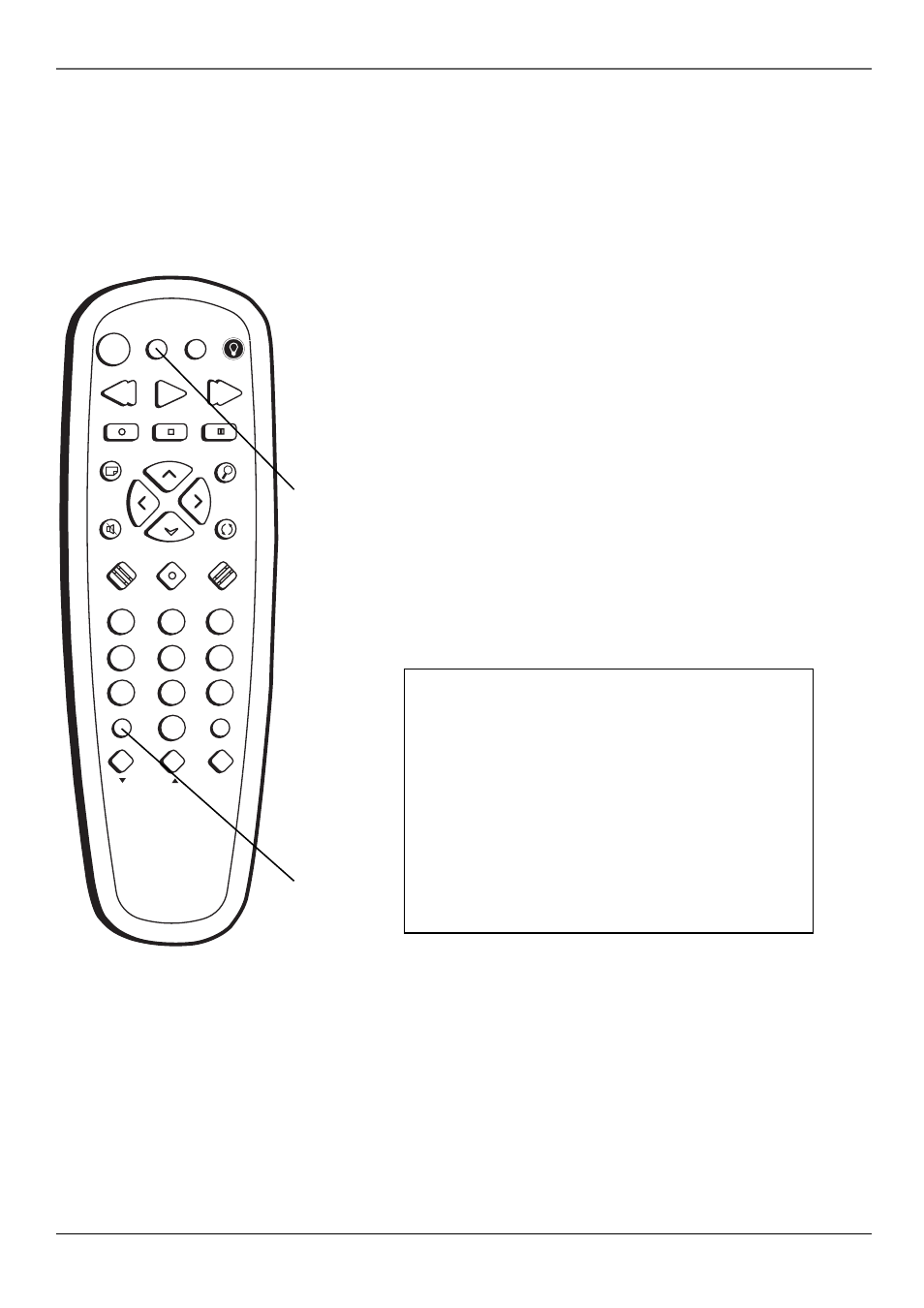
Chapter 5: Additional Information
38
Chapter 5
INP
UT
TV
•VCR
ON•OFF
PLAY
FORWARD
RECORD
STOP
PAUSE
F.ADV
CLEAR
MENU
SPEED
TRACKING
1
4
7
2
5
8
3
6
9
0
CHAN
V
O
L
V
O
L
CHAN
INFO
SEARCH
MUTE
GO BACK
TV
VCR
REVERSE
How to Find Your TV’s Video Input Channel
You must tune your TV to the video input channel if you are using the VCR’s Audio/Video (A/V) OUT jacks
to connect to the TV’s A/V input jacks. You must select the TV’s video input channel before you can see
the VCR’s menus, the cable/antenna reception, and the content that’s on a tape.
The video input channel for TVs varies by brand and model. Below are some steps to try to find your TV’s
video input channel:
Video Input Channel Variations
Button/Switch
Button on the
Channel
on the TV
TV Remote
Number
VIDEO
VID 1
00
SIGNAL
LINE
90
VID 1
VID
91
VID 2
VIDEO
92
S-VID
S-VID
93
S-VIDEO
INPUT
VID 1
S-VIDEO
VID 2
SOURCE
AUX
TV
button
INPUT
button
•
If your TV brand is RCA, GE, Proscan, or Scenium, press
the TV button on the VCR’s remote control, then press the
INPUT button.
•
If you have another brand of TV, see page 13 to see if the
VCR’s remote can be programmed to control your TV. If so,
once completed, follow the step above.
If those options do not work, try the following ideas. You
might access the video input channel by:
•
Pressing a button on the TV’s remote control (see the table
below).
•
Selecting a specific channel from the TV’s on-screen menu
system (see the table below).
•
Tuning directly to the video input channel by selecting a
specific channel number (see the table below)
•
Going through all available channels by pressing the
channel up or down buttons on the TV or its remote
control.
Notes: If you programmed
your remote control to
operate your TV (instructions
on page 13), and you are using
audio/video jacks, press the
INPUT button to find the
Video Input Channel.
The remote control shown
here has a backlight button
and is included with the
VR712HF only. The VR648HF
remote doesn’t have a
backlight button.
