Using the input button, Chapter 2: remote control – RCA VR648HF User Manual
Page 14
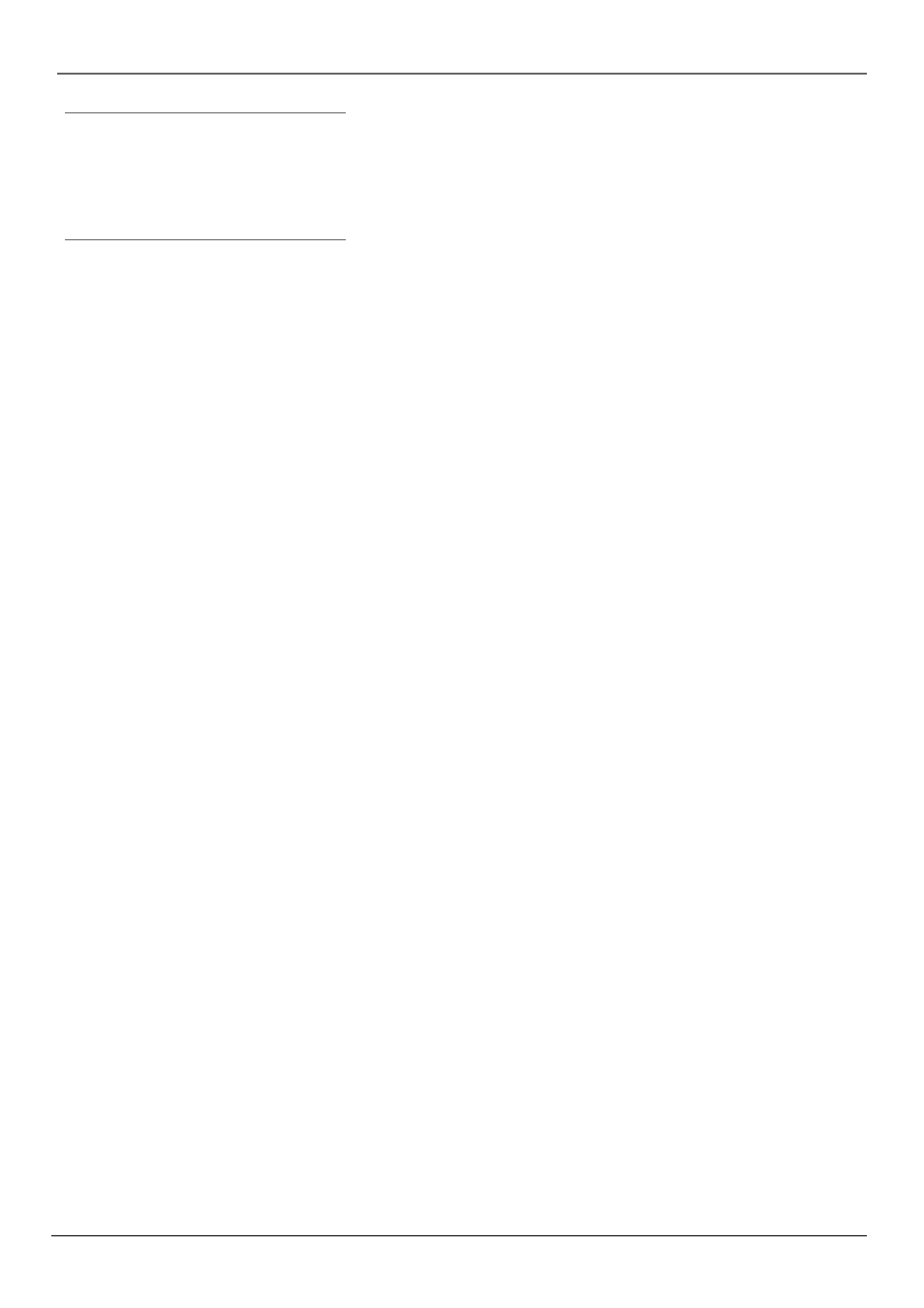
Chapter 2: Remote Control
12
Chapter 2
TV•VCR
Switches between displaying the picture from the VCR or
the TV.
VCR
Turns on the VCR and puts the remote control in VCR-operating
mode.
VOL < and > Raises and lowers the television’s volume of some
compatible TVs.
Using the INPUT Button
Use the INPUT button to scroll through the available Video Input
Channel sources (Video1 and Video2) and regular broadcast signals.
The Video Input Channels allow you to view images from a device
connected to the VCR (like a camcorder).
1.
Press the remote control’s VCR1 or VCR2 button (whichever is set
to operate your VCR) to enter VCR-operating mode. Make sure that
the VCR is turned ON.
2.
Press the remote control’s INPUT button to tune to the Video Input
Channel. Video1 represents the rear A/V jacks and Video2
represents the front A/V jacks).
3.
To tune back to the broadcast signal you were previously watching
through the VCR, press the INPUT button again.
Tip
To turn off all the RCA, GE, Proscan, and Scenium
components that are connected to the VCR, press
ON•OFF twice within two seconds.
This feature only works with most RCA, GE,
Proscan, and Scenium products.
