Hd format, Triggers, Miscellaneous – Runco PL-61DHD User Manual
Page 53: Resolution, System reset, Pre l iminar y
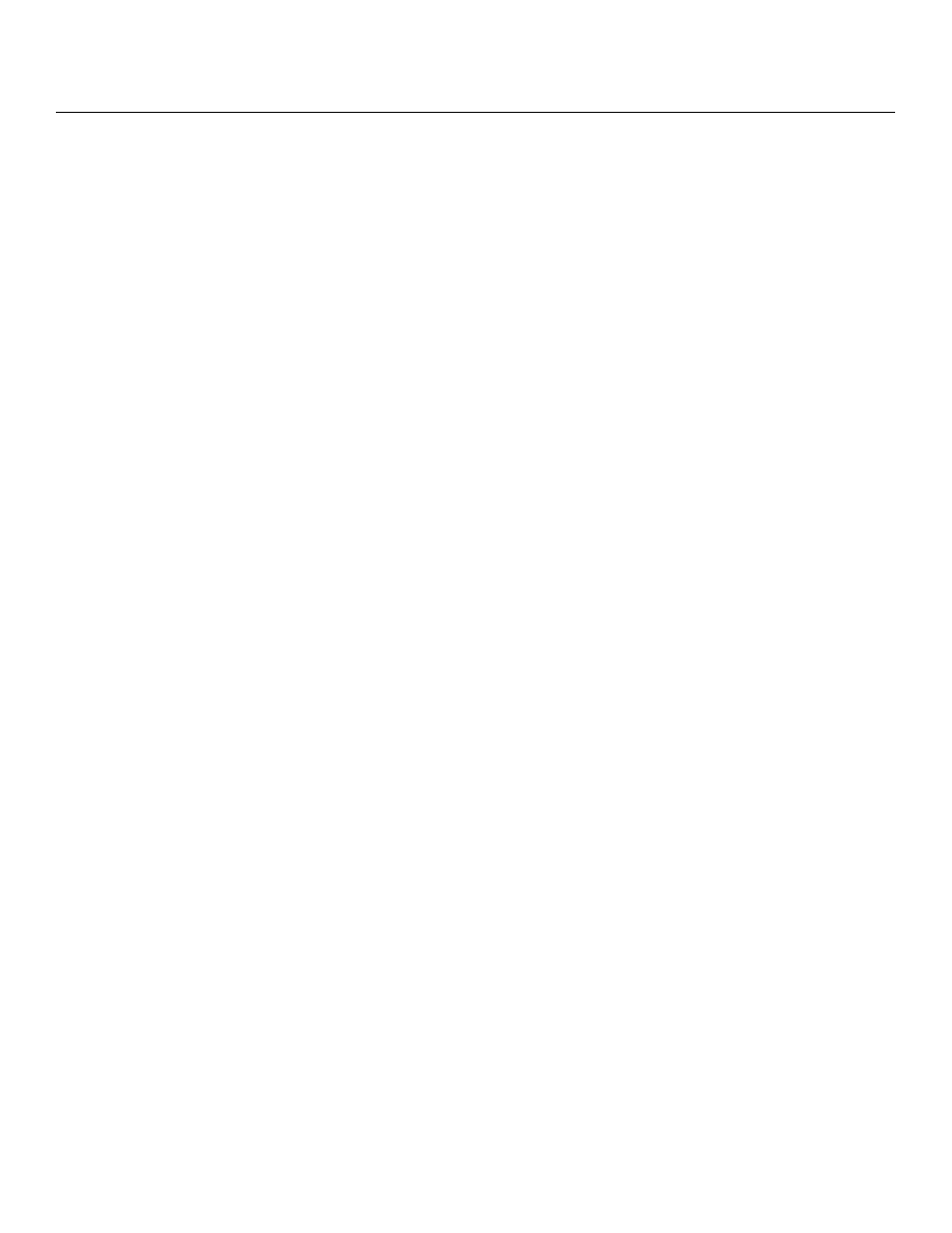
Runco PlasmaWall Owner’s Operating Manual
43
PRE
L
IMINAR
Y
HD Format: If for some reason the PlasmaWall does not properly detect the incoming
signal format (color space) on the HD1 or HD2 inputs, specify it here (RGB or YUV).
Otherwise, leave it set to Auto.
Triggers: Select Triggers from the Service menu to configure the 12-volt trigger outputs.
You can assign one or more trigger outputs to each aspect ratio. Those triggers are then
activated by selecting that aspect ratio.
Miscellaneous: Select Miscellaneous from the Service menu to set the following options:
• Menu Mode: This is the manner in which the OSD menus appear and disappear when
you press MENU. Choose one of the following:
0 = No transition; menus abruptly appear and disappear.
1 = Menus fade in and out.
2 = “Checkerboard” dissolve; menus appear and disappear in sections.
3 = “Window shade” effect; menus are drawn on a diagonal from top left to bottom
right, and retract in the opposite direction.
• Timeout - Short/Long: These settings control how long the OSD menus stay on
screen. Select a time-out period of from 2 to 60 seconds.
• Side Bar Color: This controls the color of the inactive image area. The range is from
-100 (black) to 100 (white).
The inactive image area is on either side of the active image area when using the
Standard 4:3 aspect ratio, and above and below the active image area when using the
Letterbox aspect ratio.
• Film Mode: Enable Film Mode to smooth out moving images from interlaced sources.
In most cases, the PlasmaWall detects the proper “pull-down” rate and vertical
frequency. However, if your source is jittery and/or tearing you may wish to enable Film
Mode to ensure stable processing for that source.
Resolution: The DHD Controller defaults to an output resolution of 720p. When using the
PlasmaWall with a computer or certain HD sources, you may want to force the DHD
Controller to use a different output resolution. If so, select Resolution from the Service
menu and choose one. Then, press ENTER to confirm.
System Reset: To reset ALL display settings (including image settings) back to their
factory defaults, choose System Reset from the Service menu. Select Confirm to continue
or Back to cancel.
This action is not undoable. Use it with caution!
