Isf night - display color, Isf night - input image, Isf night - input color – Runco PL-61DHD User Manual
Page 50: Isf day - display color, Isf day - input image, Isf day - input color, Output shift, Pre l iminar y
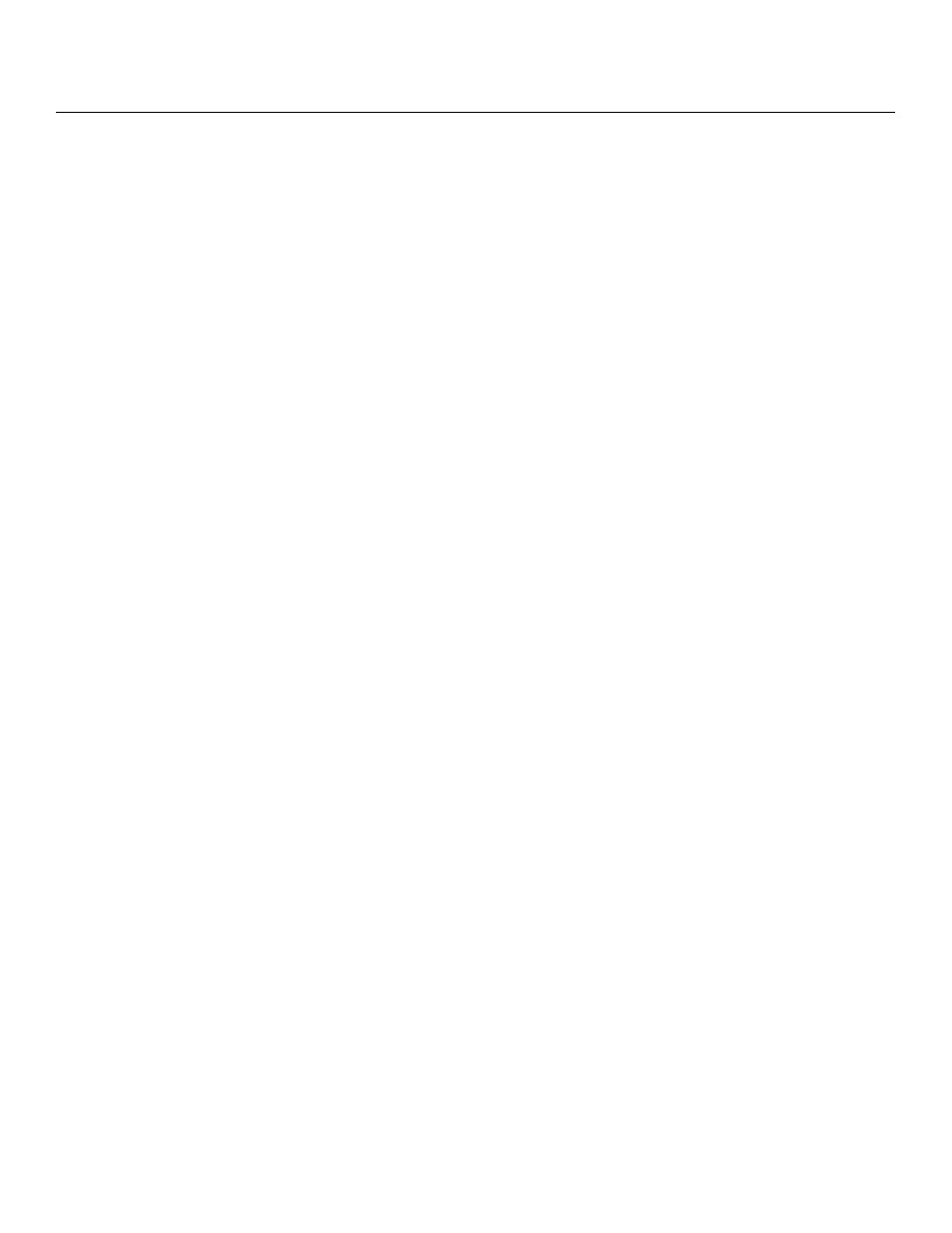
40
Runco PlasmaWall Owner’s Operating Manual
PRE
L
IMINAR
Y
ISF Night - Display Color: Use the Display Color settings to change the characteristics
of the output signal. These settings are global (independent of any particular input).
• Gain: Use the Gain controls to correct color imbalances in the bright areas of the
image. A good way to do this is to use a test pattern consisting mostly of solid white
areas, such as an 80 IRE “window” pattern. If the white areas contain traces of red,
green or blue, decrease the Gain for that color.
• Offset: Use the Offset controls in the White Balance sub-menu to correct color
imbalances in the dark areas of the image. A good way to do this is to use a test
pattern consisting mostly of dark gray areas, such as a 30 IRE “window” pattern. If the
gray areas contain traces of red, green or blue, decrease the Offset for that color.
ISF Night - Input Image: The Input Image controls are similar to those in the Picture
menu, but are accessible only by entering the Calibration menu passcode. This makes it
possible to restore the picture quality settings to what they were when the display was
installed, simply by recalling the “ISF Night” preset.
ISF Night - Input Color: The Input Color controls are similar to those in the Display Color
menu (see above), but can be set independently for each input.
• Gain/Offset: Refer to ISF Night - Display Color, above.
• Chroma Delay: use the Chroma Delay control to correct a mis-aligned image from a
Composite, S-Video or Component video source. Chroma delay in an image causes
color shifts to occur to the left of the vertical edge transitions, producing artificial
shadows or a “halo” effect. If necessary, adjust this setting to eliminate them.
• Phase: Adjust the phase if the image (usually from an RGB source) shows shimmer or
“noise.” Pixel phase adjusts the phase of the pixel sampling clock relative to the
incoming signal. The effect of this control is similar to that of a tracking control on a
VCR.
For best results, use a good test pattern such as a smooth gray consisting of a clear
pattern of black and white pixels, or a similar “half on, half off” graphic image. (You may
notice that you can stabilize the image at more than one point. Use either setting in this
case.)
• Noise Reduction: To apply Digital Noise Reduction (DNR) to the input signal, select
Noise Reduction from the Input Color menu. Noise reduction is useful for clearing up
noisy images from 480i video sources.
Use the left- or right-arrow buttons to select the desired amount of noise reduction,
keeping in mind that higher settings (which reduce high frequencies) may also “soften”
the image.
ISF Day - Display Color: Refer to
ISF Day - Input Image: Refer to
ISF Day - Input Color: Refer to
Output Shift: The controls in the Output Shift menu are similar to those in the Input
Position menu, except that they change the characteristics of the output signal (so the
change is visible no matter which input is selected).
