Playing discs, Using a disc menu – RCA HDV5000 User Manual
Page 28
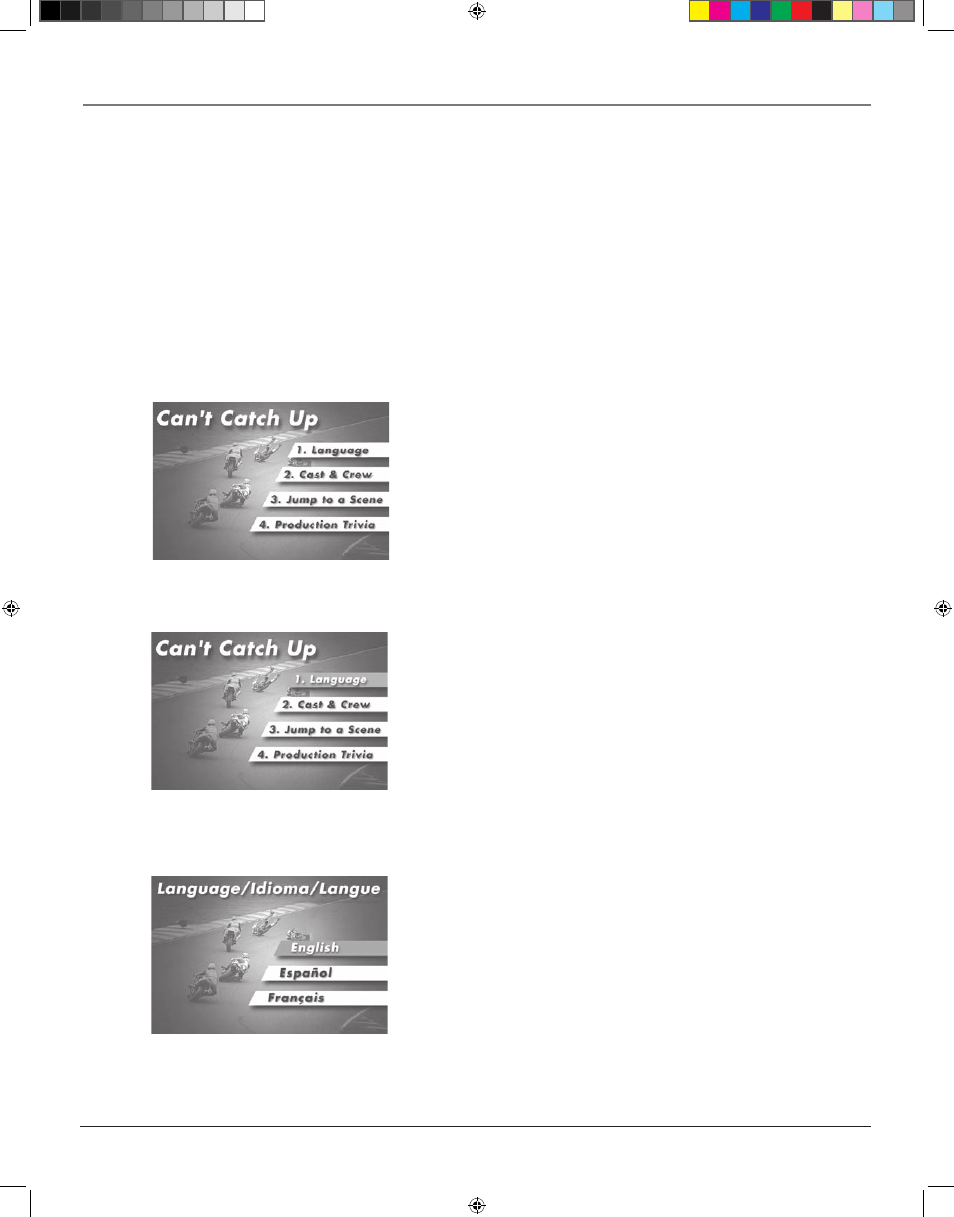
24
chapter 2
Playing Discs
2. Press the up/down arrow buttons to highlight the menu item you want
to choose, and press OK. In the example on the left, Language has been
highlighted.
In this example, The Language setting
is highlighted. To see language op-
tions, press OK on the remote.
In the example on the left, English is
highlighted. Press OK on the remote to
play the disc with English dialog.
3. Press the up/down arrows to select a language, and press OK.
4. Press PLAY to resume playback.
Note: Any settings you change on the disc menu only override the settings in
the HD DVD player’s menu temporarily. Default settings are the settings
that you set up in the HD DVD player’s menu system. To change the default
settings, see Chapter 3.
An example of a disc menu. Menus on
discs vary.
Using a Disc Menu
A disc is capable of having an on-screen menu that is separate from the HD DVD player’s menu system and
on-screen information display. The disc menu might only contain a list of the titles and chapters, or it may
allow you to change features such as language and playback settings.
Note: “Default settings” are the settings that the player will default to each time it is turned on.
Any settings you change with the disc menu only temporarily override the default settings.
Use the Setup Menu of the HD DVD player to change the default settings (See chapter 3).
Although the content and operation of disc menus varies from disc to disc, the following example will give you
an idea of what to expect.
1. While the disc is playing, press TOP MENU. The disc menu appears.
playing2.indd 24
3/8/06 4:46:47 PM
