Connections and setup a quick tour of the remote – RCA HDV5000 User Manual
Page 21
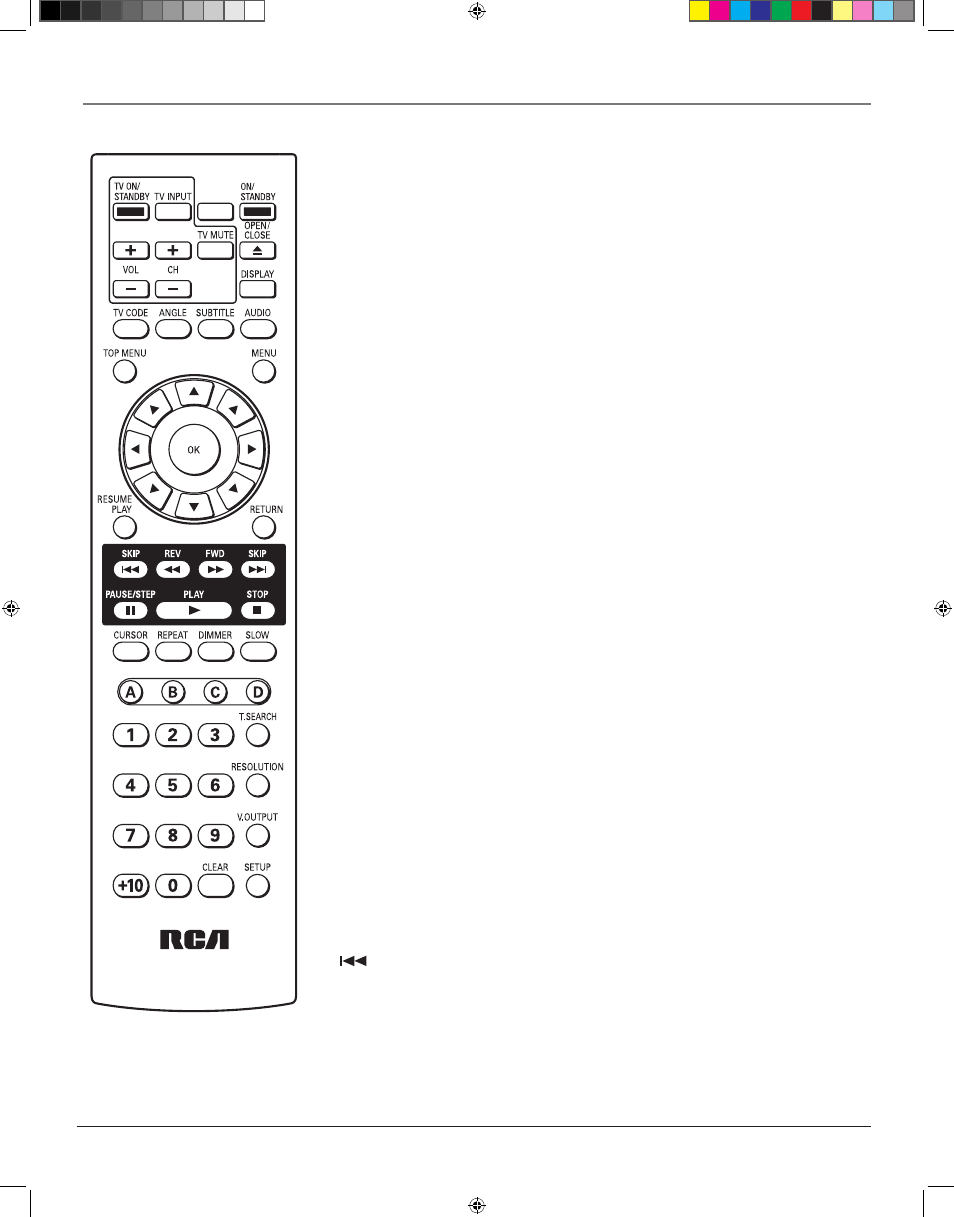
chapter 1
1
Connections and Setup
A Quick Tour of The Remote
This remote may not operate some or all features of your TV or monitor, so it may be
necessary to use your original remote. The buttons must be programmed to operate other
brands of TVs (see page 19).
Buttons that operate your TV
In order to use this remote with your TV, you first have to program the remote. See page 19.
TV ON/STANDBY Use this button to turn on a compatible TV.
TV INPUT Changes the TV input selection.
VOL+/- Changes the TV volume.
CH +/- Changes the TV channels.
TV MUTE Reduces sound to an inaudible level.
TV CODE Use this button to program your remote to control your TV (see page 19).
Buttons that operate your HD DVD Player
ON/STANDBY Use this button to turn on your HD DVD player.
OPEN/CLOSE Press to open and close the disc tray.
DISPLAY Press this button to display information about a disc.
ANGLE Press this button to access various camera angles on a disc (if the disc contains
multiple camera angles).
SUBTITLE When a disc is playing, press this button to show the Subtitle display (if the disc
was created with subtitles).
AUDIO Press this button to select a different language for disc playback (provided the disc
was authored with multiple languages).
TOP MENU Accesses the DVD disc guide (if available).
MENU Brings up a menu for recordable discs.
OK Selects menu items.
Arrow buttons Use the arrow buttons (left, right, up, and down) to move through the
on-screen menus. You highlight a menu item by pressing the arrow buttons and select a
highlighted item by pressing the OK button.
RESUME PLAY Press this button to resume playback at the point you stopped watching.
RETURN Goes back to the previous screen.
(skip backward) During playback, moves to the beginning of the preceding title,
chapter, or track on a disc.
REV Press this button during playback to reverse through the disc.
FWD Press this button during playback to advance through the disc.
s&c1.indd 17
3/15/06 9:31:22 AM
