ROTEL RT-06 User Manual
Page 13
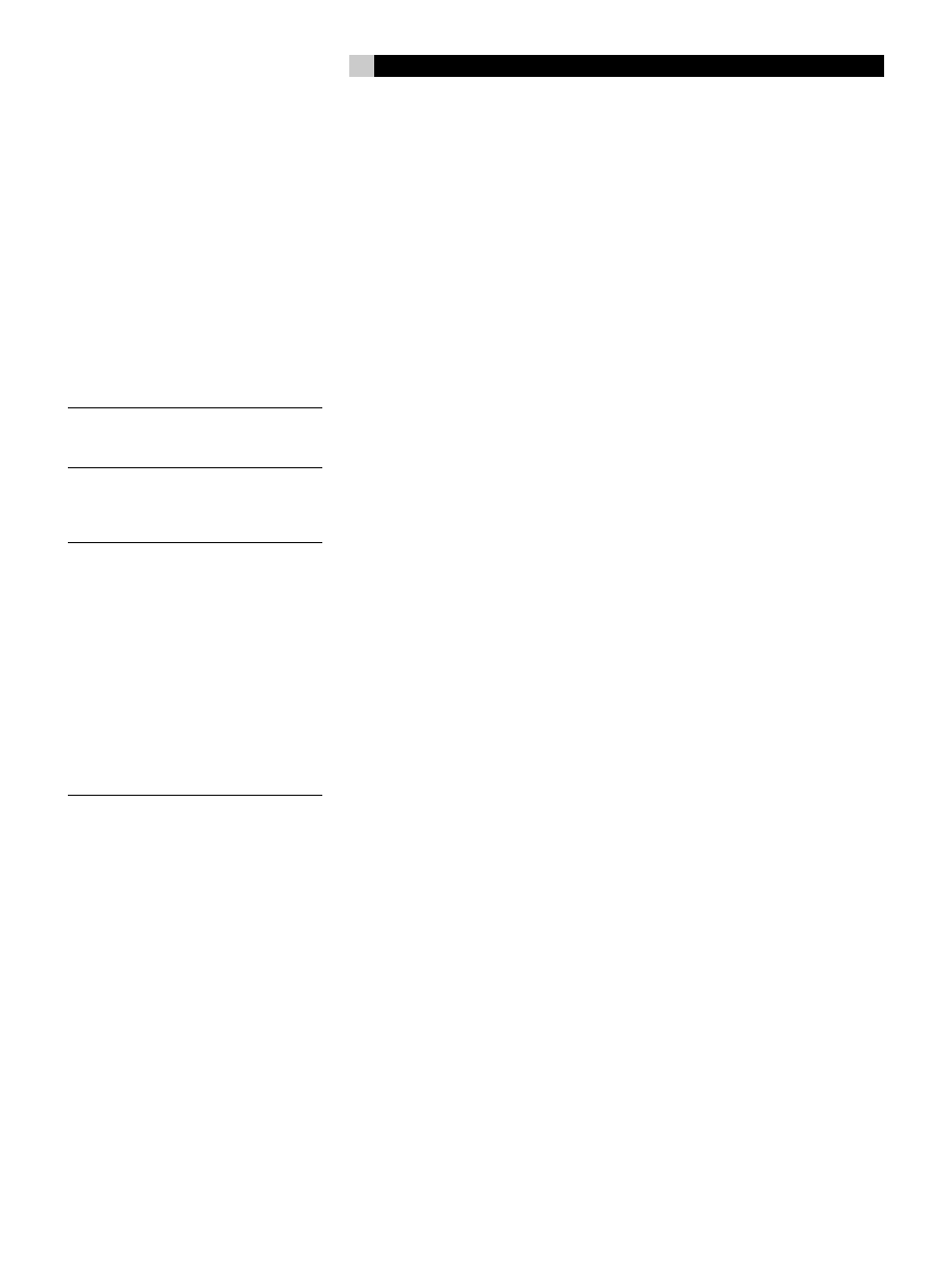
13
13
English
WARNING: Selecting factory defaults will
erase all saved settings.
TUNER AREA: Your tuner should be set to op-
erate within the country of purchase. The tuner
area can be changed to either
the DAB Frequency is fixed to Band III+L
Band, when selected to
dedicated to Canada L Band.
VERSION: This confirms the main software
version of the RT-06.
Front CPU Upgrade: select this option to
upgrade the front CPU.
NOTE
: This menu selection is used only with
the factory so there is no need for you to use
this feature.
EXIT: Select to exit the set-up menu.
Searching for a DAB station:
NOTE
: When using the DAB tuner for the
first time the FL display will ask whether
you want to auto-tune to find the available
service in your area. For most applications
auto-tune should only need to be carried out
once. Select YES to confirm the selection.
The tuner will then search automatically for
available stations on the DAB network. The
number of stations received will depend on
the location of your aerial and the available
multiplexes in your location. For optimal re-
ception we recommend using a dedicated
outdoor aerial.
AUTO TUNE Button
You may also wish to repeat the search pe-
riodically to discover if any new multiplexes
(i.e. group of services) have gone on air, or
if you move the tuner to a different area.
1. Select to DAB tuner by pressing BAND
on the front panel or DAB of the remote
control.
2. Press AUTO TUNE to search for first en-
semble stations. The FL display will change
to [DAB Auto Tuning]. Select
cancel or
3. Choose
buttons of front panel, press ENTER if you
do not wish to retune. Choose
keying the UP/DOWN buttons of the
front panel, press ENTER to search new
ensembles and replace current stations
automatically.
How to store DAB stations
When auto tune is finished the service identi-
fication will be displayed. Use the up/down
buttons to select the desired station.
To memorize the station press MEMORY fol-
lowed by your preference of number. Example:
“Memory” + “1” + “2”
Repeat this process for saving additional
stations.
How to recall a PRESET
After a station has been saved to memory
it can be recalled using the number keys.
Example: “1” + “2”.
