Isf night - input color, Isf day - display color, Isf day - input image – Runco PlasmaWall XP-50DHD User Manual
Page 57: Isf day - input color, Save isf settings, Output shift, Splash configure, Pre l iminar y
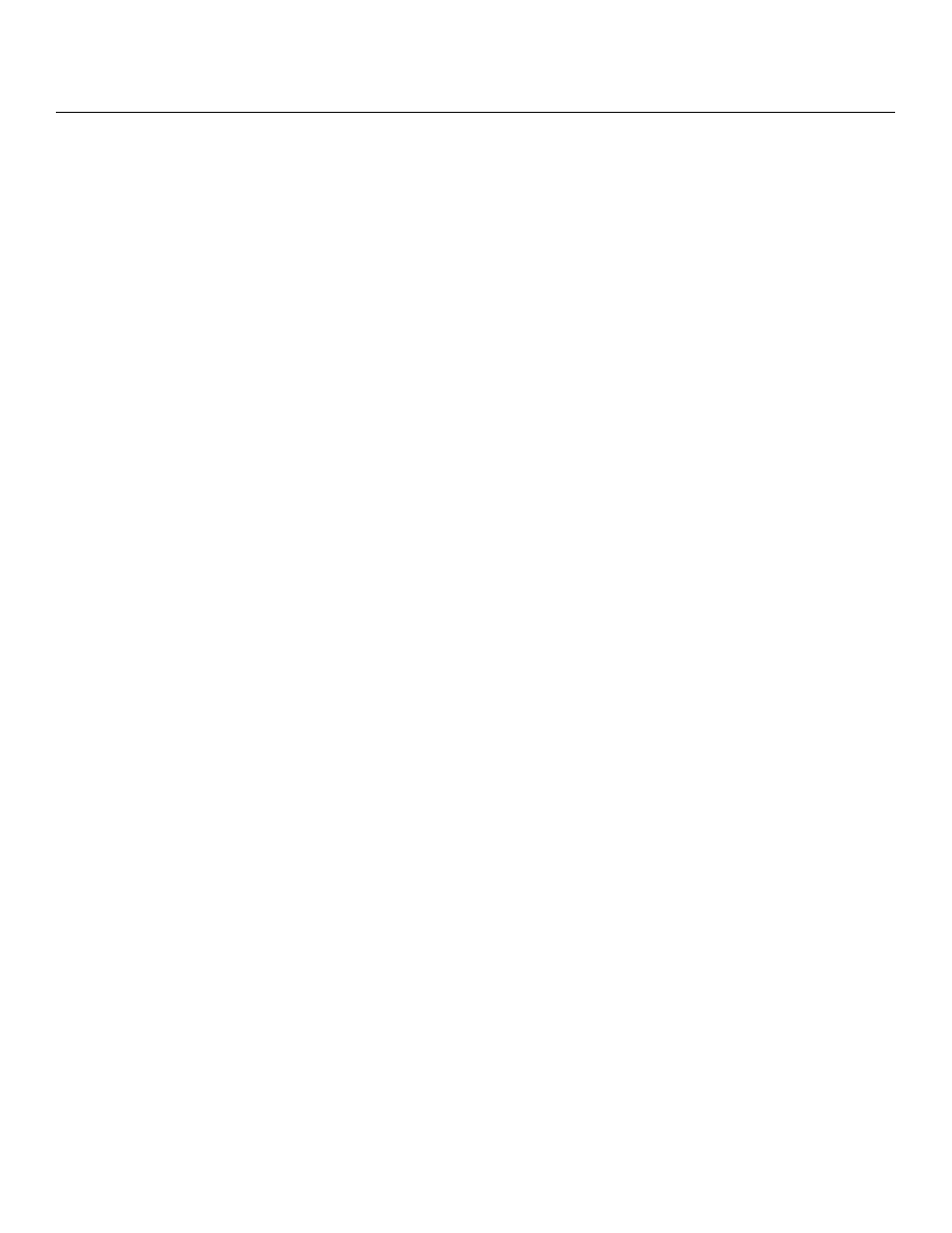
PlasmaWall XP Series Owner’s Operating Manual
45
IMINAR
Y
ISF Night - Input Color: The Input Color controls are similar to those in the Display Color
menu (see above), but adjust the color balance at the DHD Controller (as opposed to the
display device). These settings are also saved independently for each input.
• Gain/Offset: These controls operate similarly to those in the ISF Night - Display
Color menu (see above), but affect the Y, Pb and Pr signal components rather than the
red and blue channels.
• Chroma Delay: use the Chroma Delay control to correct a mis-aligned image from a
Composite, S-Video or Component video source. Chroma delay in an image causes
color shifts to occur to the left of the vertical edge transitions, producing artificial
shadows or a “halo” effect. If necessary, adjust this setting to eliminate them.
• Phase: Adjust the phase if the image (usually from an RGB source) shows shimmer or
“noise.” Pixel phase adjusts the phase of the pixel sampling clock relative to the
incoming signal. The effect of this control is similar to that of a tracking control on a
VCR.
For best results, use a good test pattern such as a smooth gray consisting of a clear
pattern of black and white pixels, or a similar “half on, half off” graphic image. (You may
notice that you can stabilize the image at more than one point. Use either setting in this
case.)
• Noise Filter: To apply noise filtering to the input signal, select Noise Filter from the
Input Color menu. The Noise Filter is useful for clearing up noisy images from 480i
video sources.
Use the left- or right-arrow buttons to select the desired amount of noise reduction,
keeping in mind that higher settings (which reduce high frequencies) may also “soften”
the image.
ISF Day - Display Color: Refer to ISF Night - Display Color.
ISF Day - Input Image: Refer to ISF Night - Input Image.
ISF Day - Input Color: Refer to ISF Night - Input Color.
Save ISF Settings: Whenever you make a change to the ISF settings, you should always
save it. Select Save ISF Settings from the ISF Calibration menu to do this. In the event you
ever have to perform a System Reset, you can restore the saved ISF settings by selecting
Restore Saved Settings in the Service menu. (System Reset and Restore Saved Settings
are described on page 50.)
Output Shift: The controls in the Output Shift menu are similar to those in the Input
Position menu, except that they change the characteristics of the output signal. These
settings are saved independently for each aspect ratio.
Splash Configure: Use the Splash Configure menu to customize the appearance of the
start-up message that appears on the vacuum fluorescent display upon power-up.
• Owner Name/ISF Calibrated/ISF Other: You can have the PlasmaWall display the
owner’s name, your name, the phrase “ISF Calibrated” and/or any other string, up to
20 characters in length.
Use the up or down cursor button to select a character. Use the right and left cursor
buttons to change the cursor position. Press MENU when you have finished entering
text. Then, check the “Splash Enable” box to have the PlasmaWall display the
information you enter here when it is turned on.
